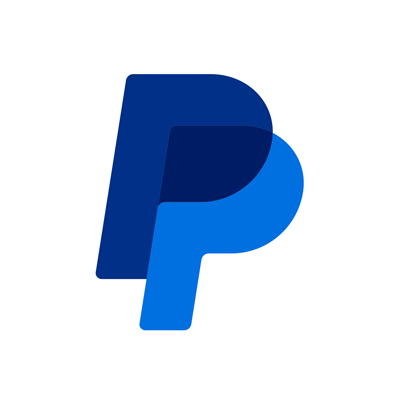Understanding and resolving the PayPal AUTHORIZATION_ERROR
Nov 13, 2024
2 min read
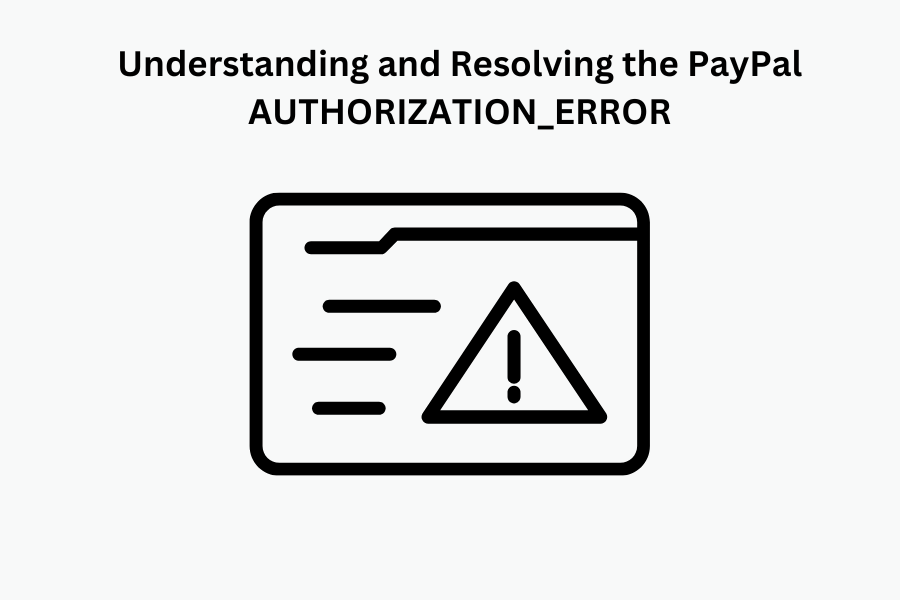
In the world of online transactions, ensuring secure and seamless payment processes is crucial for both merchants and customers. PayPal, a leading online payment platform, provides robust APIs to facilitate these transactions. However, like any complex system, it can encounter errors. One such error is the "AUTHORIZATION_ERROR." This blog post aims to shed light on this error, its causes, its associated APIs, and the steps merchants should take to resolve it.
The 'AUTHORIZATION_ERROR' error code indicates an issue with the authorization process during a transaction. This error typically occurs when there is a problem with the credentials or permissions required to complete a transaction.
Several factors can lead to an 'AUTHORIZATION_ERROR,' including:
1. Invalid Credentials: The most common cause is incorrect or expired credentials. This could be due to a typo, outdated information, or a system misconfiguration.
2. Insufficient Permissions: The account attempting the transaction may not have the necessary permissions to perform the requested action.
3. Expired Access Tokens: Access tokens used for authentication may have expired, leading to an authorization failure.
4. Incorrect API Endpoint: Misuse of PayPal APIs or incorrect API calls can also trigger this error (sandbox vs. Live)
When merchants encounter an 'AUTHORIZATION_ERROR,' they can follow these steps to resolve it:
1. Check Credentials: Ensure that the credentials (Client ID and secret) are correct and up to date. Double-check for any typos or outdated information.
2. Verify Permissions: Confirm that the account has the necessary permissions to perform the requested action. This may involve checking the account settings or contacting PayPal support for assistance.
3. Refresh Access Tokens: If using access tokens for authentication, verify that they have not expired. If they have, generate new tokens and update the system accordingly.
4. Review API Calls: Ensure the API calls are correctly formatted and all required parameters are included. Refer to PayPal's API documentation for guidance on proper usage.
5. Contact PayPal Support: If the error persists, reach out to PayPal Merchant Technical Support for further assistance. Provide detailed information about the error, including the time and date it occurred, the email address in use, and any other relevant details.
Recommended
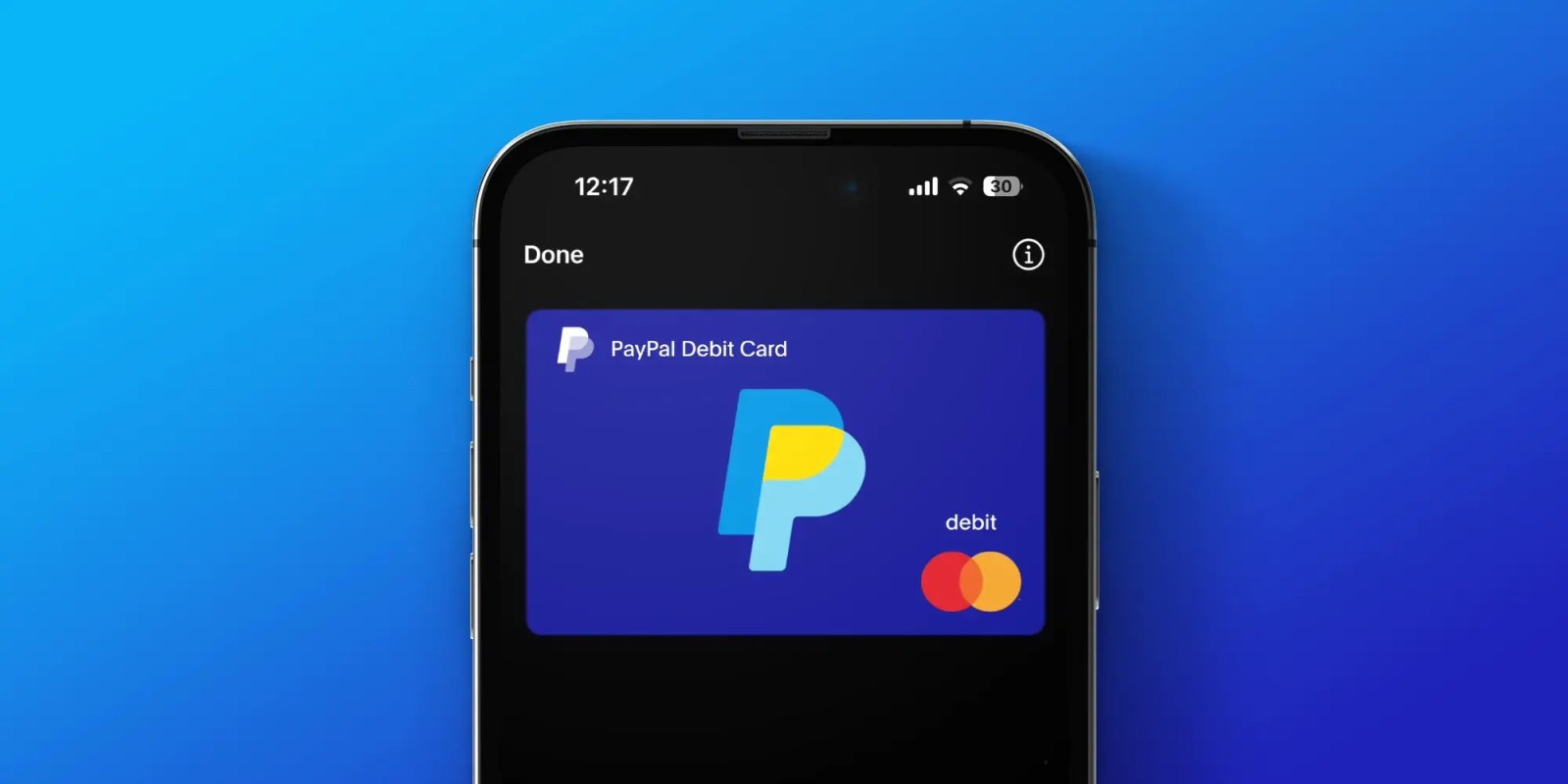
Managing Recurring Payments with Apple Pay Using PayPal
4 min read

Why You Should Attend PayPal’s Developer Meetup at Money20/20
4 min read
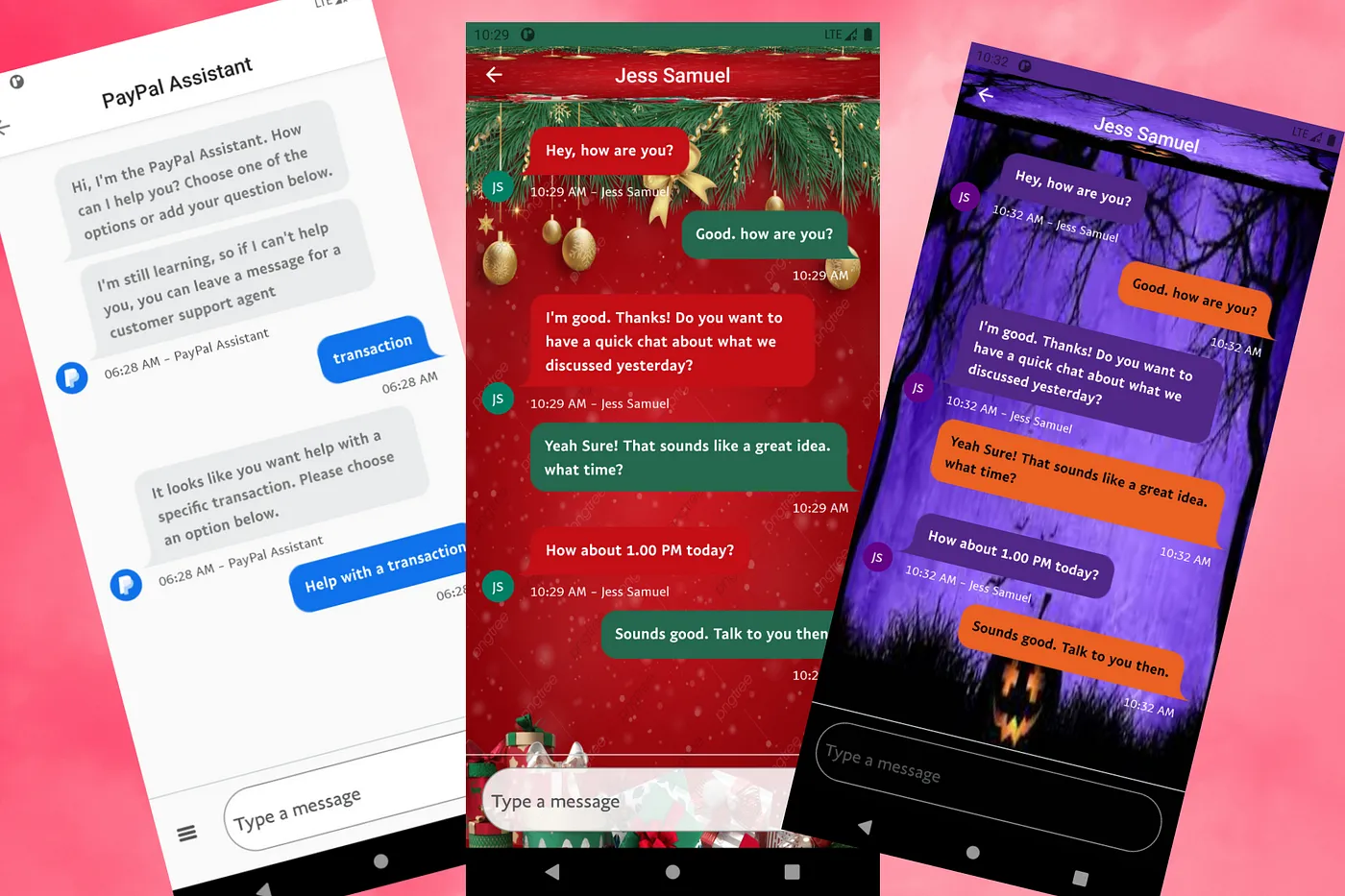
Building a Customizable Messaging Platform
10 min read