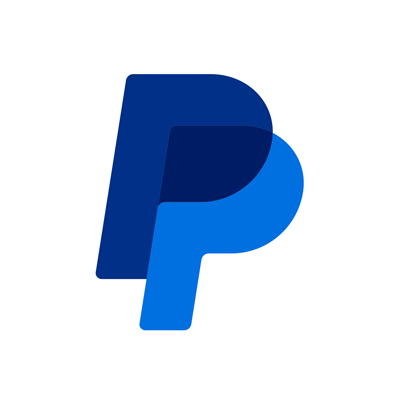Step-by-Step Guide: Setting Up PayPal–Accounting Platform Sync
Jul 08, 2025
2 min read
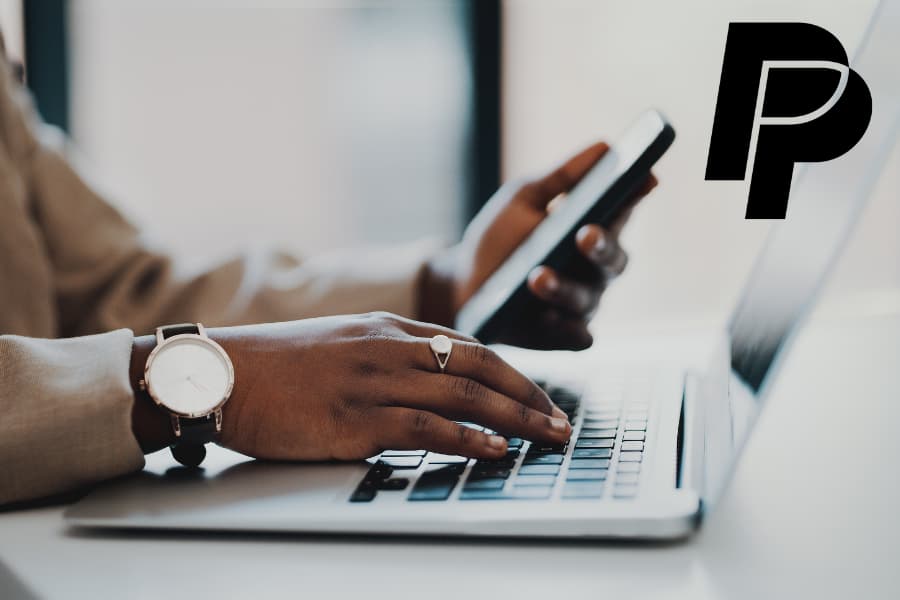
To enable seamless data synchronization between your PayPal account and your accounting platform, follow the steps outlined below. Each step is required to ensure a successful connection and accurate sync. Begin by subscribing to the Invoice Plus plan. Once your subscription is active, proceed with the instructions to link your PayPal account to your preferred accounting software.
- Choose Your Accounting Platform: Select the platform where you manage your books (e.g., QuickBooks, Xero).
- Log In to Your Accounting Account: Enter your login credentials to securely connect.
- Select Your Organization: Pick the correct organization or company profile that should be linked to PayPal.
- Grant Access: Provide consent to your accounting platform to enable the connection.
- Accept PayPal Terms: Review and acknowledge PayPal’s User Terms and Privacy Policy.
- Map Invoices to a Revenue Account: Choose the appropriate income account in QuickBooks where your invoices should be recorded. These are GL accounts from Quickbooks to categorize revenue/invoice/sales generated from the invoice. (could be default account)
- Map Payments to a Bank Account: Select a bank account for your invoice payments — we recommend choosing your PayPal account. If there is no bank account listed in the dropdown, user should create a Bank account in QuickBooks, by following the steps.
- Confirm the Connection: Once you see the confirmation screen, you're all set! Your PayPal account is now connected.
What You Need to Start Syncing
1. An active QuickBooks account
You’ll need access to your QuickBooks Online account where your business books are maintained.
2. A selected Revenue (Income) Account
a. What Is a Revenue Account?
In QuickBooks, a Revenue Account (also called an Income Account) is used to track the money your business earns — usually from sales of products or services. Like “Product Sales” for retail
b. Why This Matters
When we sync your invoice and payment data into QuickBooks, we need to know where to record your earnings. Choosing a revenue account ensures that:
- Your income is categorized correctly
- Financial reports in QuickBooks stay accurate
- You won’t have to manually adjust entries later
Recommended
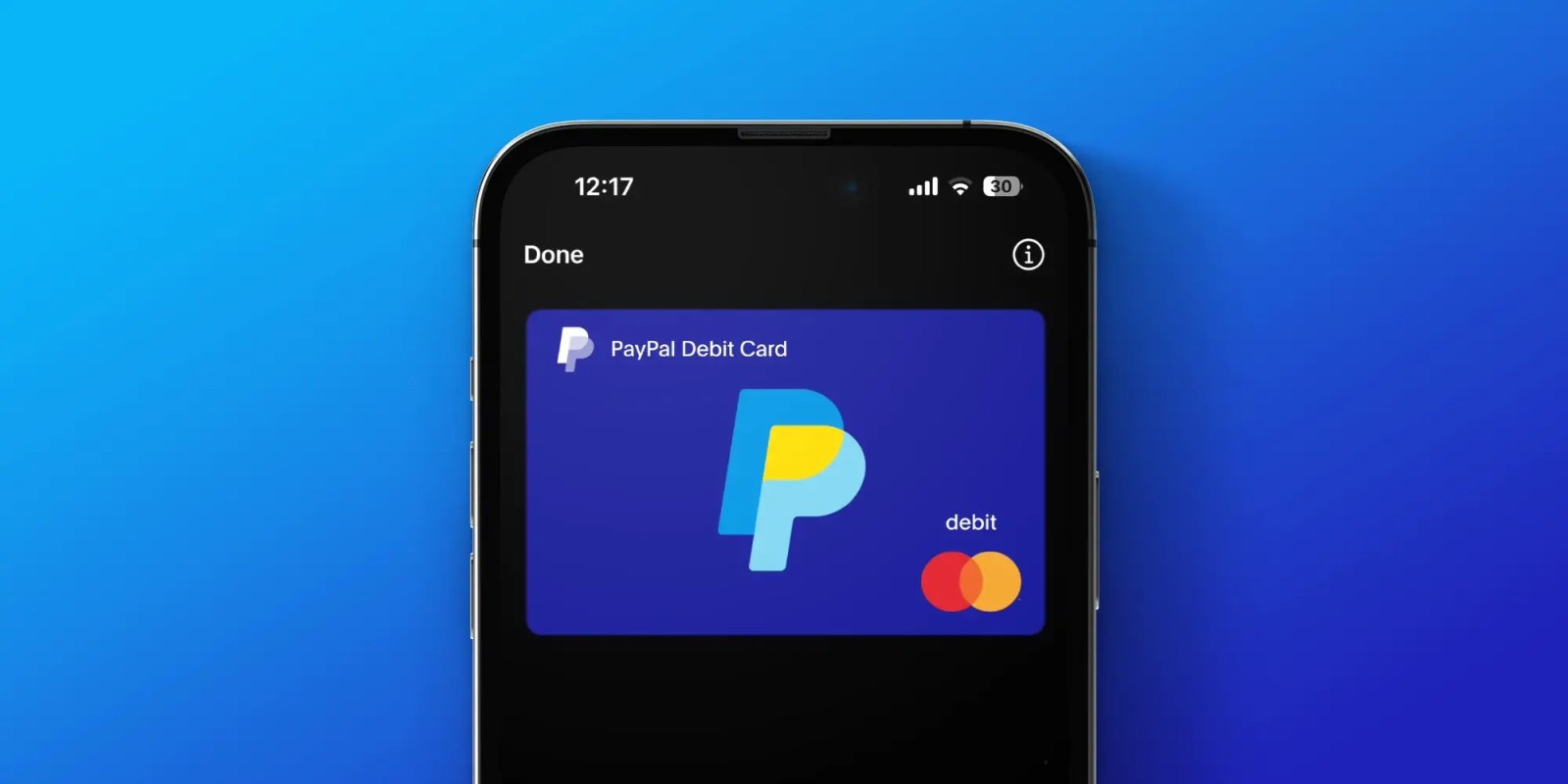
Managing Recurring Payments with Apple Pay Using PayPal
4 min read

Why You Should Attend PayPal’s Developer Meetup at Money20/20
4 min read
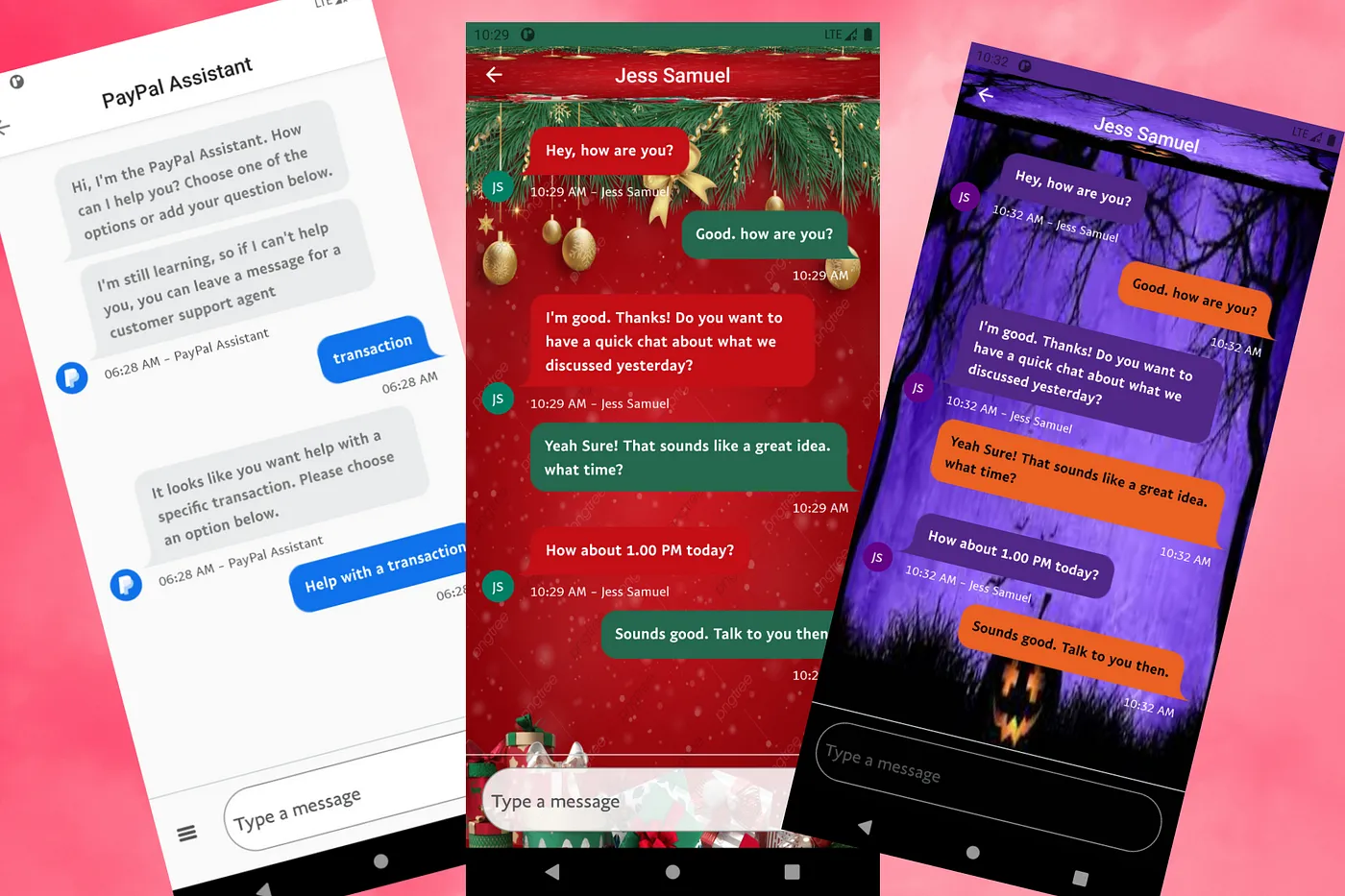
Building a Customizable Messaging Platform
10 min read