Authorization and capture
Last updated: Sept 19th, 1:51am
Important: NVP/SOAP is a legacy integration method. We accept new integrations and support existing integrations, but there are newer solutions. If you're starting an integration, we recommend our latest solutions.
PayPal authorization and capture is a settlement solution that provides increased flexibility in obtaining payments from buyers. During a traditional sale, the authorization and capture occurs at the same time as the sale. However, you use an explicit authorization and capture call to separate the payment authorization from the capture of the authorized payment.
With authorization and capture, you typically take a $1 USD authorization at checkout and delay the order fulfillment process. If the amount due for the order changes due to taxes, shipping costs, or item availability, you can modify the original authorization amount.
The PayPal website supports processing only basic authorizations. To capture and void orders and authorizations, you must use the Authorization and Capture APIs.
Note: Not all funding sources support authorization and capture models. PayPal Risk reserves the right to block successful capture transactions against authorizations. You cannot capture funds if a buyer's account is restricted or locked, a fraudulent case occurs, or your account has a high restriction level.
Note: Authorization and capture can incur merchant fees in some markets. For more information, see your PayPal User Agreement.
- Basic authorization process
- Authorization and honor periods
- Supported PayPal products
- Basic example scenarios
- Best practice recommendations
Basic authorization process
Authorization and capture starts when your buyer authorizes a payment amount during checkout. For example:
-
You send your buyer through the payment flow and pass the
paymentactionvariable, which you set toauthorizationororder. -
After your buyer completes checkout, use the payment's transaction ID with authorization and capture in the PayPal website. From the website, you can:
- Capture a partial or full authorization amount.
- Authorize a higher amount, up to 115% of the originally authorized amount (not to exceed an increase of $75 USD).
- Void a previous authorization.
Authorization and honor periods
An authorization places a hold on the funds and is valid for 29 days. After a successful authorization, PayPal recommends that you capture the funds within the three-day honor period. Success of the capture is subject to risk and availability of funds on the authorized funding instrument. Within the 29-day authorization period, you can issue multiple re-authorizations after the honor period expires. A re-authorization generates a new Authorization ID and restarts the honor period, and any subsequent capture should be performed on the new Authorization ID. If you do a re-authorization on the 27th day of the authorization, you get only two days of honor period.
Within a 29-day authorization period, you can issue multiple reauthorizations after the initial three-day honor period expires.
| Day | Action | Authorization period | Honor period |
|---|---|---|---|
| 1 | Authorization-1 | Begins 29-day authorization period | Days 1 through 3 |
| 4 | Reauthorization-1 on Authorization-1 | Within 29-day authorization period | Days 4 through 7 |
| 8 | Reauthorization-2 on Authorization-1 | Within 29-day authorization period | Days 8 through 11 |
For any payment type, you can capture less than or the full original authorized amount. You can also capture up to 115% of or $75 USD more than the original authorized amount, whichever is less.
You can also complete partial captures during a single authorization period. For PayPal payment authorizations, you must enable this feature on your PayPal account.
Note:
- Customers and merchants cannot close accounts that have authorized but not yet captured payments.
- You can also authorize payments for orders, which confirms the availability of funds but does not place the funds on hold.
Note: To issue multiple reauthorizations, use the DoAuthorization NVP/SOAP and DoCapture NVP/SOAP API calls.
Supported PayPal products
You can use authorization and capture with these PayPal products:
- Website Payments
- Buy Now
- Donations
- Shopping carts
By default, these products assume that a transaction is a final sale. You must explicitly set paymentaction to specify a basic or order authorization.
Basic example scenarios
- Capture a single authorization
- Batch capture multiple authorizations
- Void an authorization
- Capture within 3 days
- Capture from 4 to 29 days
- One authorization, multiple captures, and a refund
- Lower capture amount
- Capture up to 115 percent
- Authorization expires
- Void
- Reattempted capture
Capture a single authorization
If you have authorized a transaction, you need to capture the funds in order to receive payment.
Note: PayPal recommends that you capture payments within three days of the original authorization.
To initiate a capture:
-
Log in to your PayPal account.
-
Click the History sub-tab.
The History page appears.
-
Find the payment transaction you want to capture and click the Capture button associated with the transaction. The Capture Funds page appears.
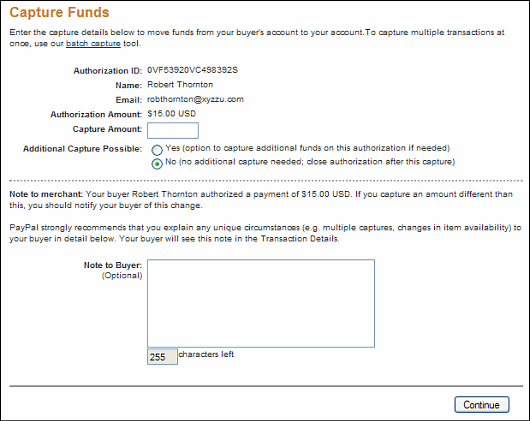
-
Review the information, enter the amount to capture, and then click the Capture Funds button. The funds are transferred to your account.
Batch capture multiple authorizations
You can initiate the capture of an entire group of authorized transactions at the same time. This feature is known as batch capture.
To capture a batch of authorized transactions:
-
Log in to your PayPal account.
-
Click the History sub-tab.
The History page appears.
-
Click the Capture button associated with any transaction.
The Capture Funds page appears.
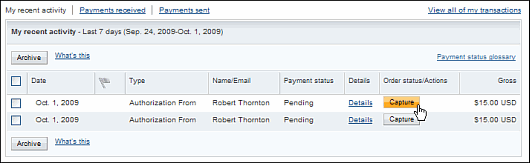
-
Click the Batch Capture link that is located in the introductory paragraph.
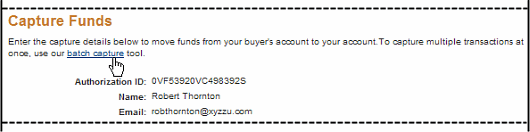
-
On the displayed page, either use the drop-down menu to choose a defined date or date range, or enter a specific date range in the provided fields.
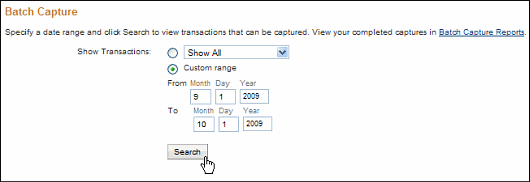
-
On the displayed page, check the authorizations you want to capture, set their capture amount, choose whether to make an additional capture later, and optionally enter a note to the buyer.
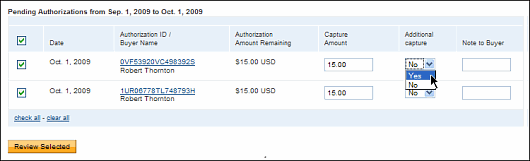
-
Review the capture transactions, make any desired changes, and submit them for processing.
Void an authorization
If you initiated an authorization and now want to refund the buyer, you need to void the authorization. Once you void an authorization, you cannot capture any funds associated with the authorization, and the funds are returned to the buyer.
Note: Voiding an authorization cancels the entire open amount.
You can initiate a void in the following cases:
- The authorization is pending
- The authorized amount was captured at less than 100%
To void an authorization:
-
Click the Void button associated with the authorization.
-
Confirm the void details on the Void Authorization page, and then click the Void button.
Note: PayPal recommends that you explain any unique circumstance to your buyer in the Note field.
PayPal sends the buyer an email with the details of the voided authorization.
Capture within 3 days
-
Your buyer orders a camera from your website.
-
Your buyer enters payment information and authorizes payment.
-
Send your buyer to PayPal using a hosted flow, specifying the variable
paymentaction=authorization. -
PayPal initiates the authorization.
-
On day three, capture funds and ship the camera.
After you have captured funds, your Transaction Details shows the transaction with a Completed status.
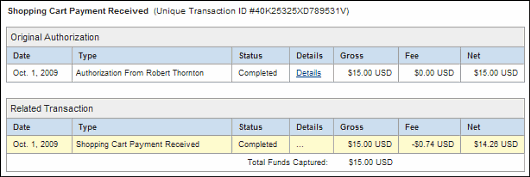
Capture from 4 to 29 days
-
Your buyer orders a DVD player from your website.
-
Send your buyer to PayPal using a hosted flow, specifying the variable
paymentaction=authorization. -
Your buyer enters payment information and authorizes payment.
-
PayPal initiates the authorization.
-
The DVD player is discontinued. You order a different DVD player from your vendor and notify your buyer of the change.
-
On day 14, the DVD player arrives from your vendor. Because the honor period has expired, reauthorize the funds. On successful reauthorization, perform a capture and ship the DVD player.
Your Transaction Details shows that the transaction has been completed.
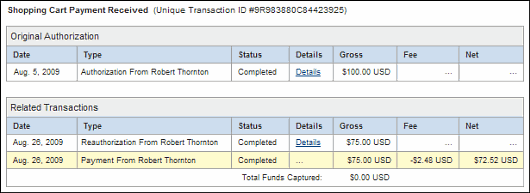
One authorization, multiple captures, and a refund
-
Your buyer orders two textbooks and a keyboard from your website.
-
Your buyer enters payment information and authorizes payment.
-
Send your buyer to PayPal using a hosted flow, specifying the variable
paymentaction=authorization. -
PayPal initiates the authorization.
-
One textbook and the keyboard are out of stock. You order additional inventory from your vendors. Complete the first partial capture and ship the in-stock textbook on day six.
-
You receive the second textbook from the vendor. Perform the second partial capture and ship the textbook on day 11.
-
You receive the keyboard from the vendor. You reauthorize for payment on day 19.
-
Your buyer files a complaint that the textbook from the first shipment is damaged. You issue a partial refund for the first capture.
Your Transaction Details shows the following:
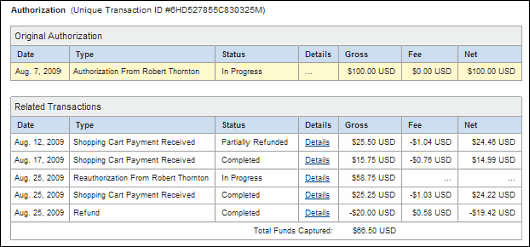
Lower capture amount
-
Your buyer orders a laser printer and a USB cable from your website.
-
Your buyer enters payment information and authorizes payment.
-
Send your buyer to PayPal using a hosted flow, specifying the variable
paymentaction=authorization. -
PayPal initiates the authorization.
-
Before you process the transaction, your buyer contacts you and requests to cancel the USB cable from the order.
-
On day six, complete a partial capture for the specific amount against the authorization and ship the laser printer.
-
You complete a void on the funds remaining on the authorization.
Your Transaction Details shows the following:

Capture up to 115 percent
-
Your buyer places an order from your website.
-
Your buyer enters payment information and authorizes payment.
-
Send your buyer to PayPal using a hosted flow, specifying the variable
paymentaction=authorization. -
PayPal initiates the authorization.
-
You add shipping charges to the order and capture funds on day one.
Your Transaction Details shows the completed transaction. The capture results in a total not greater than 115% of the original authorization.
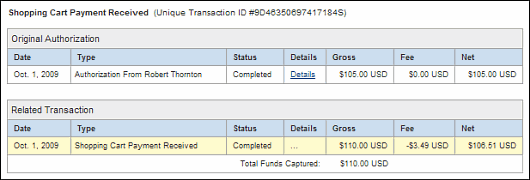
Authorization expires
-
Your buyer orders a desktop computer from your website.
-
Your buyer enters payment information and authorizes payment.
-
Send your buyer to PayPal using a hosted flow, specifying the variable
paymentaction=authorization. -
PayPal initiates the authorization.
-
Before you process the transaction, your buyer contacts you to cancel the order.
-
You do not capture funds for the transaction.
-
The authorization expires.
Your Transaction Details shows the authorization with an Expired status.

Void
-
Your buyer orders a stereo system from your website.
-
Your buyer enters payment information and authorizes payment.
-
Send your buyer to PayPal using a hosted flow, specifying the variable
paymentaction=authorization. -
PayPal initiates the authorization.
-
Before you process the transaction, your buyer contacts you to cancel the order.
-
You void the transaction.
Your History shows the transaction with a Voided status.
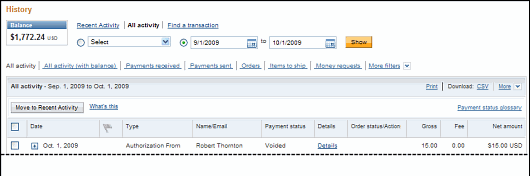
Reattempted capture
-
Your buyer orders two sweatshirts from your website.
-
Your buyer enters payment information and authorizes payment.
-
Send your buyer to PayPal using a hosted flow, specifying the variable
paymentaction=authorization. -
PayPal initiates the authorization.
-
On day three, you attempt to capture funds, but the capture fails. You receive an error message similar to the following:
1We are sorry, we cannot process the settlement at this time.There was a restriction on the buyer's account.
-
You contact the buyer to resolve the problem.
-
Your buyer resolves the account problem.
-
You reattempt and successfully capture funds. You ship the order to your buyer.
Note: The reauthorization scenario is similar to the Reattempted Capture scenario, as detailed above.
Best practice recommendations
- Capture funds on basic authorizations
- Buyer approval for basic authorizations
- Voiding basic authorizations
Capture funds on basic authorizations
- An authorization places a hold on the funds and is valid for 29 days.
- After a successful authorization, PayPal recommends that you capture the funds within the three-day honor period.
- Success of the capture is subject to risk and availability of funds on the authorized funding instrument.
- Within the 29-day authorization period, you can issue multiple re-authorizations after the honor period expires. A re-authorization generates a new Authorization ID and restarts the honor period and any subsequent capture should be performed on the new Authorization ID. If you do a re-authorization on the 27th day of the authorization, you get only two days of honor period.
- You can capture less than the original authorization, full authorization amount or even more than the authorization amount (up to 115% of the original authorization or $75 USD more, whichever is less).
You should ship your buyer’s order immediately after the capture.
Buyer approval for basic authorizations
A buyer-initiated authorization allows you to capture funds from the buyer's account up to 115% of the originally authorized amount (not to exceed an increase of $75 USD) and up to $10,000 USD.
Important: If you want to update any details of the purchase that change the original authorization amount, PayPal requires that you obtain consent from the buyer at the time of purchase or at the time of capture.
Voiding basic authorizations
You should void an authorization if the authorization or reauthorization is not used. Voiding the authorization unlocks the temporary hold placed on your buyer's funding sources.