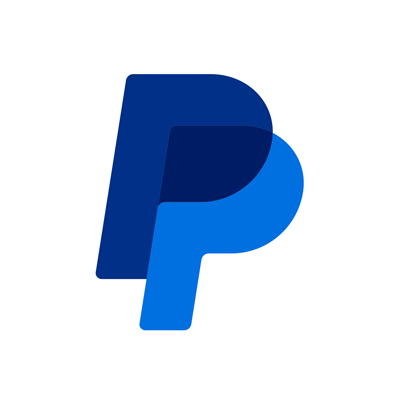PayPal’s AI-Powered Tool for Developers using Visual Studio Code
Apr 29, 2025
4 min read
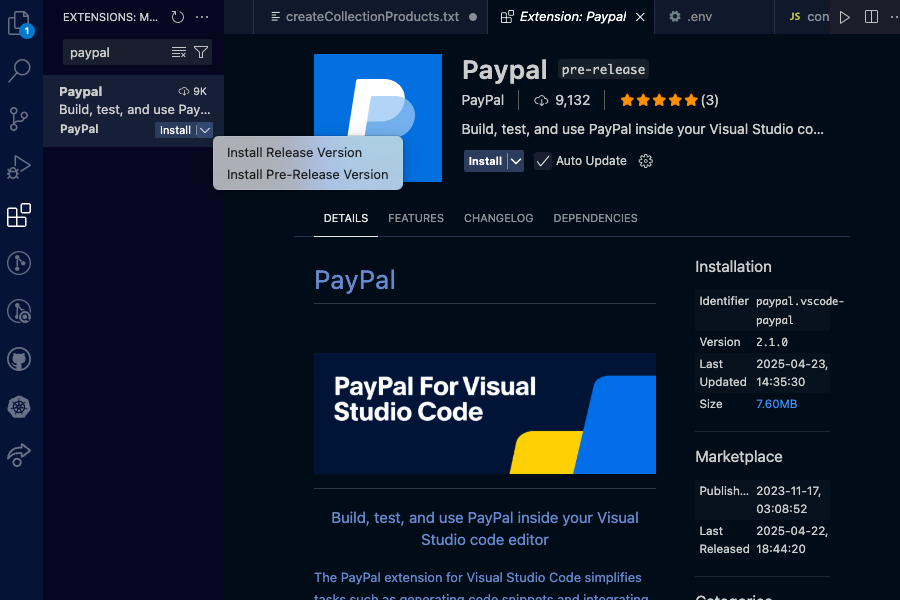
| Note: This blog is for informational purposed only and contains forward-looking statements, projections, and assumptions. These are not guarantees of future performance, and actual results may vary. |
PayPal is pleased to release our latest AI tool for our Merchant's Developers, the PayPal AI migration assistant*. This innovative tool is a feature of our already popular PayPal VSCode Extension.
The PayPal AI migration assistant leverages GitHub’s Copilot Agent’s contextual understanding to upgrade your legacy Merchant integration code (using NVP API or SOAP-API) and generates REST API equivalents in various programming languages and provide step-by-step migration instructions with inline comments.
We created this to enable businesses to reduce friction while modernizing their PayPal integrations to take full advantage of PayPal's latest product and service capabilities.
Key Features
- Intelligent Code Suggestions: Provides intelligent PayPal code snippet suggestions based on user queries.
- Context-Aware Recommendations: Offers recommendations tailored to the developer's workspace.
- Enhanced Productivity: Improves developer productivity by reducing the need for external searches.
Once installed, the PayPal AI Migration Assistant responds to prompts such as
"How do I migrate SetExpressCheckout NVP /SOAP method to REST in PHP?"
with detailed migration steps and code snippets—saving developers time and effort, and reducing the likelihood of human error.
Getting Started
IMPORTANT PREREQUISITE NOTES
- If you already have PayPal VSCode Extension installed, you’ll need to uninstall it first.
- AI Migration Assistant has a dependency on the `GitHub Copilot Chat` VSCode Extension, and you must install this dependency prior to installing the PayPal VSCode Extension
Install the PayPal VSCode Extension:
1. Visit the VSCode Extension Marketplace or open Extensions in VSCode IDE.
2. Search for "PayPal".
3. Click "Install", to add the extension to your VSCode instance.
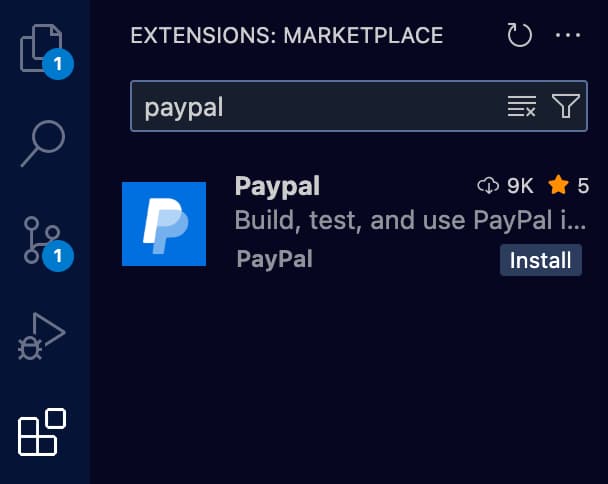
Initiating an AI Migration Assistant Prompt (request):
- Open PayPal VSCode Extension by clicking the PayPal icon in the left-side navigation of VSCode.
- The PayPal for VSCode Extension pane should now be open.

3. To access the AI Migration Assistant launcher, expand the `PayPal AI Assistant` panel , then click `Ask PayPal Assistant` to open the prompt input control.
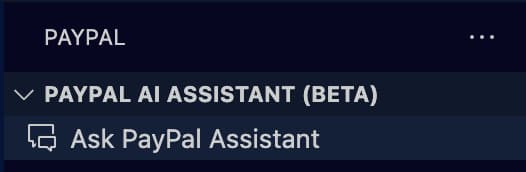
4. GitHub Copilot Chat should now be docked in the right-sidebar of VSCode, and the AI Migration Assistant’s prompt input will be displayed and ready for your prompts.
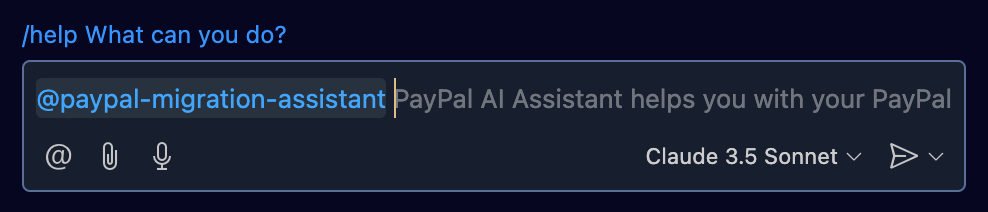
5. Ask the AI Migration Assistant:
- “What are your capabilities?”, to get an overview of the tool.
- “help” for some useful prompts to help speed your upgrade along.
6. Get help and share your experiences or improvement ideas:
- Using the PayPal VSCode Extension’s `Help & Feedback` resources

b. Sending an email to dev-tools-fbl@paypal.com
Follow the Assistant's Guidance:
- The assistant will provide context-aware recommendations, code snippets, and best practices for migrating your code.
- Follow the step-by-step instructions to transform your legacy PayPal API usage to the latest REST APIs.
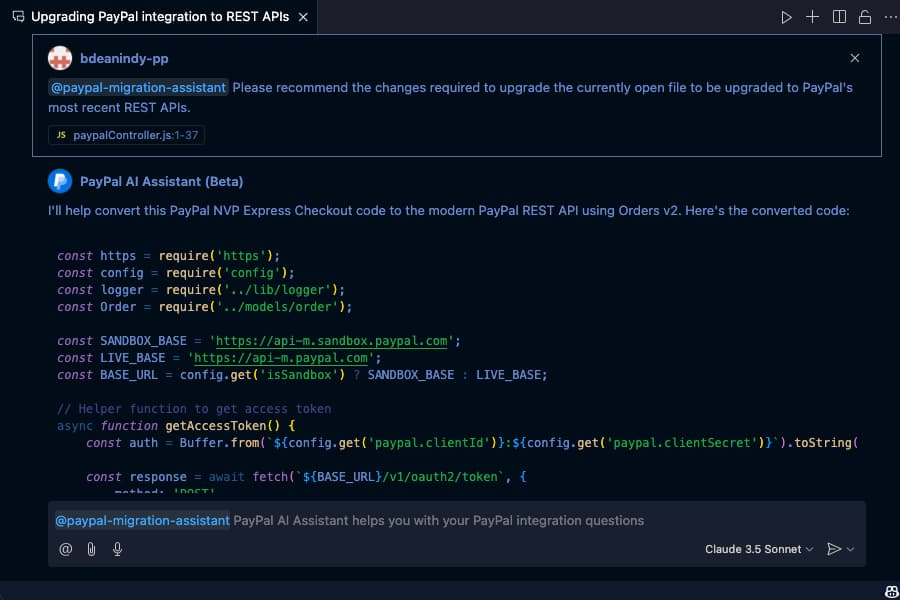
By leveraging AI-powered insights and seamless chat-based interactions, the PayPal AI Migration Assistant simplifies the transition from legacy PayPal APIs to modern REST APIs, enhancing the developer experience and enabling your business to stay ahead with the latest PayPal capabilities.
For more detailed instructions and examples, refer to the official documentation.
For more information visit PayPal.ai.
*Disclaimer: AI-generated content may be inaccurate or incomplete. Users are responsible for independently verifying any information before relying on it. PayPal makes no guarantees regarding output accuracy and is not liable for any decisions, actions, or consequences resulting from its use.
Recommended
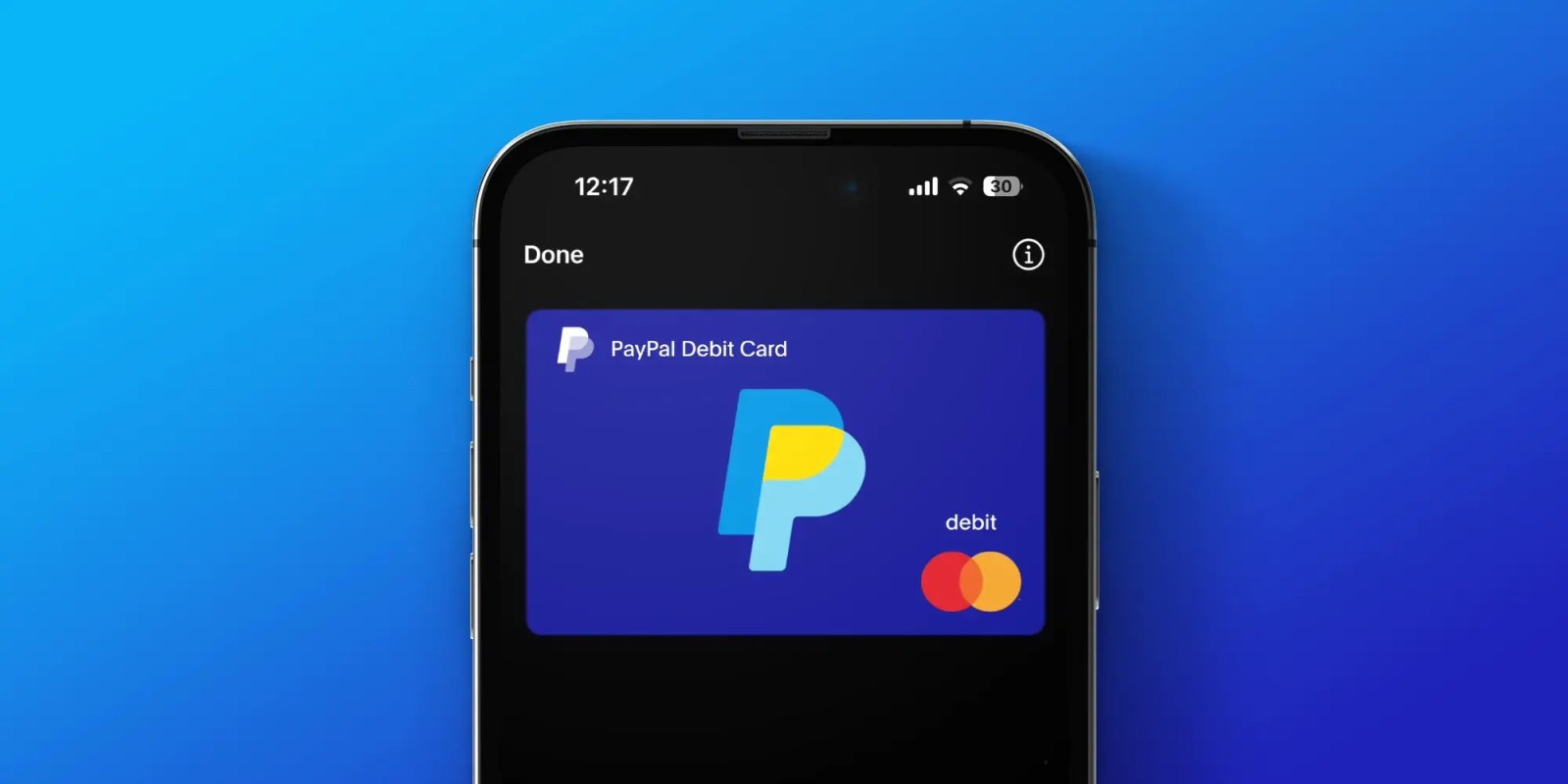
Managing Recurring Payments with Apple Pay Using PayPal
4 min read

Why You Should Attend PayPal’s Developer Meetup at Money20/20
4 min read
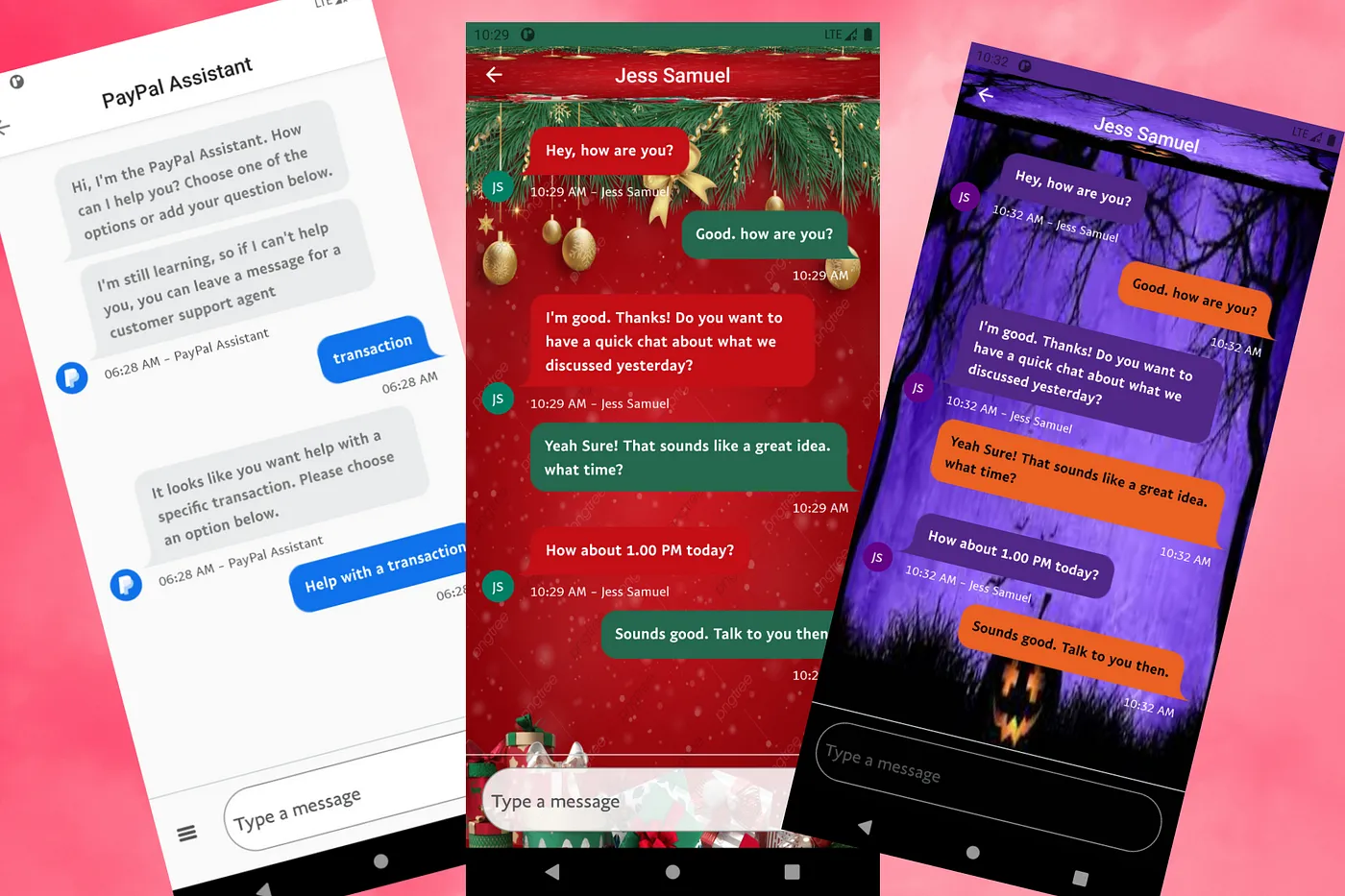
Building a Customizable Messaging Platform
10 min read