Enable Pay Later messaging and buttons on Bluepark
DOCSCurrent
Last updated: Nov 14th, 12:56pm
Promote PayPal Pay Later offers using messaging and buttons on your Bluepark store.
PayPal offers short-term, interest-free payments and other special financing options that buyers can use to buy now and pay later. You get paid up-front, and there are no additional costs.
Pay Later messaging includes Pay in 3, which UK buyers can use to pay for purchases of £20.00 to £3,000 in three, interest-free payments.
Know before you begin
- Before you begin, learn more about Pay Later offers.
- Pay Later messaging and buttons are enabled for new Bluepark merchants. Existing merchants need to manually enable the buttons and messaging.
- UK-based consumers are eligible for Pay Later offers across most of our integrations. As a merchant, you're eligible to promote Pay in 3 if you are a UK-based PayPal merchant with a UK-legal business entity, a UK-facing website, and a one-time payment integration. At this time, promoting Pay Later offers is not available on PayPal vaulted payments or billing agreement integrations.
- Pay later offers also follow the PayPal Acceptable Use Policy, which governs the usage of PayPal and prohibits the use of PayPal and pay later offers for certain types of transactions, such as real money gaming and firearms.
- Please note that while messaging can be displayed on your website to help promote Pay Later offers to your customers, no additional content, wording, marketing, or other material should be created by you to encourage use of this product. PayPal reserves the right to take action in accordance with the User Agreement.
How it works
Web
Product page
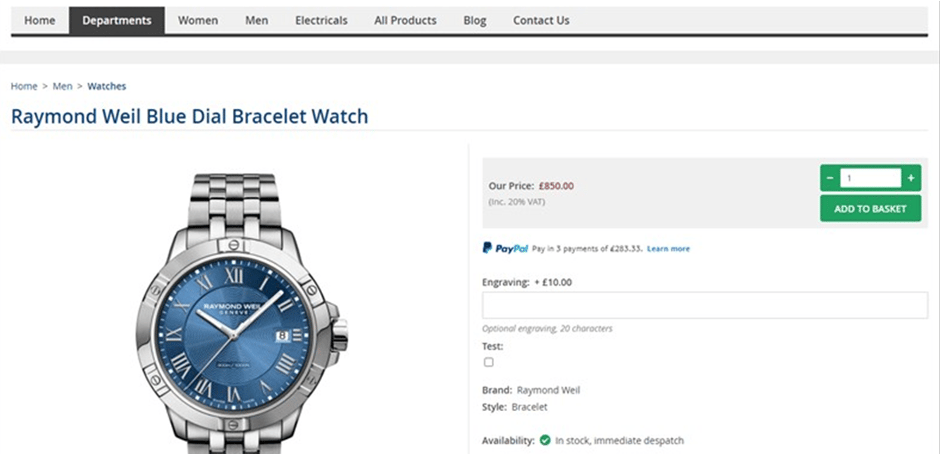
Shopping basket
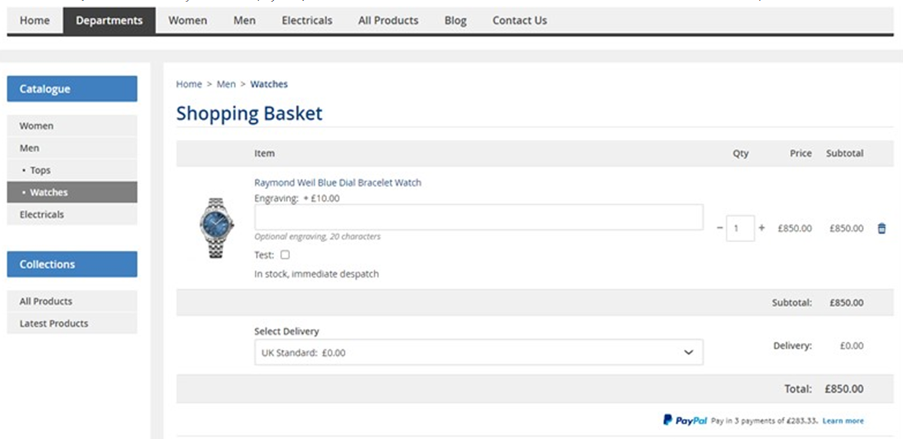
Checkout
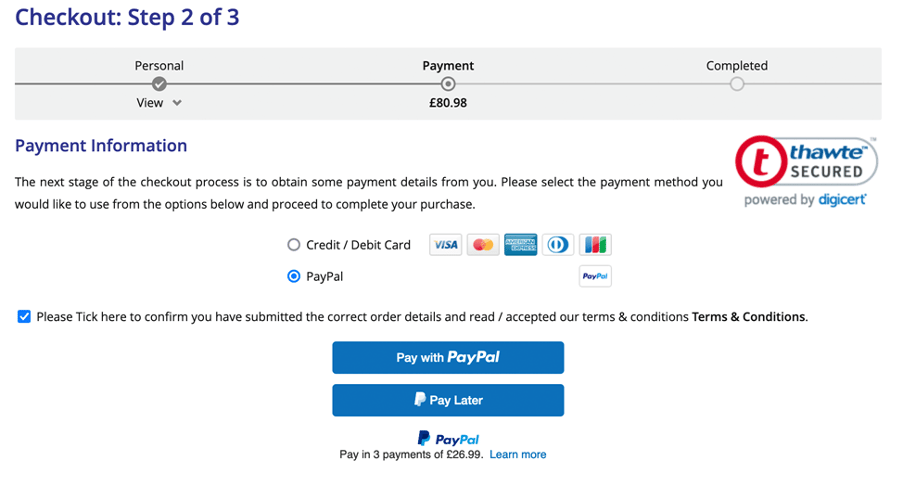
Mobile
Product page

Shopping basket

Checkout

Enable PayPal Commerce Platform for Bluepark
- Sign into Bluepark.
- From the menu, select General/Settings > Integration.
- Select the Payment Options tab.
- Select PayPal Commerce Platform.
- Select the Connect with Paypal button.
- In the modal, enter the email address and password associated with your PayPal account.
- Click Next.
Enable Pay Later messaging and buttons
- From the menu, select General/Settings > Integration.
- Select the Payment Options tab.
- Scroll down to the Pay Later options section.
- Select the Pay Later button and Pay Later messaging checkboxes.