Customize the Pay Later messaging layout on Mal's E-Commerce
Last updated: Nov 17th, 2:11pm
Promote PayPal Pay Later offers using messaging on your Mal's E-Commerce store.
PayPal offers short-term, interest-free payments and other special financing options that buyers can use to buy now and pay later. You get paid up-front, and there are no additional costs.
Pay Later messaging includes Pay in 3, which UK buyers can use to pay for purchases of £20 to £3,000 in three, interest-free payments.
Know before you begin
- Before you begin, learn more about Pay Later offers.
- Pay Later messaging is enabled for new merchants. If you're an existing merchant, enable the messaging.
- UK-based consumers are eligible for Pay Later offers across most of our integrations. As a merchant, you're eligible to promote Pay in 3 if you are a UK-based PayPal merchant with a UK-legal business entity, a UK-facing website, and a one-time payment integration. At this time, promoting Pay Later offers is not available on PayPal vaulted payments or billing agreement integrations.
- Pay later offers also follow the PayPal Acceptable Use Policy, which governs the usage of PayPal and prohibits the use of PayPal and pay later offers for certain types of transactions, such as real money gaming and firearms.
- Please note that while messaging can be displayed on your website to help promote Pay Later offers to your customers, no additional content, wording, marketing, or other material should be created by you to encourage use of this product. PayPal reserves the right to take action in accordance with the User Agreement.
How it works
Pay Later messaging on a webpage
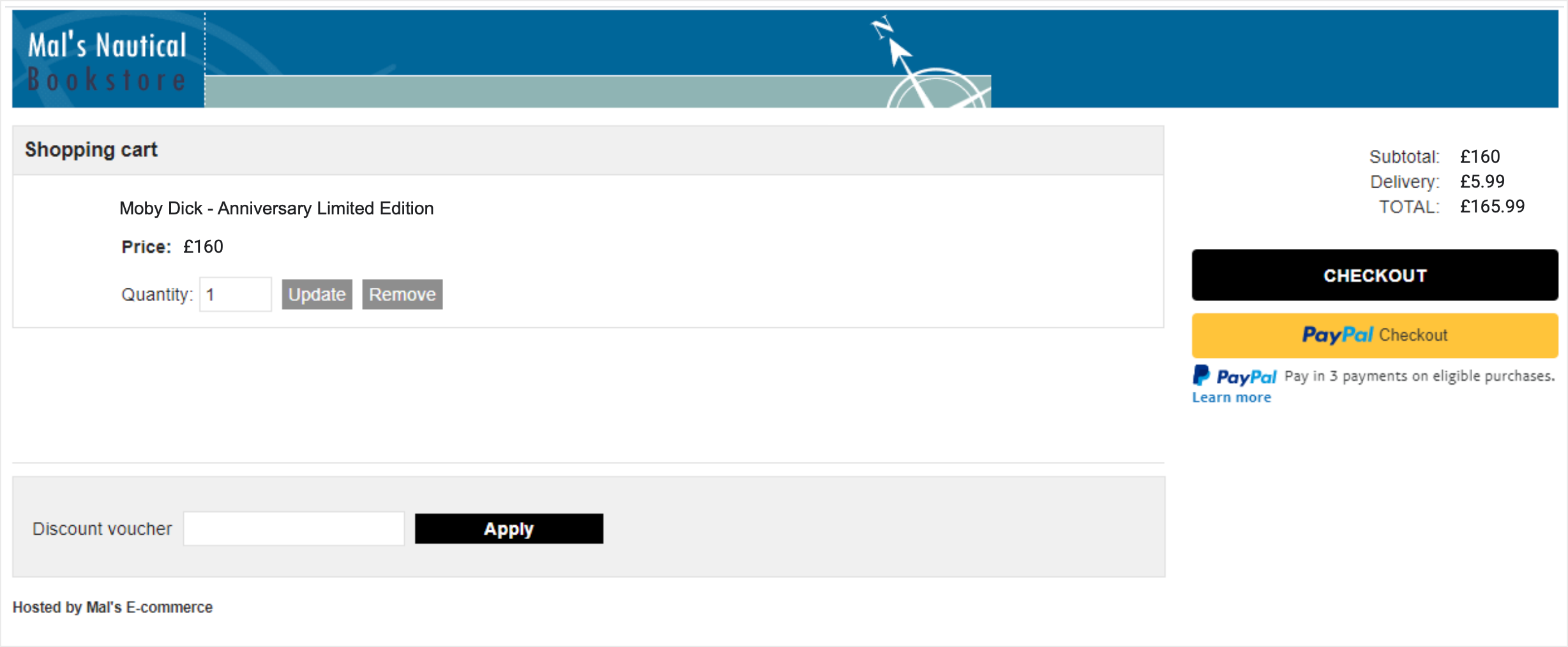
Migrating to PayPal Commerce Platform
- Sign into the Mal's admin panel.
- Select the Set-up tab.
- In Cart Settings and under Payment Methods, select PayPal Commerce Platform. Alternatively, select PayPal under Payment Methods in the left hand navigation.

- If you're new to PayPal Commerce Platforms, go through the Setup Commerce Platform flow. Pay Later messaging will be auto-enabled.
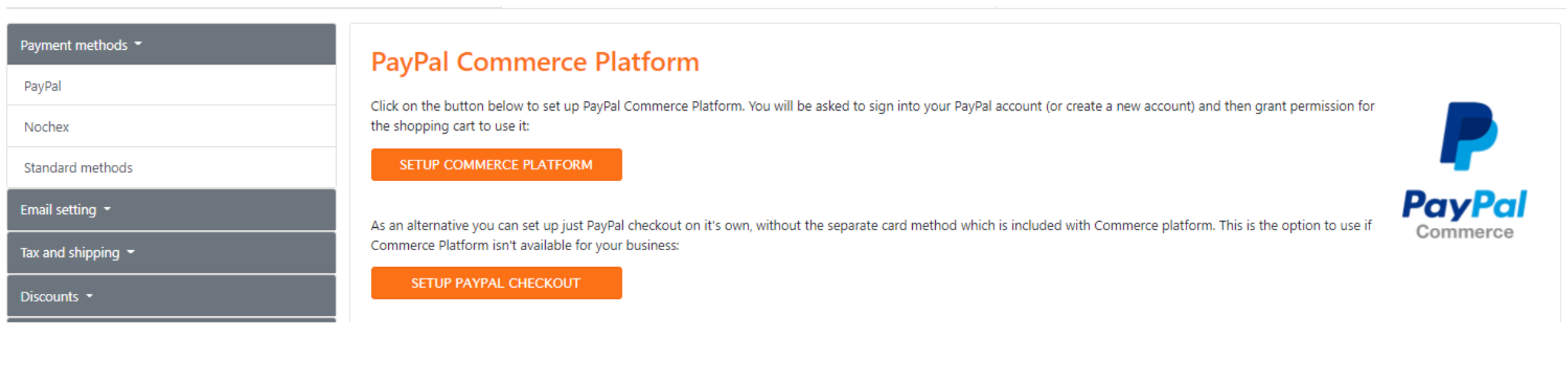
- Update preferred settings such as direct card payments, 3DS, sale, or capture. Select Update to save.
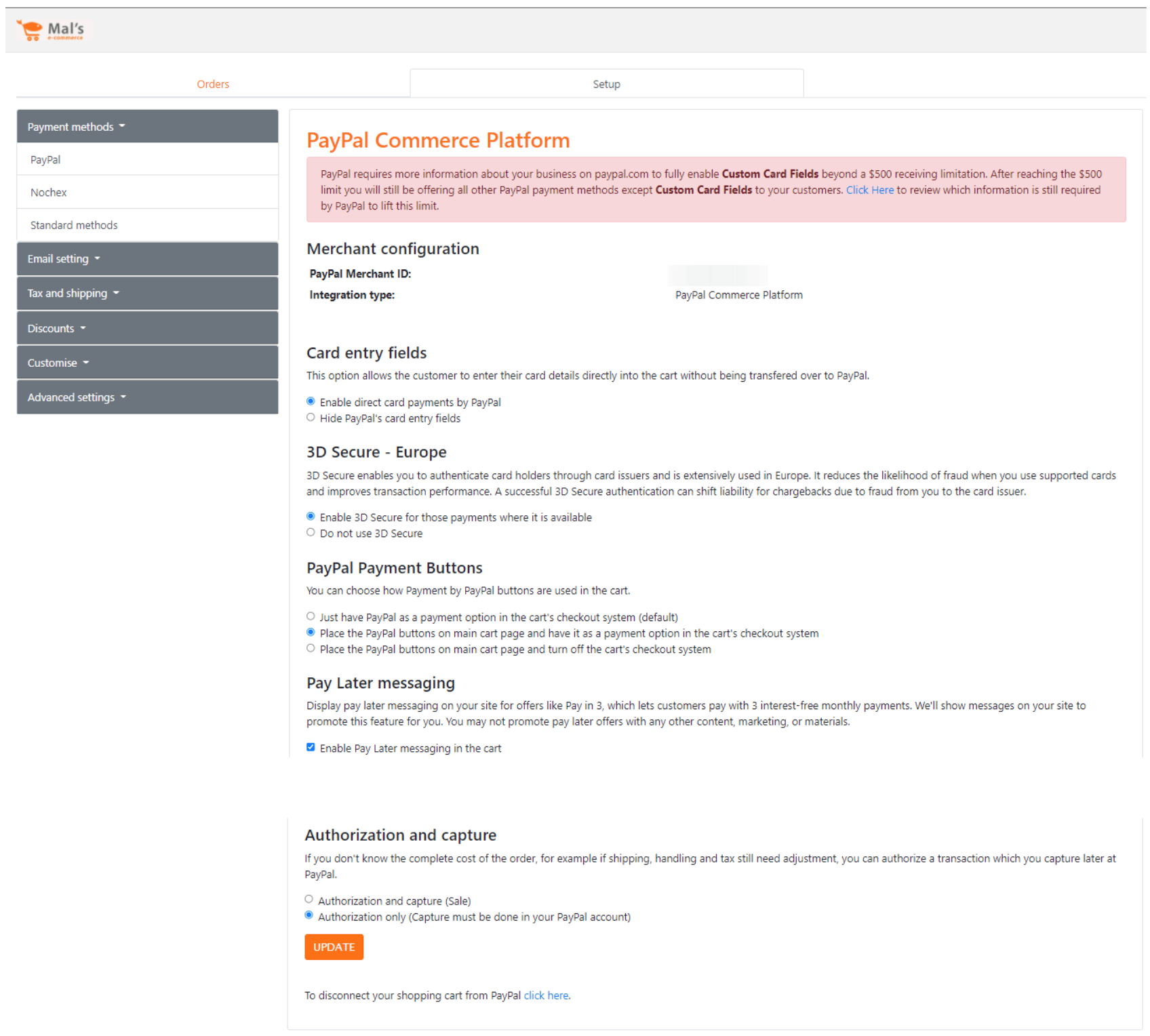
Note: Merchants who are using Mal's Cart v1 and want to upgrade to PayPal Commerce Platform will need to upgrade to v2.
Enable messaging for existing PayPal Commerce Platform customers
Pay Later messaging is auto-installed but needs to be enabled.
- Sign into the Mal's admin panel.
- Select the Setup tab.
- In Cart Settings and under Payment Methods, select PayPal Commerce Platform. Alternatively, select PayPal under Payment Methods in the left hand navigation.
- Select Pay Later Messaging and then Update to save.
Note: Mal's E-Commerce hosts Pay Later messaging only on cart-controlled pages. Web pages on the site but outside of the Mal's cart pages are not run by Mal's and will not display Pay Later messaging.
See also
See Mal's support pages to learn more about PayPal on Mal's.