Enable Pay Later messaging for Visualsoft
Last updated: Nov 18th, 8:46am
Promote PayPal Pay Later offers using messaging on your Visualsoft store.
PayPal offers short-term, interest-free payments and other special financing options that buyers can use to buy now and pay later. You get paid up-front, and there are no additional costs.
Pay Later messaging includes Pay in 3, which UK buyers can use to pay for purchases of £20 to £3,000 in three, interest-free payments.
Know before you begin
- Before you begin, learn more about Pay Later offers.
- Pay Later messaging is enabled for new merchants. If you're an existing merchant, enable the messaging.
- UK-based consumers are eligible for Pay Later offers across most of our integrations. As a merchant, you're eligible to promote Pay in 3 if you are a UK-based PayPal merchant with a UK-legal business entity, a UK-facing website, and a one-time payment integration. At this time, promoting Pay Later offers is not available on PayPal vaulted payments or billing agreement integrations.
- Pay later offers also follow the PayPal Acceptable Use Policy, which governs the usage of PayPal and prohibits the use of PayPal and pay later offers for certain types of transactions, such as real money gaming and firearms.
- Please note that while messaging can be displayed on your website to help promote Pay Later offers to your customers, no additional content, wording, marketing, or other material should be created by you to encourage use of this product. PayPal reserves the right to take action in accordance with the User Agreement.
Note: PayPal Pro and Express Users can learn out how to switch to the new PayPal Checkout at VisualSoft.
How it works
These are sample pages that have Pay Later messaging enabled for webpages and mobile devices.
Pay Later messaging on a webpage
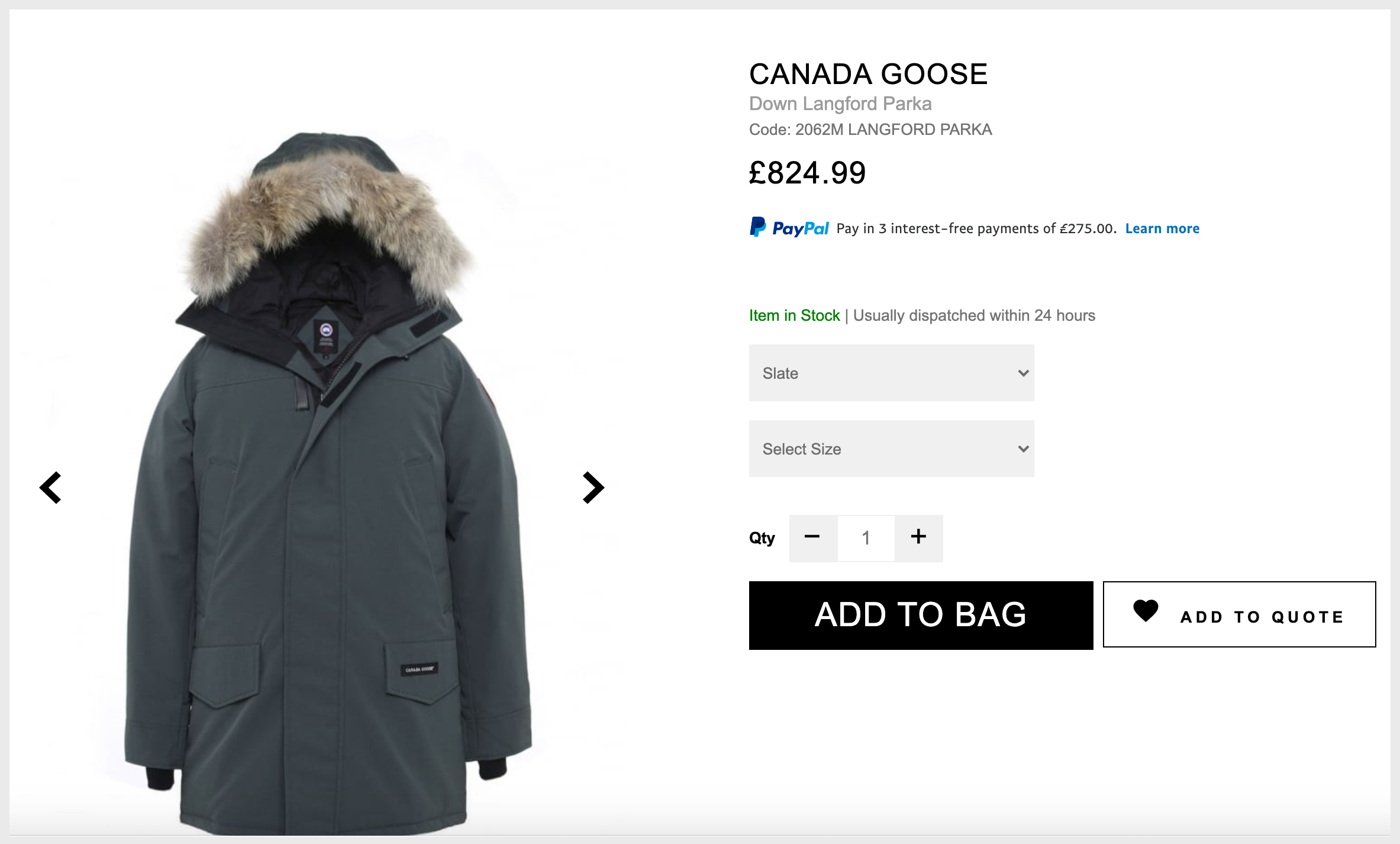
Pay Later messaging on a mobile device
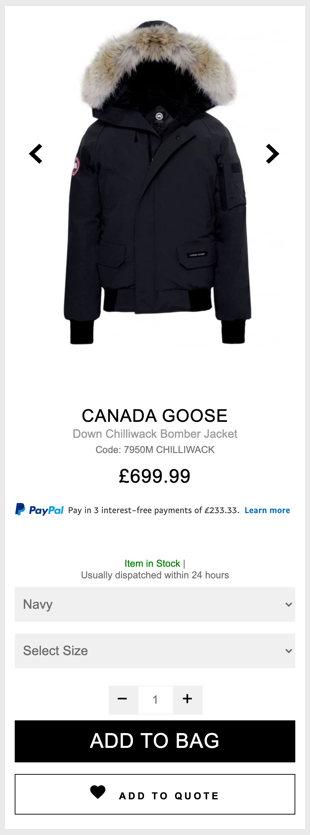
Note: Customers who migrate to or onboard with PayPal Checkout will have messaging auto-enabled. Existing PayPal Commerce Platform users will have Pay in 3 automatically installed but messaging must be manually enabled.
Enable Pay Later Messaging for Existing Users
- Log in to your Visualsoft admin panel.
- Go to the Settings tab and select PayPal Settings.
- Select your site connected to Visualsoft and click Submit.

- Select the Config tab.
- Under Pay Later Messaging, toggle to On.
- Enable Pay Later Button, toggle to On.
- Customize the messaging appearance by adjusting color, shape, height, text, and messaging layout with logo configurations.

See also
See the Visualsoft documentation page for PayPal Checkout to learn more about Visualsoft PayPal Payments.