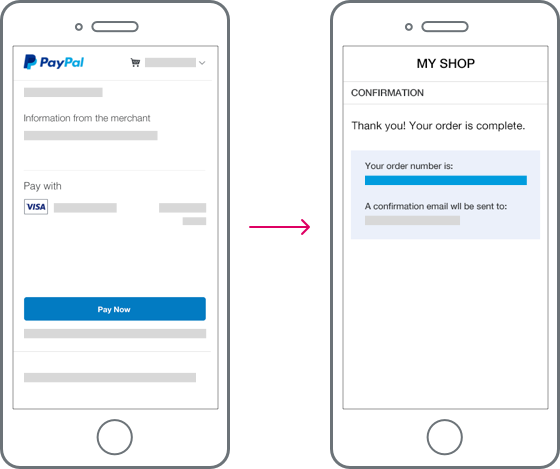Test in the sandbox environment before going live.
Reduce steps to pay
Last updated: May 28th, 10:11pm
Payers can start PayPal Checkout at any point in their shopping journey. Placing payment buttons on the cart, product details page, or another page as a checkout shortcut can reduce steps to pay. For example:
- Returning payers can select the button to check out from any page. Any items in their carts will show up at checkout.
- Payers can skip adding payment details and a shipping address at checkout.
- Your shipping methods and rules are still used to complete the order.
- Payers can check out immediately after adding an item on a product details page.
Follow these best practices to give customers the fewest steps to pay.
Enable shipping address callback
The shipping address callback enables PayPal to show the accurate price, including shipping fees and taxes, when a payer provides or updates their address.
If the shipping address callback isn't integrated, PayPal can't display accurate shipping costs. The payer must return to the merchant site to see the final price and complete the transaction. Use the shipping address callback to save payers this extra step.
The callback may not be necessary when shipping fees don't change or aren't applicable.
Enable shipping options callback
Allow payers to choose a delivery method during checkout. Use the shipping options callback to update the cart amount based on the selected shipping option.
If shipping options aren't integrated, PayPal can't display your delivery options. The payer must return to the site to select delivery options before completing the transaction.
See references for onShippingAddressChange and onShippingOptionsChange.
Tip: Use the shipping options callback for physical goods even when only one delivery method is available.
Tip: We recommend a Pay Now button for the fewest steps to complete a transaction.