Make test requests
Last updated: Aug 15th, 7:38am
Once you've set up your sandbox accounts and have your NVP/SOAP API test credentials, you're ready to make PayPal requests to the sandbox environment.
The following cURL command makes an Express Checkout call to the sandbox. Execute the request from the command line by replacing the credential values in the command with those from your sandbox Business account, and remove the line breaks. If cURL is installed on your computer, you should get success in response to the request:
1curl https://api-3t.sandbox.paypal.com/nvp \2 -s \3 --insecure \4 -d USER=<YourUserID> \5 -d PWD=<YourPassword> \6 -d SIGNATURE=<YourSignature> \7 -d METHOD=SetExpressCheckout \8 -d VERSION=98 \9 -d PAYMENTREQUEST_0_AMT=10 \10 -d PAYMENTREQUEST_0_CURRENCYCODE=USD \11 -d PAYMENTREQUEST_0_PAYMENTACTION=SALE \12 -d cancelUrl=https://example.com/cancel.html \13 -d returnUrl=https://example.com/success.html
View transaction notifications
During transaction processing, PayPal sends various notifications to the accounts involved in the transaction. Depending on the process flow, notifications can be sent to both the buyer (sender) and merchant (receiver) accounts.
The sandbox sends notifications for transaction events, just like the live site. However, email notifications that are generated by the sandbox are never sent outside the sandbox environment. Instead, all sandbox notifications are sent to the Notifications page of the sandbox account to which the notification is sent.
Review account notifications through the either the account's Notifications page as shown in the following figure or by logging in to the sandbox test site using the credentials for the sandbox account that you want to view.
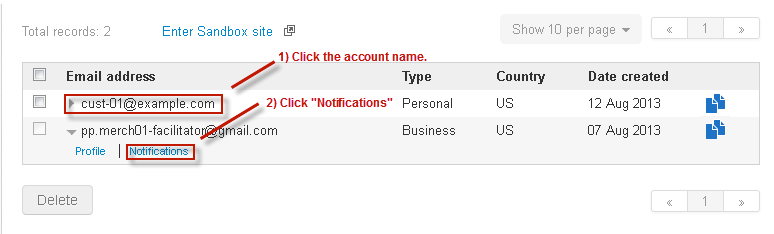
To view the email associated with an account on the test site, log into the site using the email value and password associated with the sandbox account you want to inspect.
Go live
After you've completely debugged your application, you'll want to move your code into production by updating all your PayPal requests so they address the live environment. To do so, update the endpoints and authentication credentials used in your API requests. In addition, if you use any of the Adaptive APIs, you'll need to supply the App ID that PayPal issues after you submit your application for review.
For how to move your application from the testing phase to the live production phase, see Going Live with Your Application.