Automatic Billing: checkout experience
Last updated: Aug 15th, 7:41am
Important: NVP/SOAP is a legacy integration method. We accept new integrations and support existing integrations, but there are newer solutions. If you're starting an integration, we recommend our latest solutions.
This topic provides a workflow diagram and full description of the checkout experience for an Automatic Billing button configured with basic payment options. It also provides links to other topics that can help you configure advanced payment option for this button.
Checkout workflow for a basic Automatic Billing button
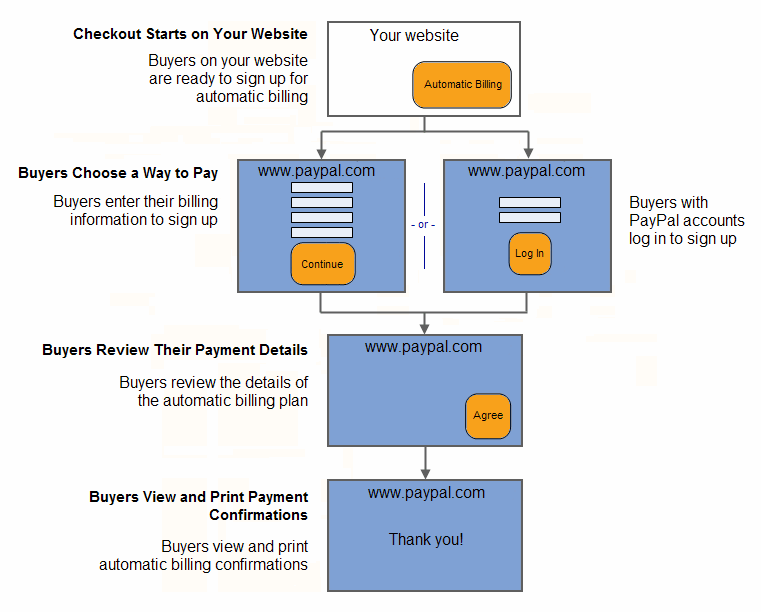
Read a description that includes customer actions on an example retail website for each step of the workflow:
- Basic checkout experience
- Buyers choose how to pay
- Buyers review their payment details
- Buyers view and print payment confirmations
- Enhance the checkout experience
Basic checkout experience
The basic checkout experience with Automatic Billing buttons begins on your website when a buyer is ready to sign up.
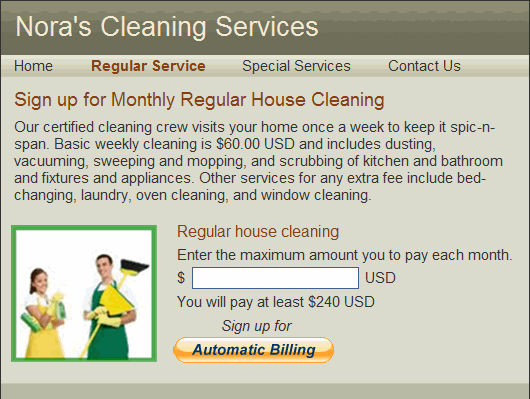
In this example, John begins on Nora's Cleaning Services website. He decides to sign up for regular cleaning service, for which Nora has $240 USD as the monthly minimum. John clicks Automatic Billing to check out.
Buyers choose how to pay
PayPal displays a page that shows a summary of the payment plan and allows buyers to choose pay directly with a credit or debit card, or to log in to their PayPal account and pay using PayPal.
When the buyer selects to pay with PayPal, the system automatically requests the automatic billing plan to be paid using the buyer's default payment method, however, it also provides the ability for the buyer to change the payment method within their PayPal account.
Because this is the automatic billing feature, there are no payments taken out when buyers make the payment choice, they are just signing-up for and accepting an automatic billing agreement. The buyers card or account is charged automatically each month when you requess a payment.
In this case, John does not have a PayPal account. He enters his billing information. He also enters his contact information including email address and home phone number, so that PayPal can send him a PayPal payment notification and can contact him if necessary to complete the transaction. Then, he clicks Continue.

Buyers who already have PayPal accounts click PayPal near the top of the billing information page to sign up. The page displays the PayPal log in. When selecting to pay with PayPal, the system automatically requests the billing plan to be paid using the buyer's default payment method, however, it also provides the ability for the buyer to change the payment method within their PayPal account.
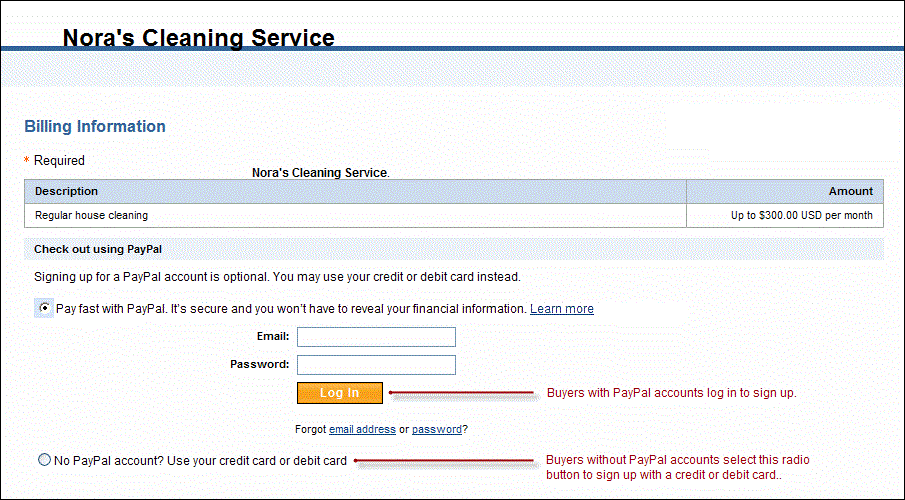
Buyers review their payment details
PayPal displays a payment review page to allow buyers to check the details of their automatic billing plan before they complete their agreements.
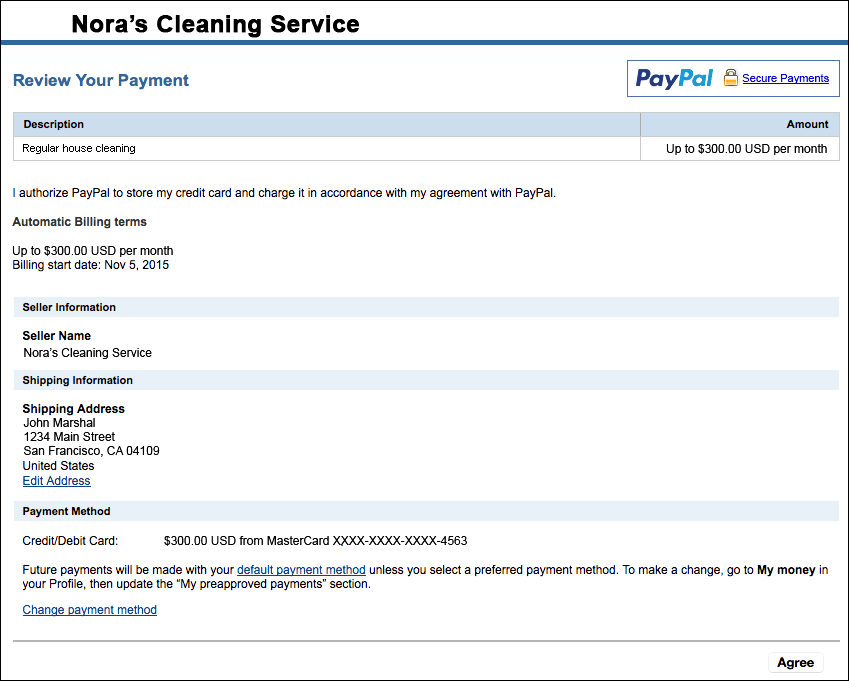
In this case, John reviews the details of his automatic billing plan. Then, he clicks Agree to complete his sign up.
Buyers view and print payment confirmations
PayPal displays a payment confirmation page to let buyers know that they signed up successfully.
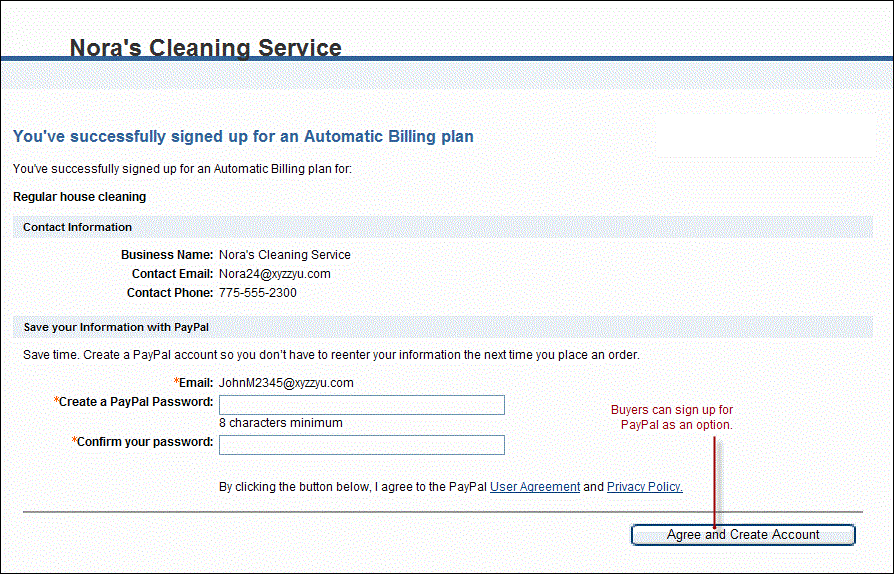
In this case, John prints the confirmation page for his records.
Enhance the checkout experience
To enhance the buyer's checkout experience, you can add custom options to your payment button. The following topics describe custom button options and other PayPal Payment Standard product features:
Customize advanced features — Configure options in Step 3: Customize advanced features on the Create a PayPal payment button page.
Account profile settings — Configure your PayPal account profile to add your company logo and auto-calculate shipping and tax information.
Merchant Setup and Administration Guide — Implement the Auto-Return feature so customers are automatically returned to your website when they complete a transaction.
Payment Data Transfer — Return transaction information to buyers after completing a purchase, including a Thank You message.
HTML variables for filling out PayPal checkout pages automatically