Subscribe: checkout experience
Last updated: Aug 15th, 7:13am
Important: NVP/SOAP is a legacy integration method. We accept new integrations and support existing integrations, but there are newer solutions. If you're starting an integration, we recommend our latest solutions.
This topic provides a workflow diagram and full description of the checkout experience for the Subscribe button configured with basic payment options. It also provides links to other topics that can help you configure advanced payment option for this button.
Checkout workflow for a basic Subcribe button
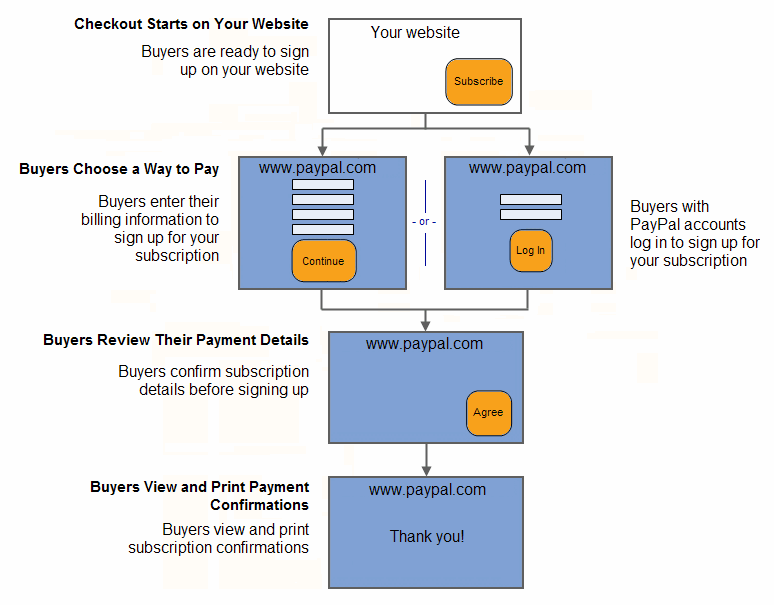
Read a description that includes customer actions on an example retail website for each step of the workflow:
- Checkout starts on your website
- Buyers choose how to pay
- Buyers review their payment details
- Buyers view and print payment payment confirmation
- Buyers receive subscription authorization notices by email
- Enhance the checkout experience
Checkout starts on your website
The basic checkout experience begins on your website when a buyer is ready to sign up.
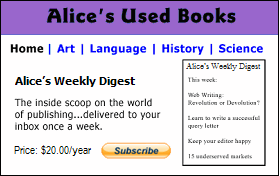
In this example, Bob begins on Alice's Used Books website and decides to sign up for a subscription to Alice's Weekly Digest. He clicks Subscribe to check out.
Buyers choose how to pay
PayPal displays a billing information/log-in page, which lets buyers enter their credit card information to sign up. Buyers with PayPal accounts log in to sign up.
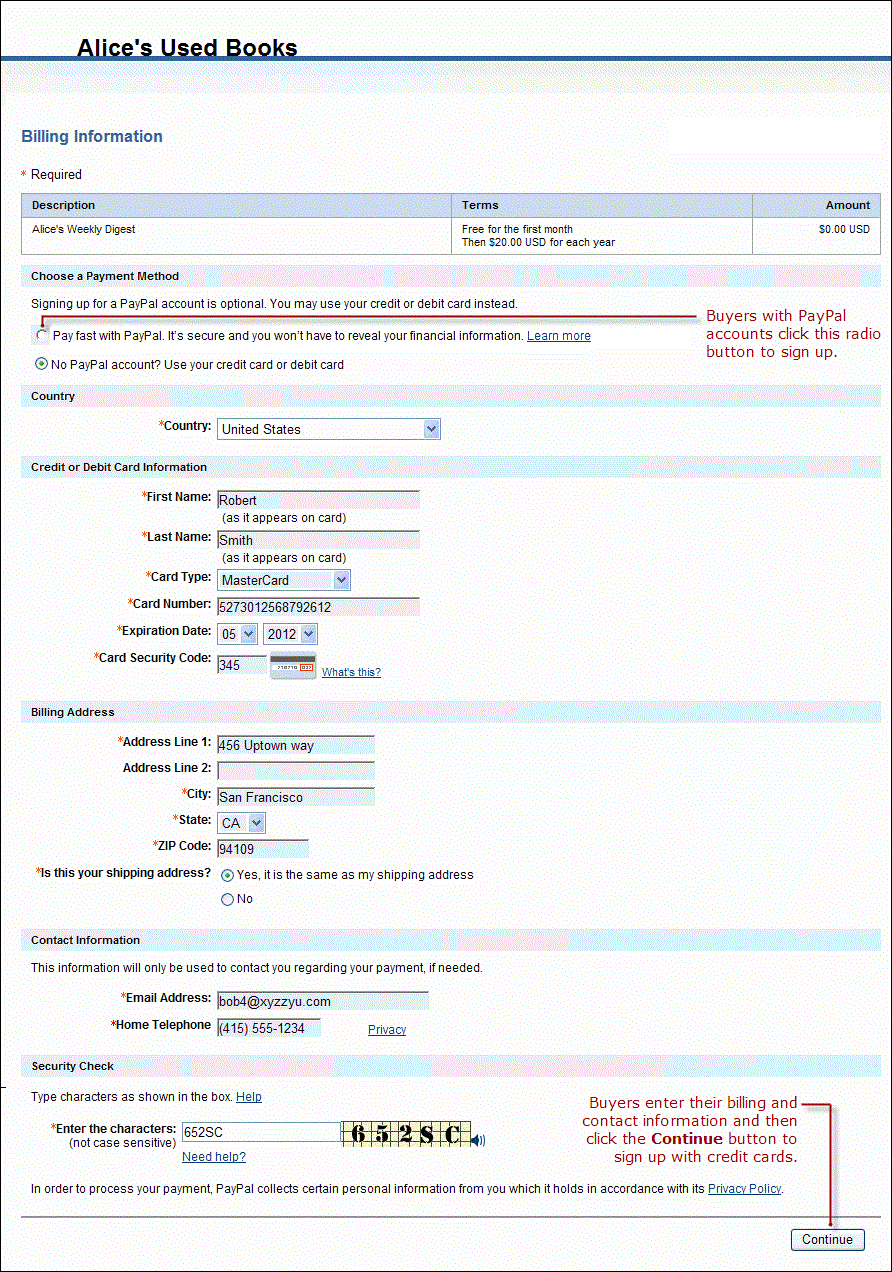
In this case, Bob does not have a PayPal account. He enters his billing information. He also enters his contact information – email address and home phone number– so that PayPal can send him a PayPal transaction receipt and can contact him if necessary to complete the transaction. Then Bob clicks Continue.
Buyers who already have PayPal accounts click PayPal near the top of the billing information page in order to sign up. The page changes to let them log in to PayPal.
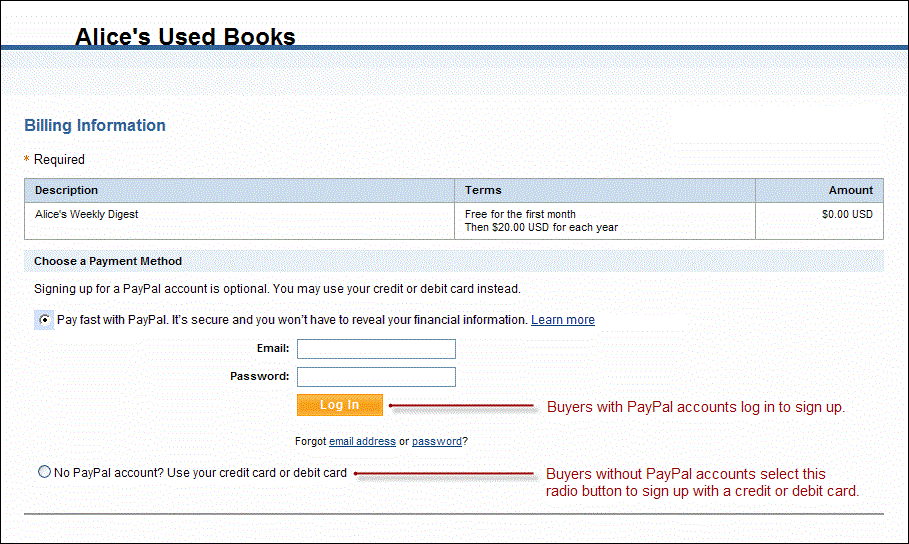
Buyers review their payment details
PayPal displays a payment review page to let buyers check the details of their automatic payment plans before they complete their agreements.
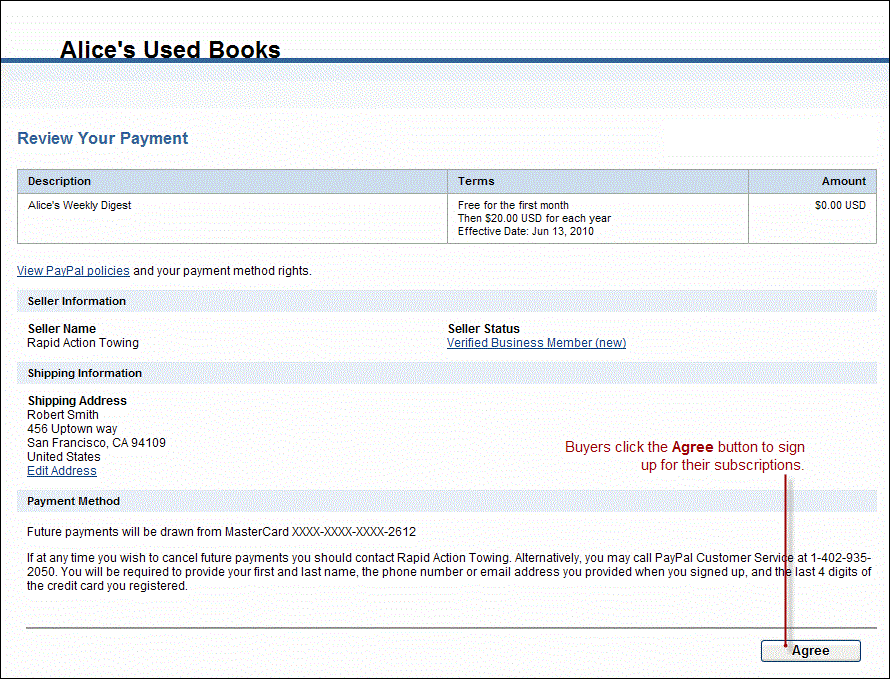
In this case, Bob reviews the details of his subscription and recurring payments. Then, he clicks Agree to complete his sign up for the subscription.
Buyers view and print payment confirmation
PayPal displays a payment confirmation page to let buyers know that they checked out successfully.
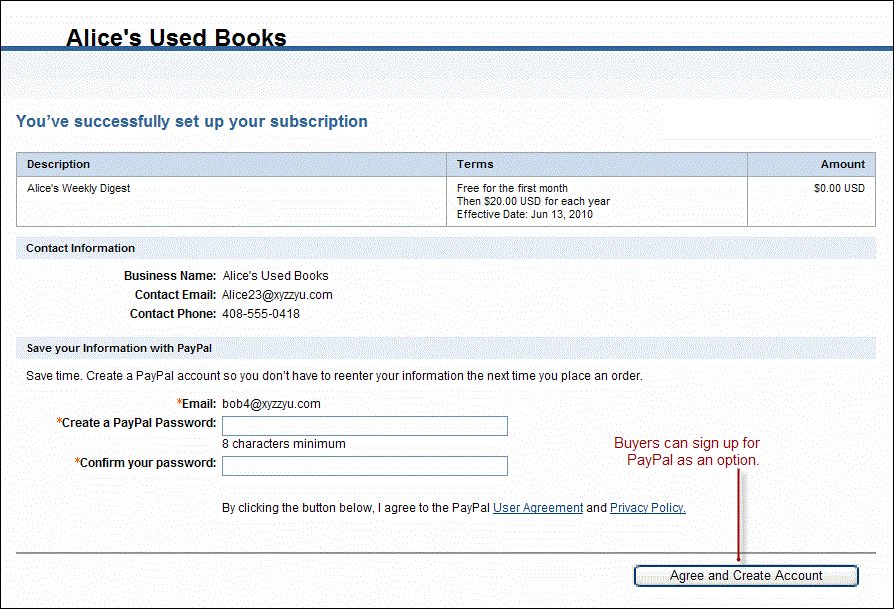
In this case, Bob prints the confirmation page for his records.
Buyers receive subscription authorization notices by email
PayPal sends buyers a subscription authorization notice by email to confirm the transaction that they made.
In this case, PayPal sends Bob an email message notifying him of his subscription payment for Alice's Used Books for payment of $20.00 USD recurring each year.
Enhance the checkout experience
To enhance the buyer's checkout experience, you can add custom options to your payment button. The following topics describe custom button options and other PayPal Payment Standard product features:
Customize advanced features — Configure options in Step 3: Customize advanced features on the Create a PayPal payment button page.
Account profile settings — Configure your PayPal account profile to add your company logo and auto-calculate shipping and tax information.
Merchant Setup and Administration Guide — Implement the Auto-Return feature so customers are automatically returned to your website when they complete a transaction.
Payment Data Transfer — Return transaction information to buyers after completing a purchase, including a Thank You message.
HTML variables for filling out PayPal checkout pages automatically