Enable Pay Later messaging for Angell EYE on WooCommerce
Last updated: Nov 17th, 1:17pm
Promote PayPal Pay Later offers using messaging and buttons with the Angell EYE plugin on your WooCommerce store.
PayPal offers short-term, interest-free payments and other special financing options that buyers can use to buy now and pay later. You get paid upfront at no additional cost unless you are in the US.
Pay Later messaging include the following Pay Later offers which are available to US customers only:
- Pay in 4 - Eligible US buyers can pay in four interest-free payments for purchases of $30 to $1,500.
- Pay Monthly - Eligible US buyers can pay in 6, 12, or 24 monthly installments for purchases of $199 to $10,000.
Know before you begin
- Before you begin, learn more about Pay Later offers.
- Before you enable Pay Later messaging, install the WooCommerce plugin and enable PayPal Checkout.
-
US-based consumers are eligible for Pay Later offers across most of our integrations. As a merchant, you're eligible to promote Pay Later offers if you are based in the US with a US-facing website and a one-time payment integration. Promoting Pay Later offers is not available if you're using vaulted payments or subscriptions.
Note: Ensure that the Angell EYE plugin is at least on version 2.4.6 to enable Pay Later messaging.
How it works
These are sample checkout pages with Pay Later messaging and button enabled for webpages and mobile devices.
Pay Later messaging and button on a webpage
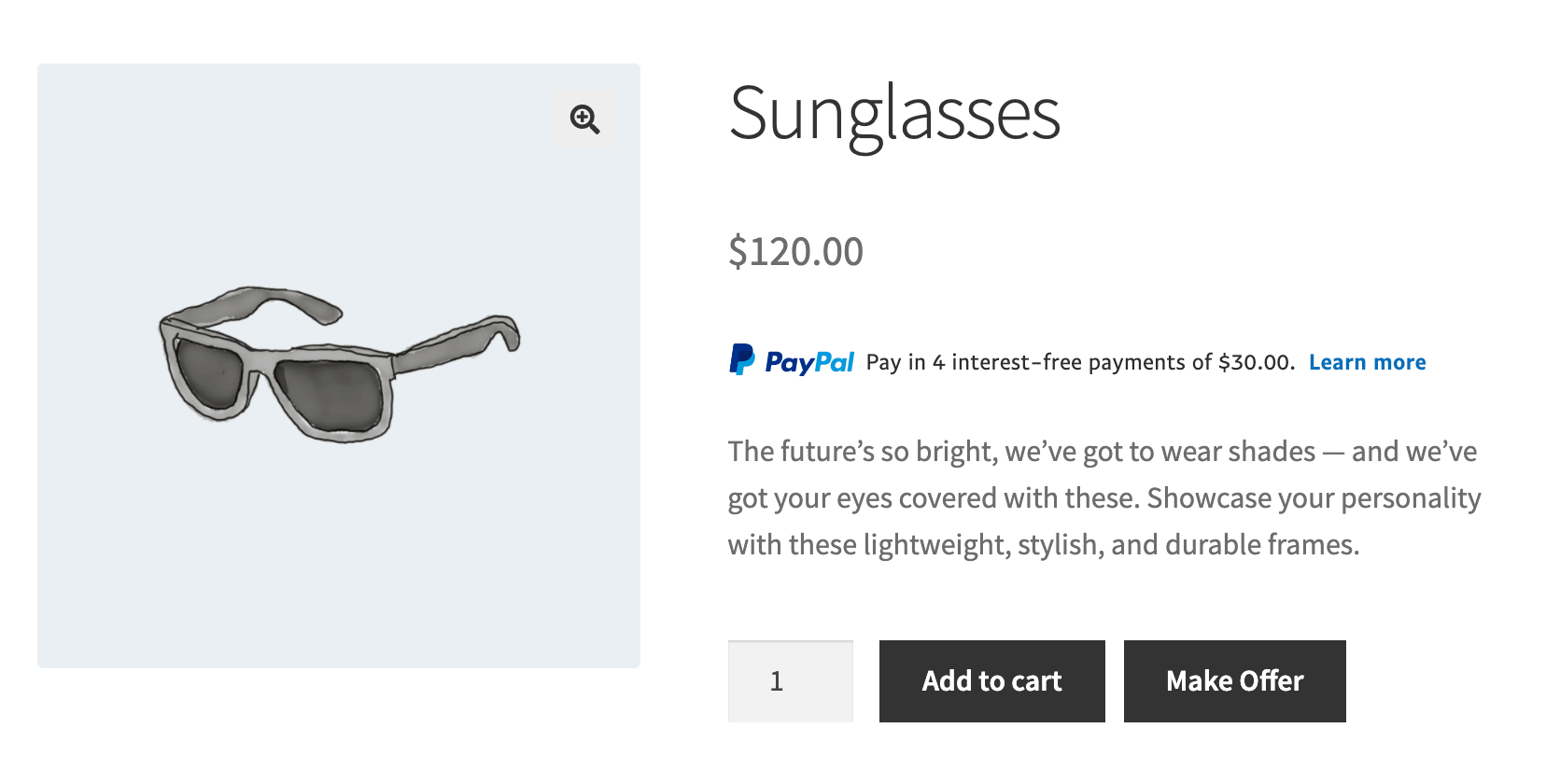
Pay Later messaging and button on a mobile device
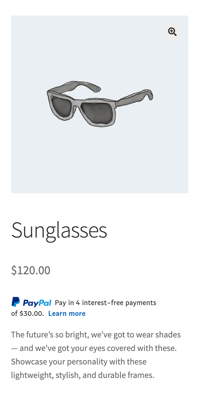
Enable and customize the messaging and button
To enable the Pay Later messaging and button, complete the following:
- Log in to your WooCommerce admin portal.
- Select WooCommerce > Settings > Payments.
- For PayPal Express Checkout, select Manage.
The PayPal Express Checkout settings page opens.
(Optional) Enable Smart Payment Buttons
The PayPal Smart Payment Buttons is enabled by default. If the button is not enabled, select the Smart Payment Buttons check box.
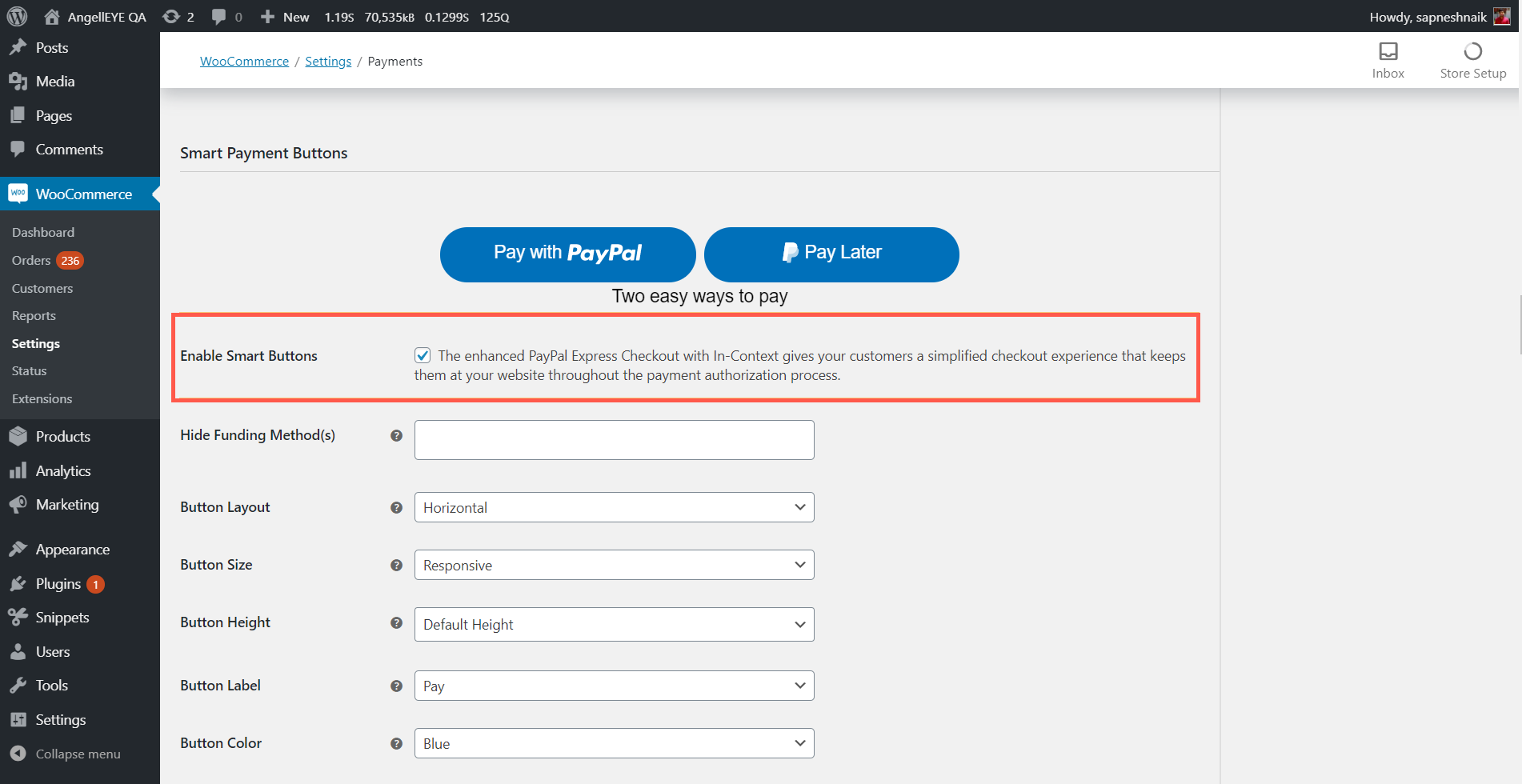
(Optional) Enable the Pay Later button
- The Pay Later button is enabled by default. If the button is not enabled, select the Enable Smart Payment Button check box.
- Customize the Pay Later button by using the drop down lists, such as Button Layout and Button Size.
Note: For Hide Funding Method(s), leave the field blank to prevent hiding the Pay Later button.
Enable Pay Later messaging
- Enable Pay Later messaging by navigating to PayPal Credit Messaging section, and selecting the Enable PayPal Pay Later Messaging - Buy Now Pay Later check box. Versions older than 2.4.6 will display PayPal Credit Messaging - Buy Now Pay Later.

- For Page Type, choose the pages on which you want to display Pay Later messages.
Each page that you enable displays additional customization options for the messaging.
Customize the style and layout of messaging
You can customize the look and feel of your messaging by configuring the Flex layout (displays the messaging as a banner) and Text layout (displays the messaging as text on the screen).
From the dropdown lists, customize the messaging layout by changing the layout, logo, position, and text color.
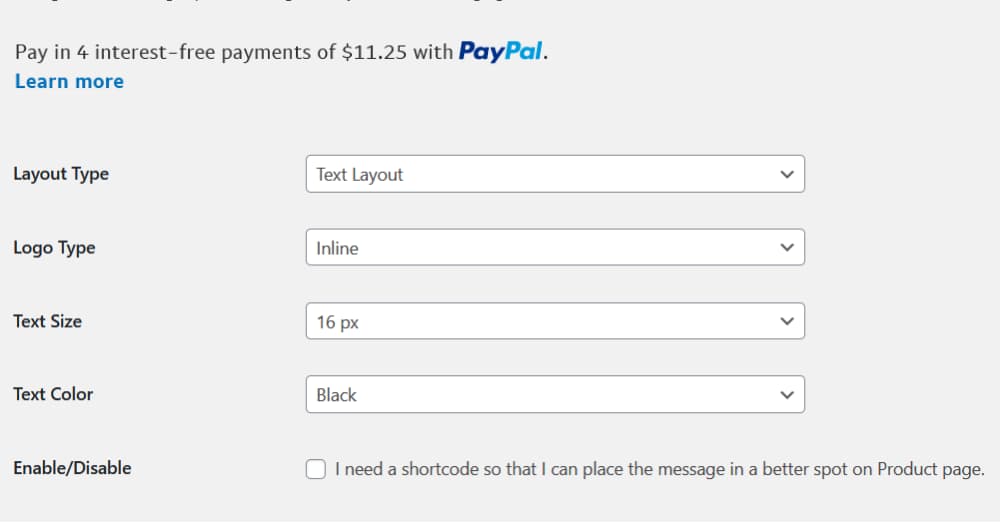
Step result
You have enabled the Pay Later messaging and button with the Angell EYE plugin on your WooCommerce store.
See also
See the Angell EYE documentation page.