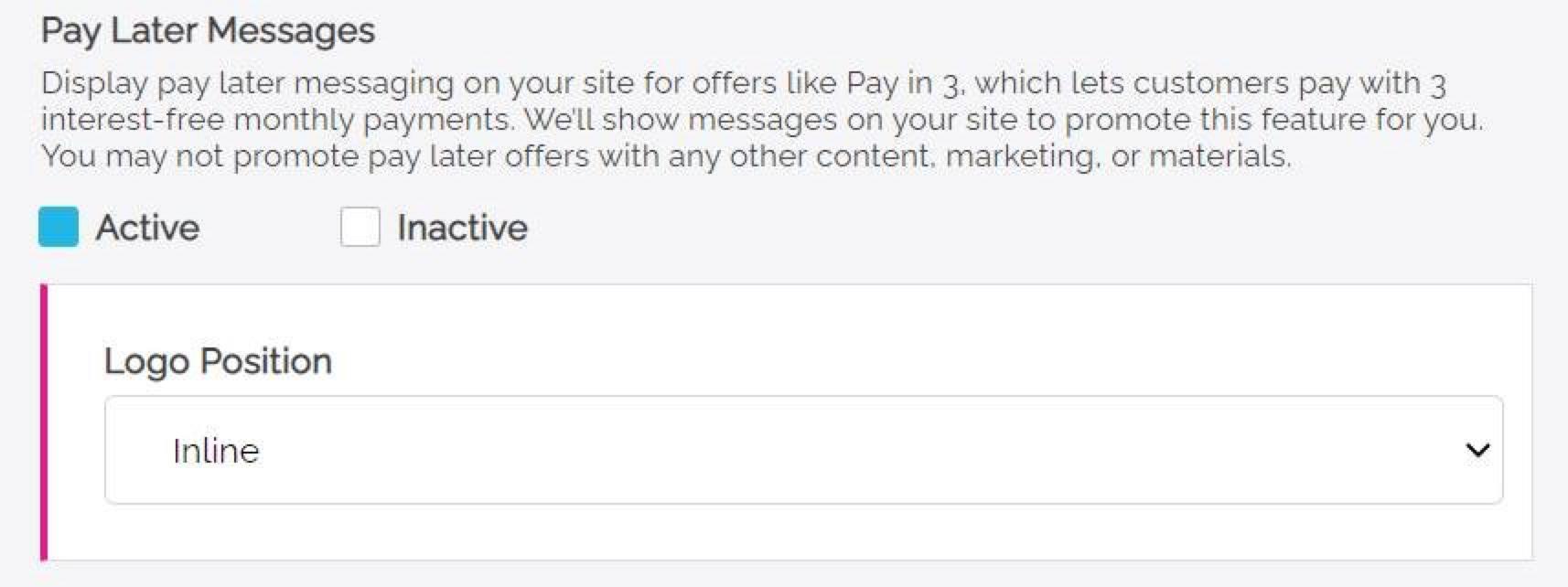Enable Pay Later messaging on Freewebstore
Last updated: Nov 17th, 1:47pm
Promote PayPal Pay Later offers using messaging and buttons on your Freewebstore store.
PayPal offers short-term, interest-free payments and other special financing options that buyers can use to buy now and pay later. You get paid upfront at no additional cost unless you are in the US.
Pay Later messaging includes the following Pay Later offers which are available to US customers only:
- Pay in 4 - Eligible US buyers can pay in four interest-free payments for purchases of $30 to $1,500.
- Pay Monthly - Eligible US buyers can pay in 6, 12, or 24 monthly installments for purchases of $199 to $10,000.
Know before you begin
- Before you begin, learn more about Pay Later offers.
- Before you enable Pay Later messaging, learn more about PayPal for Freewebstore.
-
US-based consumers are eligible for Pay Later offers across most of our integrations. As a merchant, you're eligible to promote Pay Later offers if you are based in the US with a US-facing website and a one-time payment integration. Promoting Pay Later offers is not available if you're using vaulted payments or subscriptions.
How it works
These are sample checkout pages with Pay Later messaging and button enabled for webpages and mobile devices.
Pay Later messaging and button on a webpage
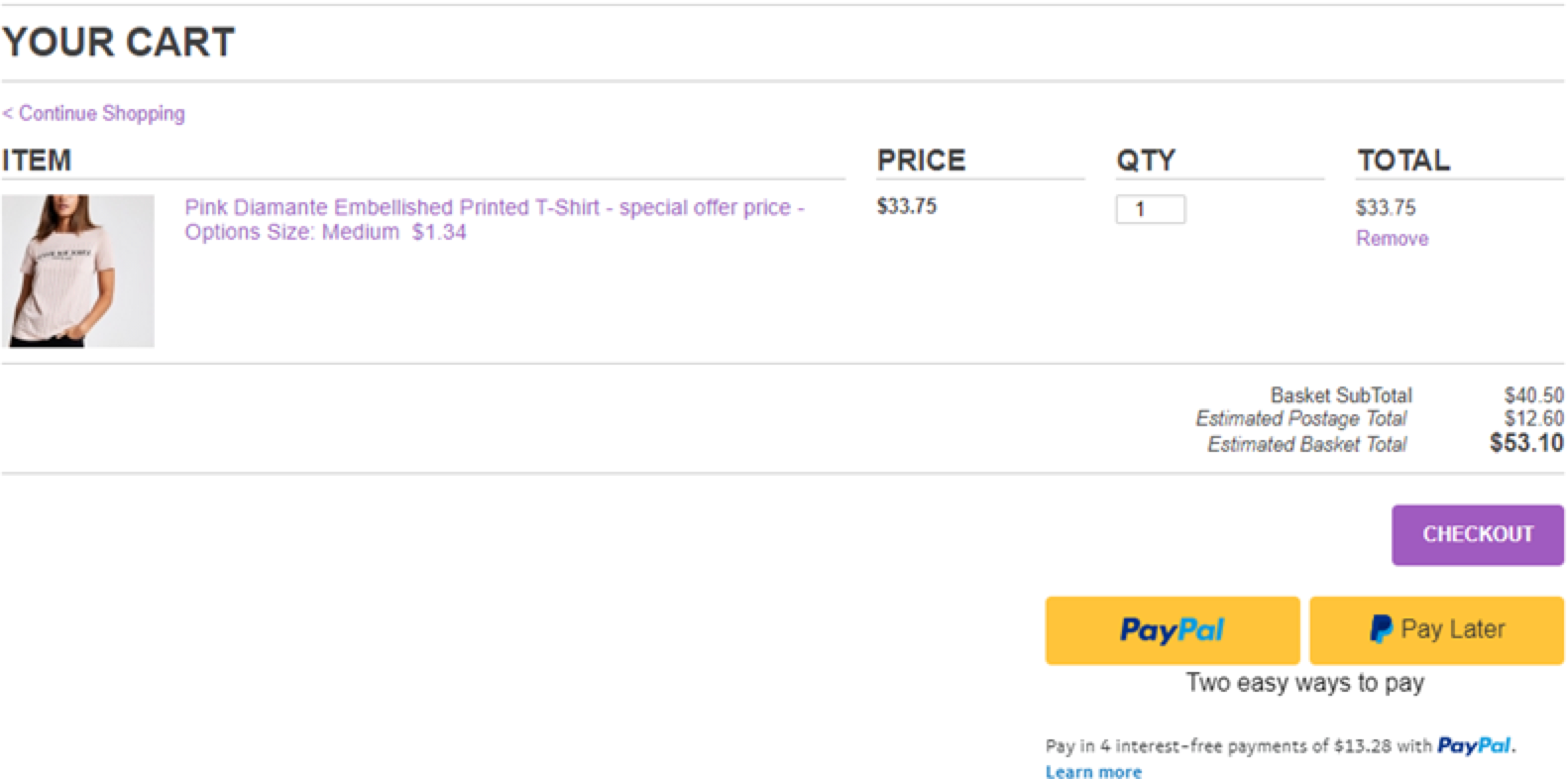
Pay Later messaging and button on a mobile device
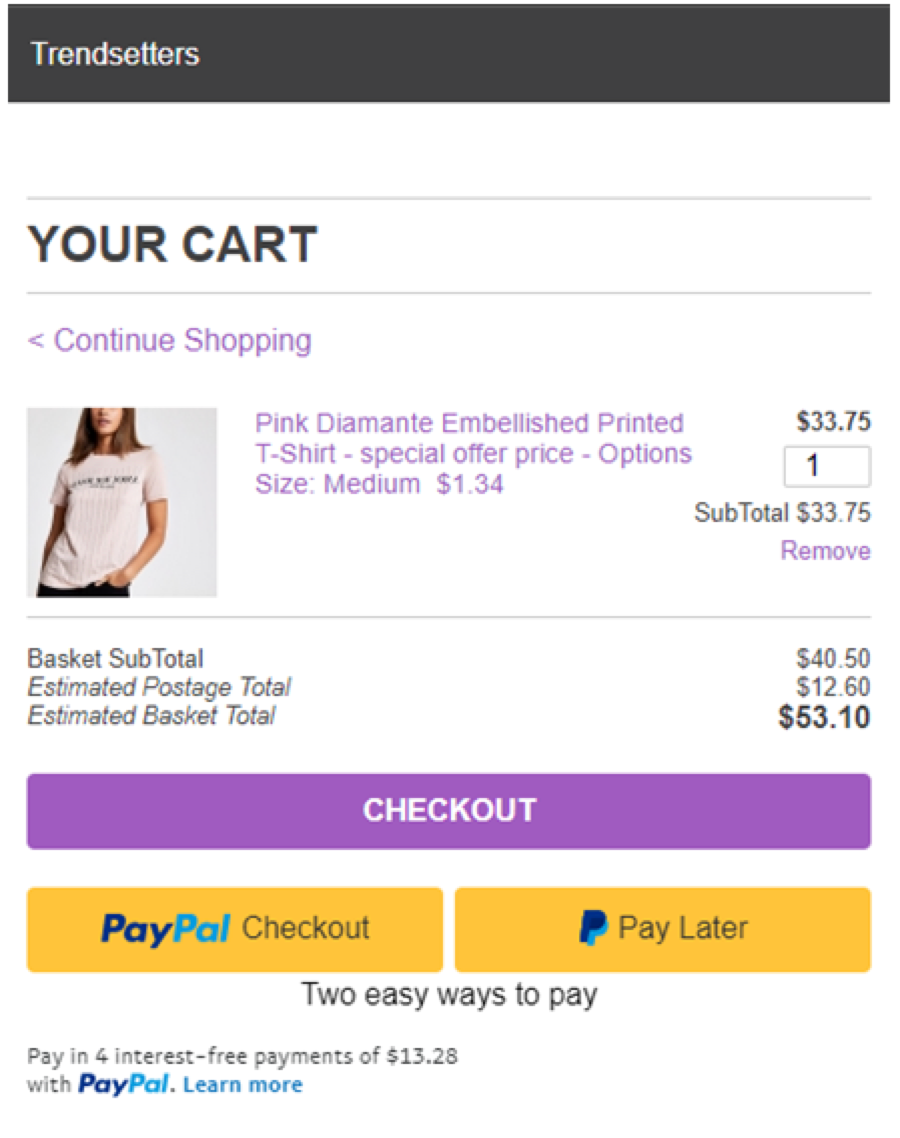
Enable the messaging and button
New users to Freewebstore with Commerce Platform enabled will have Buy Now Pay Later active by default.
Users migrating to Commerce Platform will have Buy Now Pay Later active by default.
Enable the messaging and button as a new user
To enable the Pay Later messaging and button as a new user, complete the following:
- Log into your Freewebstore account.
- Expand the Orders pane on the left-hand side of the screen.
- Select checkout.
- Within the banner click on Get Started and complete the onboarding process.
- After you have competed onboarding, set Pay Later Messaging to active and select your preferences.
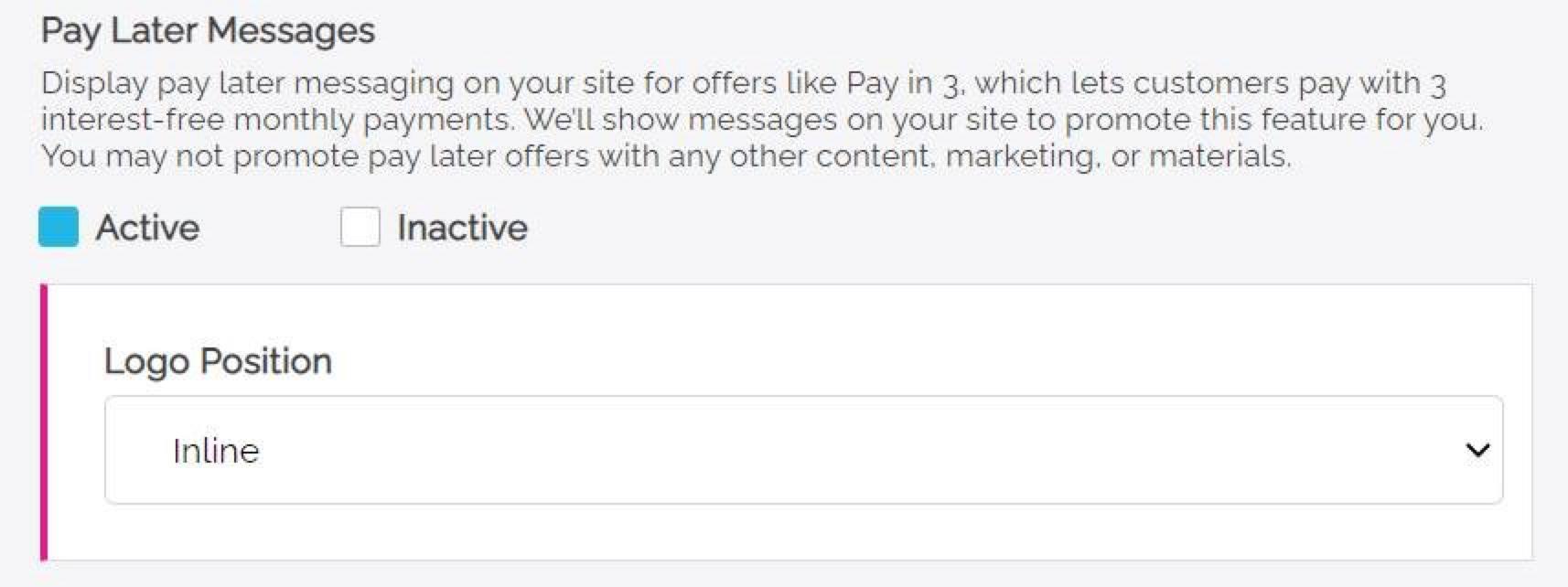
Enable the messaging and button as an existing user
To enable the Pay Later messaging and button as an existing user, complete the following:
- Log into your Freewebstore account.
- Expand the Orders pane on the left-hand side of the screen.
- Select checkout.
- In the PayPal admin pane set Pay Later Messaging to active and select your preferences.