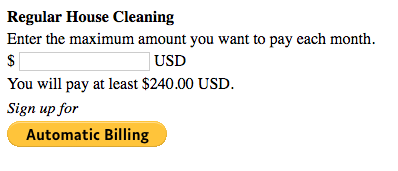Automatic Billing: Sample HTML button code
Last updated: Sept 19th, 2:04am
Important: NVP/SOAP is a legacy integration method. We accept new integrations and support existing integrations, but there are newer solutions. If you're starting an integration, we recommend our latest solutions.
The following code samples demonstrate various features of PayPal-hosted Automatic Billing buttons:
Important: This page contains unencrypted button code for illustrative purposes only. To prevent malicious tampering of buttons on your live website, always encrypt your manually created buttons.
Basic Automatic Billing button
The following sample HTML code illustrates a basic Automatic Billing button, with these features:
- A text box above the button for buyers to enter a maximum billing limit
-
A minimum billing limit of $240 USD, set by using the
min_amountHTML variable -
The item name and description
Regular House Cleaningabove the button - Buyer's address required during checkout
<form action="https://www.paypal.com/cgi-bin/webscr" method="post"> <!-- Identify your business so that you can bill for payments. --> <input type="hidden" name="business" value="your-secure-merchant-ID"> <!-- Specify an Automatic Billing button. --> <input type="hidden" name="cmd" value="_xclick-auto-billing"> <!-- Specify details about the automatic billing plan. --> <input type="hidden" name="currency_code" value="USD"> <input type="hidden" name="item_name" value="Regular House Cleaning"> <input type="hidden" name="set_customer_limit" value="max_limit_own"> <input type="hidden" name="min_amount" value="240.00"> <!-- Make sure you get the buyer's address during checkout. -- > <input type="hidden" name="no_shipping" value="2"> <!-- Display the description and a text box to enter the maximum. --> <table> <tr><td><strong>Regular House Cleaning</strong></td></tr> <tr><td>Enter the maximum amount you want to pay each month.</td></tr> <tr><td>$ <input type="text" name="max_amount" value=""> USD</td></tr> <!-- Inform buyers of the monthly minimum payment --> <tr><td>You will pay at least $240.00 USD.</td></tr> </table> <!-- Display the Automatic Billing button --> <table> <tr><td><i>Sign up for</i></td></tr> <tr><td><input type="image" name="submit" src="https://www.paypalobjects.com/en_US/i/btn/btn_auto_billing_LG.gif" alt="PayPal - The safer, easier way to pay online!"></td></tr> </table> <img alt="" width="1" height="1" src="https://www.paypalobjects.com/en_US/i/scr/pixel.gif" </form>
The preceding sample code produces the following result on your webpage:

Automatic Billing with option limits
The sample code below illustrates an Automatic Billing button with these features:
- A dropdown menu for buyers to choose a maximum billing limit, from choices of $240 USD, $300 USD, and $450 USD
-
The item name and description
Regular House Cleaningabove the button - The buyer's address required during checkout
<form action="https://www.paypal.com/cgi-bin/webscr" method="post"> <!-- Identify your business so that you can bill for payments. --> <input type="hidden" name="business" value="your-secure-merchant-ID"> <!-- Specify an Automatic Billing button. --> <input type="hidden" name="cmd" value="_xclick-auto-billing"> <!-- Specify details about the automatic payment plan. --> <input type="hidden" name="currency_code" value="USD"> <input type="hidden" name="item_name" value="Regular House Cleaning"> <input type="hidden" name="set_customer_limit" value="max_limit_defined"> <!-- Make sure you get the buyer's address during checkout. -- > <input type="hidden" name="no_shipping" value="2"> <!-- Specify the price that PayPal uses for each option. --> <input type="hidden" name="option_select0" value="240"> <input type="hidden" name="option_amount0" value="240"> <input type="hidden" name="option_select1" value="300"> <input type="hidden" name="option_amount1" value="300"> <input type="hidden" name="option_select2" value="450"> <input type="hidden" name="option_amount2" value="450"> <input type="hidden" name="option_index" value="0"> <!-- Display the description and a drop-down of options with prices. --> <table> <tr> <td><input type="hidden" name="on0" value="Regular house cleaning"> <strong>Regular House Cleaning</strong></td> </tr> <tr> <td>Select the maximum amount you want to pay each month.</td> </tr> <tr> <td>$ <select name="os0"> <option value="240"> 240</option> <option value="300"> 300</option> <option value="450"> 450</option> </select> USD</td> </tr> <!-- Display the Automatic Billing button. --> <tr><td><i>Sign up for</i></td></tr> <tr><td><input type="image" name="submit" src="https://www.paypalobjects.com/en_US/i/btn/btn_auto_billing_LG.gif" alt="PayPal - The safer, easier way to pay online!"></td></tr> </table> <img alt="" width="1" height="1" src="https://www.paypalobjects.com/en_US/i/scr/pixel.gif" </form>
The sample code above produces the following result on your webpage: