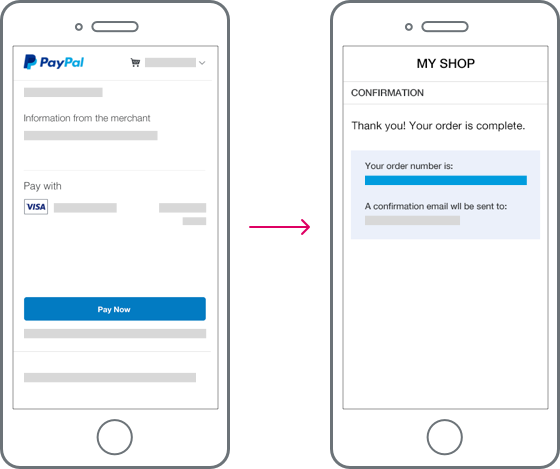Place checkout buttons on your cart and product details pages so payers can start checkout whenever they're ready.
Be sure to pass the data-page-type through the SDK to indicate the type of page where you place the button. The data-page-type parameter helps PayPal optimize button behavior based on page types.