Initiate a monthly automatic bill
Last updated: Sept 19th, 2:40am
Important: NVP/SOAP is a legacy integration method. We accept new integrations and support existing integrations, but there are newer solutions. If you're starting an integration, we recommend our latest solutions.
For Automatic Billing buttons, PayPal does not collect payments from buyers until you initiate a monthly bill. When you know the amount you want to bill a customer each month, you need to initiate a billing request to collect the payment. After you initiate the bill, PayPal collects the payment automatically. You can only bill a customer once in any monthly billing cycle.
-
Log in to your PayPal Business or Premier account at www.paypal.com.
-
Click All Tools at the top of the page and then select the Recurring Payments item on the All Tools page.
Tip: To add Recurring payments to your Tools menu, click the Recurring payments heart on the All Tools webpage.
The Recurring payments dashboard opens.
-
In the My customers list, find the customer you want to bill, then click the customer's name.
The Automatic billing details page opens.
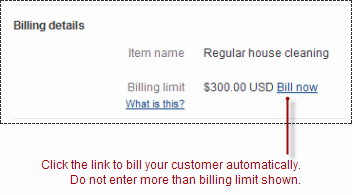
-
In the Billing details section, click Bill now.
The Automatically bill your customer dialog opens.
-
In the Amount to bill text box, enter the amount you want to bill the customer for the month. Do not exceed the billing limit displayed, which is the amount your customer set for the maximum billing amount when they signed up for the automatic billing plan.
-
Click Bill now.
PayPal automatically bills your customer for the amount you entered.