Save cards for purchase later with the Android SDK
Last updated: Mar 11th, 11:28pm
Save customer credit or debit cards to charge them at a later time. For example, you can offer a free trial and charge payers after the trial expires. Payers don't need to be present when charged and no checkout is required.
Use the Android SDK to save a payer's credit or debit cards.
Availability
See supported countries
- Australia
- Austria
- Belgium
- Bulgaria
- Canada
- China
- Cyprus
- Czech Republic
- Denmark
- Estonia
- Finland
- France
- Germany
- Hong Kong
- Hungary
- Ireland
- Italy
- Japan
- Latvia
- Liechtenstein
- Lithuania
- Luxembourg
- Malta
- Netherlands
- Norway
- Poland
- Portugal
- Romania
- Singapore
- Slovakia
- Slovenia
- Spain
- Sweden
- United Kingdom
- United States
Know before you code
- To save payment methods, you must be able to identify payers uniquely. For example, payers create an account and log in to your app.
- Complete the steps in Get started to get
the following sandbox account information from the Developer Dashboard:
- Your sandbox account login information
- Your access token
-
The Android SDK saves the following card types for purchase later:
- American Express
- Discover
- Mastercard
- Visa
- You'll need an existing advanced credit and debit integration. PayPal must approve your business account for advanced credit and debit card payments.
How it works
PayPal encrypts payment method information and stores it in a digital vault for that customer.
- The payer saves their payment method.
- For a first-time payer, PayPal creates a customer ID. Store this within your system for future use.
- Use the customer ID to retrieve saved payment methods and add new ones for existing customers in your application.
The checkout process is now shorter because it uses saved payment information.
1. Set up account to save payments
Set up your sandbox and live business accounts to save payment methods:
- Log in to the Developer Dashboard.
- Under REST API apps, select your app name.
- Under Sandbox App Settings > App Feature Options, check Accept payments.
- Expand Advanced options. Confirm that Vault is selected.
2. Add the CardPayments module to your app
Add the CardPayments package as a Gradle dependency in your app:
- Groovy
- Kotlin
build.gradle file.
1dependencies {2 implementation 'com.paypal.android:card-payments:<CURRENT-VERSION>'3}
3. Add a button to initiate vault
Add a button to your app's UI to save a card.
1Button(onClick ={2// Create a setup token on server-side (see next step)3}){4Text("Save Card")5}
4. Create setup token
From your server, create a setup token for cards that have:
- No verification
- 3D Secure verification
- No verification
- 3D Secure
Request for new customer
Generate a setup token with an empty card as its
payment_source. Later, you will attach card details to the
setup token in the SDK.
1curl -v -k -X POST 'https://api-m.sandbox.paypal.com/v3/vault/setup-tokens'\\2 -H "Content-Type: application/json"\\3 -H "Authorization: Bearer ACCESS-TOKEN"\\4 -H "PayPal-Request-Id: REQUEST-ID"\\5 -d '{6 "payment_source": {7 "card": {}8 }9 }'
Request for returning customer with saved payment
For a returning payer with previously stored payment sources, include the
PayPal-generated customerId in the request to save a
different payment method for the same customer.
1curl -v -k -X POST 'https://api-m.sandbox.paypal.com/v3/vault/setup-tokens'\\2 -H "Content-Type: application/json"\\3 -H "Authorization: Bearer ACCESS-TOKEN"\\4 -H "PayPal-Request-Id: REQUEST-ID"\\5 -d '{6 "payment_source": {7 "card": {}8 }9 "customer": {10 "id": "llPdZofmwR"11 }12 }'
Modify the code
-
Change
ACCESS-TOKENto your sandbox app's access token. -
Change
REQUEST-IDto a set of unique alphanumeric characters such as a timestamp.
Response
The card payment source in the response is empty. You'll
attach additional information to the setup token in the steps that follow.
1{2"id":"86S246162E316080B",3"customer":{4"id":"ZUzLMNMrJD"5},6"status":"CREATED",7"payment_source":{8"card":{}9},10"links":[{11"href":"https://api-m.sandbox.paypal.com/v3/vault/setup-tokens/86S246162E316080B",12"rel":"self",13"method":"GET",14"encType":"application/json"15}]16}
Note
idis the setup token ID.-
For a first-time customer, this endpoint generates a new customer ID
returned in
customer.id. - For a returning customer, the customer ID in the response should match the customer ID passed into the request.
5. Implement vaulting in Android SDK
In the Android SDK, create a CardVaultRequest and use it to
invoke the CardClient.vault() method.
The vault method:
- Attaches a card to a setup token.
- Launches 3D Secure when a payment requires additional authentication.
1. Collect card payment details
Build a Card object with the buyer's card details:
1val card =Card(2 number ="4005519200000004",3 expirationMonth ="01",4 expirationYear ="2025",5 securityCode ="123",6 cardholderName ="Jane Smith",7 billingAddress =Address(8 streetAddress ="123 Main St.",9 extendedAddress ="Apt. 1A",10 locality ="City",11 region ="IL",12 postalCode ="12345",13 countryCode ="US"14)15)
Collecting a billing address can reduce the probability of an authentication challenge.
2. Build CardVaultRequest
Build a CardVaultRequest with the card object and
your SETUP-TOKEN:
1val cardVaultRequest =CardVaultRequest(2 setupTokenID ="SETUP-TOKEN",3 card = card4)
3. Call the vault function
After your CardVaultRequest has the card details and
setupTokenID, call cardClient.vault() to process the
payment.
1val config =CoreConfig(clientID ="CLIENT_ID", environemnt =.live)2val cardClient =CardClient(config = config)3cardClient.cardVaultListener =object: CardVaultListener {4overridefunonVaultSuccess(result: CardVaultResult){5// Vaulting has been approved and is ready to be used to create a paymentToken or vaultID6// The CardVaultResult contains a setupTokenID string used to create the paymentToken from your server7// Make sure you pass the cardVaultResult.setupTokenID to your server8}9overridefunonVaultFailure(error: PayPalSDKError){10// Handle error11}12}13cardClient.vault(context, cardVaultRequest)
6. Create a payment token with the vault setup token ID
Convert the setup token to a payment token that can be used to process a transaction:
1curl -v -k -X POST 'https://api-m.sandbox.paypal.com/v3/vault/payment-tokens'\\2 -H "Content-Type: application/json"\\3 -H "Authorization: Bearer ACCESS-TOKEN"\\4 -H "PayPal-Request-Id: REQUEST-ID"\\5 -d '{6 "payment_source": {7 "token": {8 "id": "VAULT-SETUP-TOKEN",9 "type": "SETUP_TOKEN"10 }11 }12 }'
Modify the code
- Change
ACCESS-TOKENto your sandbox app's access token. -
Change
REQUEST-IDto a set of unique alphanumeric characters such as a timestamp. -
Change
VAULT-SETUP-TOKENto the value passed from the client. -
Save the resulting
payment tokenreturned from the API to use in future transactions.
7. Show saved payment methods to returning payers
When a payer returns to your app, you can show the payer's saved payment methods with the Payment Method Tokens API.
List all saved payment methods
Make the server-side list all payment tokens API call to retrieve payment methods saved to a payer's PayPal-generated customer ID. Based on this list, you can show all saved payment methods to a payer to select during checkout.
Important: Don't expose payment method token IDs on the client side. To protect your payers, create separate IDs for each token and use your server to correlate them.
Sample request: List all saved payment methods
1curl -L -X GET "https://api-m.sandbox.paypal.com/v3/vault/payment-tokens?customer_id=CUSTOMER-ID"\\2 -H "Content-Type: application/json"\\3 -H "Accept-Language: en_US"\\4 -H "Authorization: Bearer ACCESS-TOKEN"\\5 -H "PayPal-Request-Id: REQUEST-ID"
Modify the code
- Change
CUSTOMER-IDto a PayPal-generated customer ID. - Change
ACCESS-TOKENto your sandbox app's access token. -
Change
REQUEST-IDto a set of unique alphanumeric characters such as a time stamp.
Show saved card to payer
Display the saved card to the payer and use the Orders API to make another transaction. Use the vault ID the payer selects as an input to the Orders API to capture the payment.
We recommend showing the card brand and the last 4 digits.
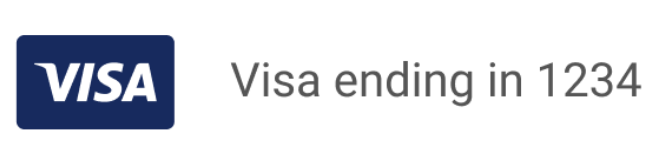
8. Test your integration
Run the following tests in the PayPal sandbox to ensure that you can save cards.
Save payment
- In your app, initiate the vault.
- Create a setup token with an empty card.
- Call the vault function in the SDK with setup token and card details.
- Create a payment token with the updated setup token.
- Store the PayPal-generated customer ID in your system.
- Log in to sandbox with your merchant account and verify the transaction.
- Return to your app and initiate another transaction. Use the PayPal-generated payment token as a payment source.
- Verify that the transaction captures successfully without having to complete PayPal Web Checkout again.
Next steps
- Test and go live with this integration.
-
Change the credentials and API URLs from
api-m.sandbox.paypal.comtoapi-m.paypal.comwhen going live with your integration. -
You can
create orders without the
payment_source.paypal.attributes.vaultfor subsequent or recurring transactions. - You can get a payment token, list all payment tokens, delete a payment token, and more with the Payment Method Tokens API.