Upgrade your simple buy button integration
If you have a Simple Buy Button integration, PayPal recommends upgrading to Payment Links & Buttons using the Button Builder. The Payment Links & Buttons has the following benefits:
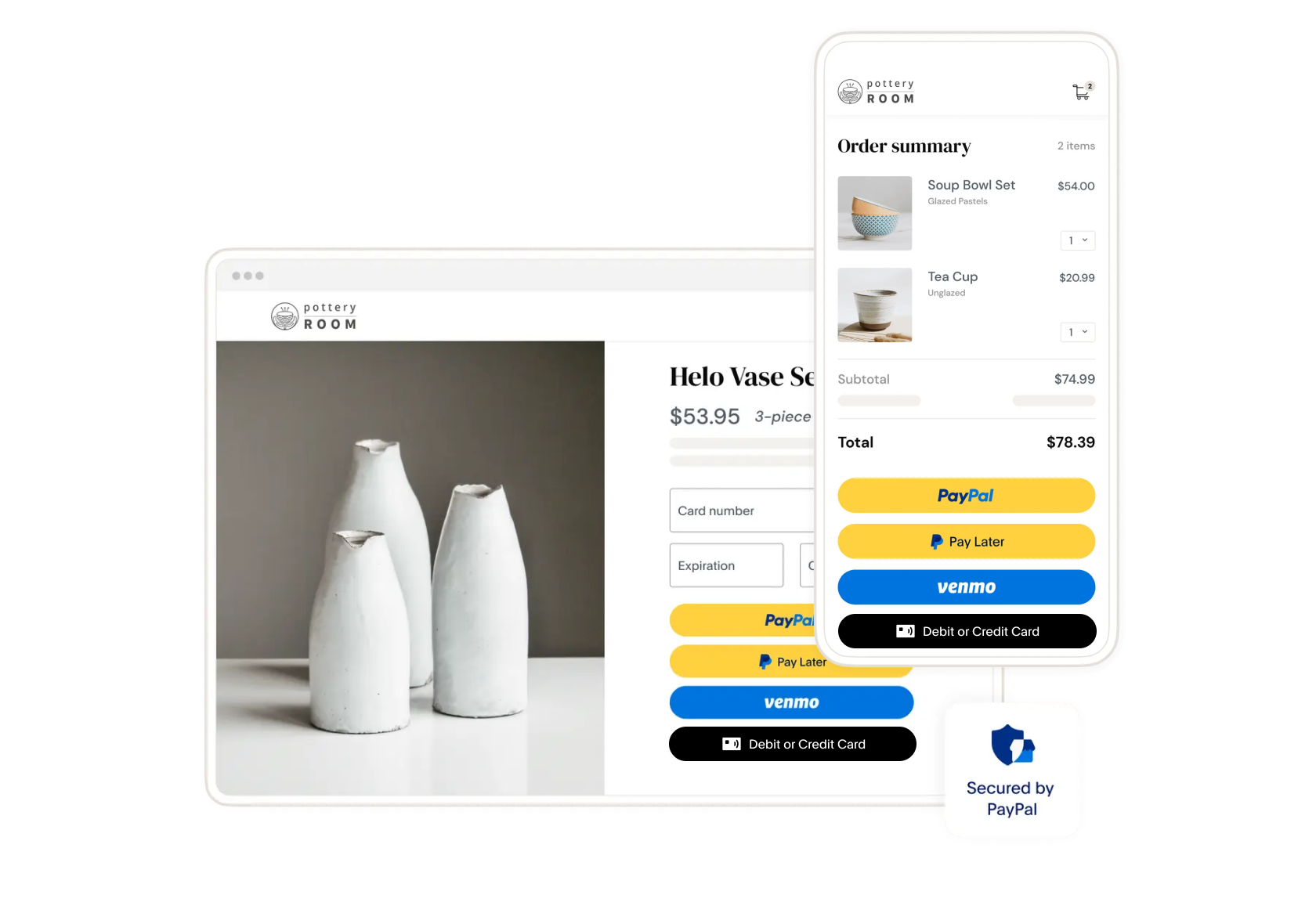
Get Started
What Your Current Button Looks Like
If you currently have a legacy Simple Buy Now integration, your PayPal button should look like the example below. If your button appears different, please refer to our Overview page to determine your specific Website Payments Standard use case.
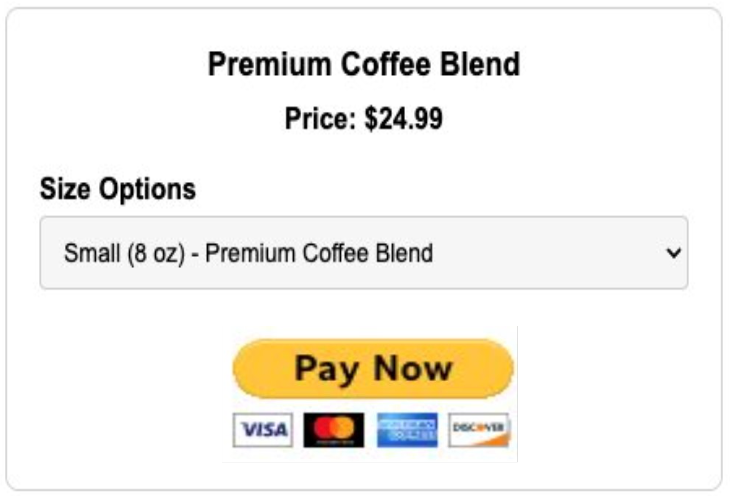
What Your Upgraded Button Looks Like
After upgrading from your legacy Website Payments Standard integration, your PayPal button will offer multiple payment methods in a modern, mobile-optimized interface.
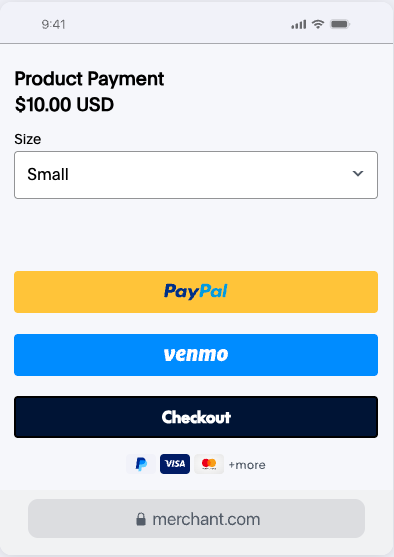
Key Considerations Before You Start
- One Button Per Product: If your website features multiple products, you will need to create a unique payment button for each one. This ensures that your customers are charged the correct amount and that your inventory is tracked accurately.
- Backup Your Website: Before making any changes to your website's code, we strongly recommend creating a full backup. This will allow you to restore your website to its previous state if you encounter any issues.
Choose Your First Product
- Select a product that currently uses a simple WPS “Buy Now” button
- Have product details ready
- ex. Name, price, description, product images
- Note any variants (size, color) or quantity options
Test Integration
Before making your new button live to customers, complete this testing checklist for each product to ensure everything works perfectly.
Testing Checklist:
- Button appears correctly on the page
- Click the button
- PayPal checkout page opens
- Test in incognito/private browser mode to view the customer experience
- Have a friend test the transaction using their buyer account and refund the test payment afterward
Common Issues Troubleshooting
If you encounter any issues during migration, these solutions address the most common problems merchants face. Most issues can be resolved quickly without technical support.
| Issues | Solution |
| Button doesn't appear | Check that JavaScript is enabled, Verify client-ID in your website code matches the client-ID in your code snippet. |
| Page looks broken | Restore from backup, try to go through implementation process again |
| Payment doesn’t work | Verify PayPal account is verified and in good standing |
| Mobile display issues | Add this to your HTML: <meta name="viewport" content="width=device-width, initial-scale=1"> |
Need additional troubleshooting help? Check our detailed FAQ page.
Having Issues?
Contact a Payment Specialist who can guide you through the upgrade process or call us at (888) 429-3035.