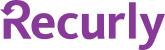
Recurly
PayPal Upgrade Guide
This document guides you on the process of moving to the recommended PayPal Payments extension. This is a newer, free extension that has the same and more features than older extensions.
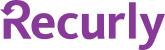
This document guides you on the process of moving to the recommended PayPal Payments extension. This is a newer, free extension that has the same and more features than older extensions.