Upgrade your hosted shopping cart integration
If you have a Hosted Shopping Cart integration, PayPal recommends upgrading to PayPal Shopping Cart Button using the Button Builder. The Payment Links & Buttons has the following benefits:
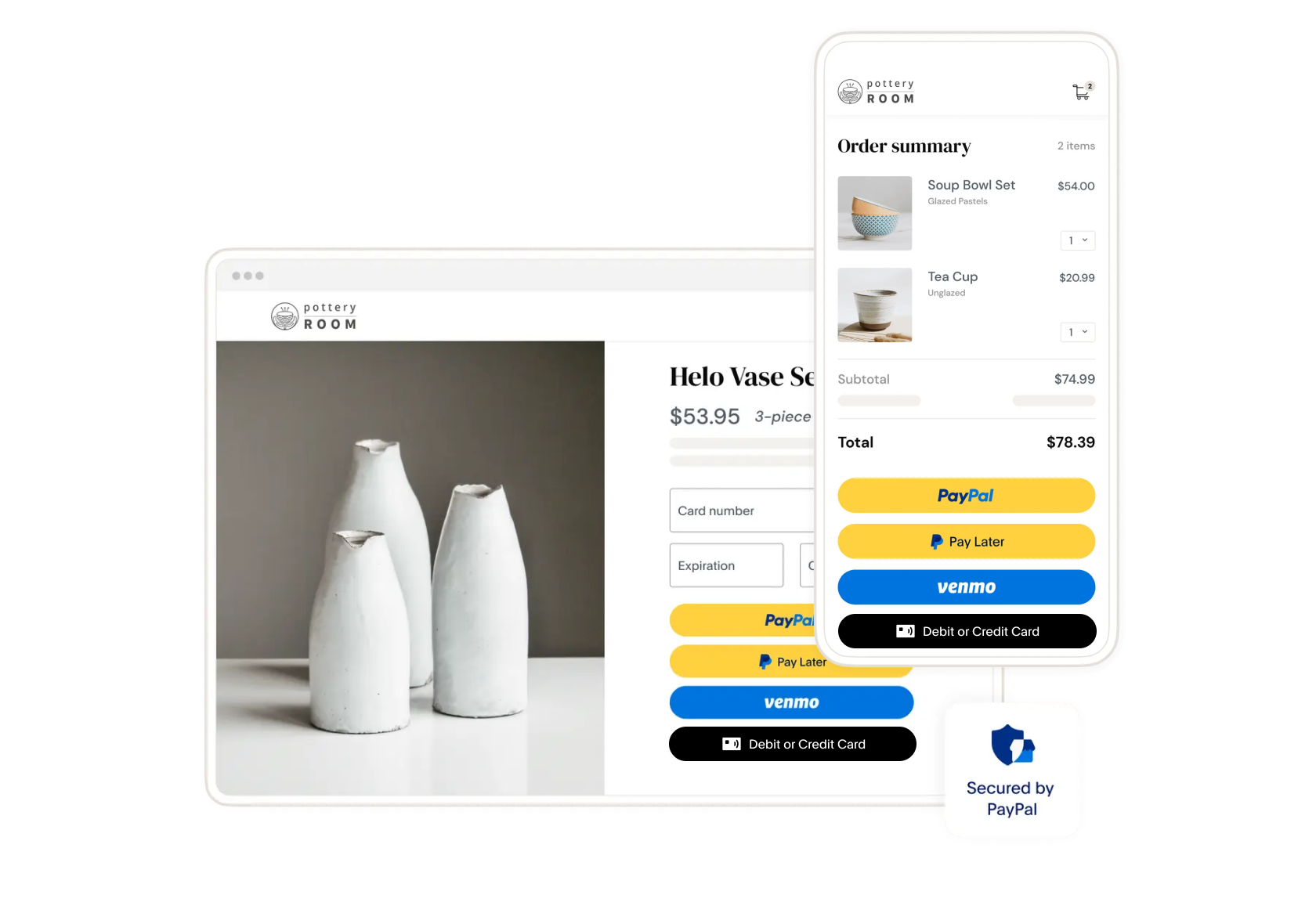
Get Started
What Your Current Button Looks Like
If you currently have a legacy Simple Buy Now integration, your PayPal button should look like the example below. If your button appears different, please refer to our Overview page to determine your specific Website Payments Standard use case.
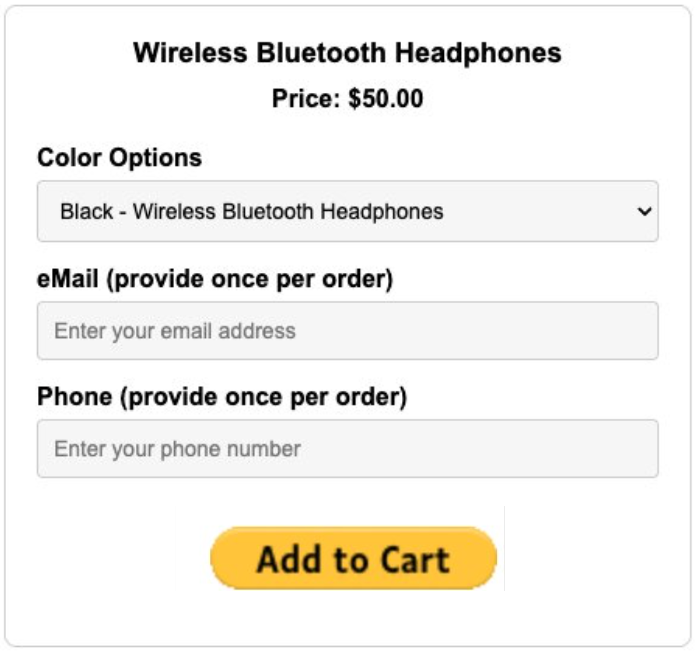
What Your Upgraded Button Looks Like
After upgrading from your legacy Website Payments Standard integration, your PayPal Shopping Cart button will offer multiple payment methods in a modern, mobile-optimized interface.
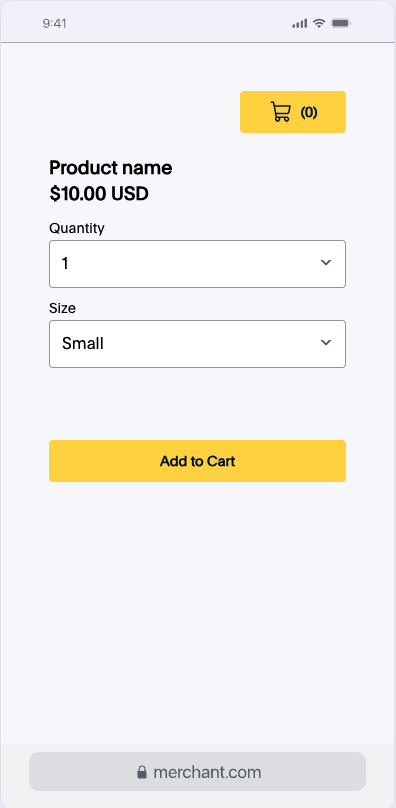
Key Considerations Before You Start
- One Button Per Product: You will need to create a unique "Add to Cart" button for each product you sell on your website. You will also create a single "View Cart" button for your entire site.
- Backup Your Website: Before making any changes to your website's code, we strongly recommend creating a full backup. This will allow you to restore your website to its previous state if you encounter any issues.
Choose Your First Product
- Select a product that currently uses a simple WPS “Hosted Shopping Cart” button
- Have product details ready
- ex. Name, price, description, product images
- Note any variants (size, color) or quantity options
Test your implementation
Before making your new button live to customers, complete this testing checklist for each product to ensure everything works perfectly.
Testing Checklist:
- You will see the Add to Cart button on your site next to items for sale. When clicking the button, you will be directed to a PayPal checkout page with your product info and multiple ways to pay.
- If you have multiple items for sale, try adding several to the cart. Then click View Cart to confirm items in the cart. From the cart, proceed to the PayPal checkout page to verify the full purchase flow.
- Test with a small amount ($1.00)
- Complete the test payment
- Confirm payment appears in your PayPal account
- Remember to refund the test transaction afterwards
Common Issues Troubleshooting
If you encounter any issues during migration, these solutions address the most common problems merchants face. Most issues can be resolved quickly without technical support.
| Issues | Solution |
| Items are added to different shopping carts | Ensure all cart buttons on all pages are converted to Shopping Cart Button format, as different button types cannot share the same cart. |
| Button doesn't appear | Check that JavaScript is enabled, Verify client-ID in your website code matches the client-ID in your code snippet. |
| Page looks broken | Restore from backup, try to go through implementation process again |
| Payment doesn’t work | Verify PayPal account is verified and in good standing |
| Mobile display issues | Add this to your HTML: <meta name="viewport" content="width=device-width, initial-scale=1"> |
Need additional troubleshooting help? Check our detailed FAQ page.
Having Issues?
Contact a Payment Specialist who can guide you through the upgrade process or call us at (888) 429-3035.