Upgrade your JavaScript SDK
This guide walks you through upgrading an existing v5 JS SDK integration to the v6 Web SDK. v6 introduces a modern, component-based model, requires a browser-safe client token for initialization, and gives you more explicit control over payment sessions and eligibility checks.
Visit the Eligibility Page to learn more about the countries, currencies, and card brands that PayPal Checkout supports.
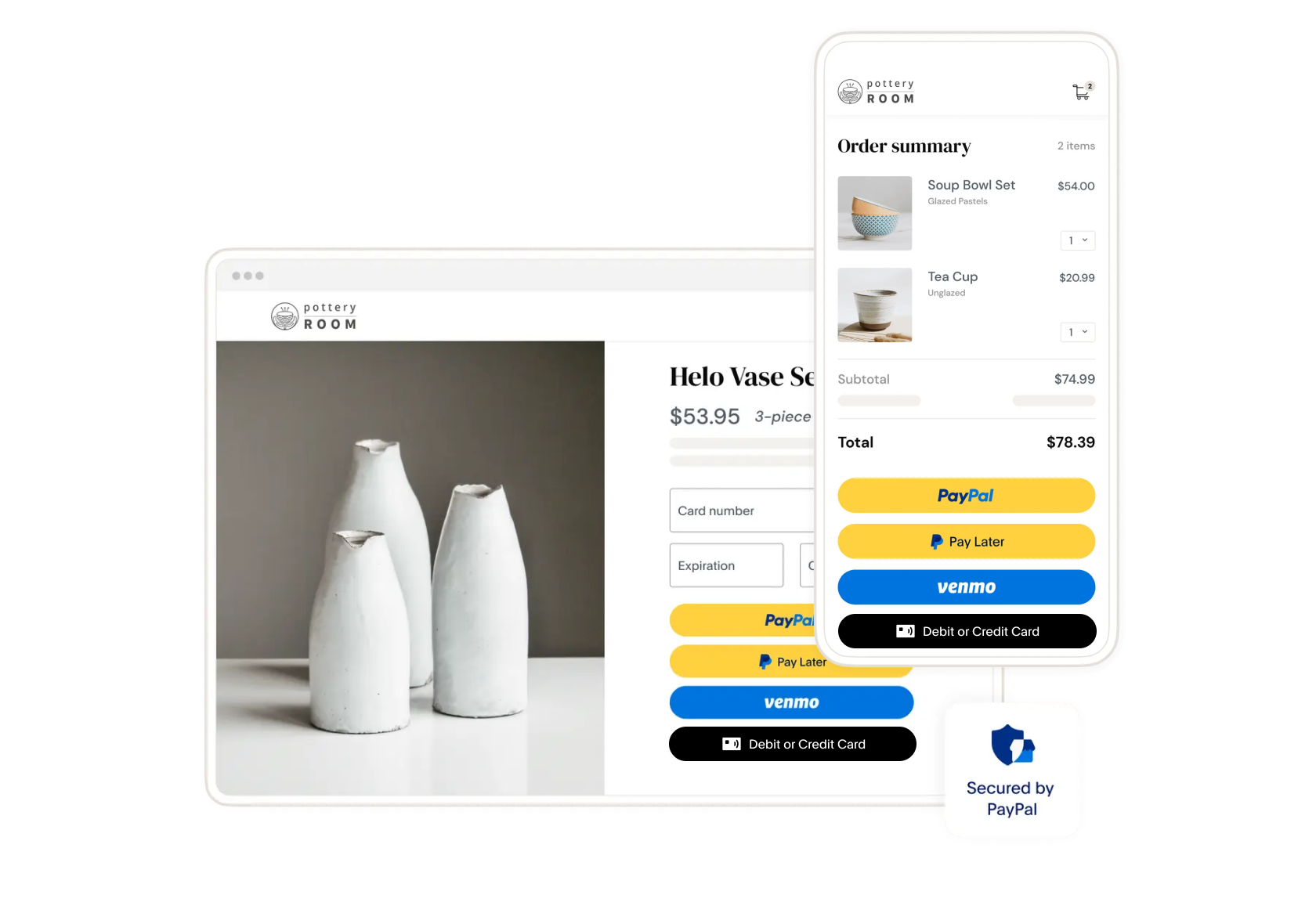
Replace the SDK Script Tag
What changes:
- v5 used a query-string script (with client-id) to configure and load the SDK.
- v6 loads a core script (no client-id), then you initialize via JS once your client token is available.
12345678910
12345678910
Expose a server endpoint to return a browser-safe client token
What changes:
- v5: No browser token — config lived in the script URL.
- v6: The browser must fetch a client token from your server before creating the SDK instance.
Your server should:
- Authenticate with PayPal using your server credentials.
- Request a short-lived client token.
- Return it from an endpoint like /paypal-api/auth/browser-safe-client-token.
12345678910
Create a v6 SDK instance with the token & the components you need
What changes:
- v5: You referenced the global paypal and called paypal.Buttons().
- v6: The global paypal exposes only createInstance(...). You pass the client token and the components you want (e.g., "paypal-payments", "venmo-payments").
12345678910
Check eligibility before showing buttons
What changes:
- v5: Eligibility was implicit before each render.
- v6: You can explicitly call findEligibleMethods(...) to decide which buttons to show (e.g., PayPal vs. Venmo).
12345678910
Move your callbacks into a payment session
What changes:
- v5: createOrder / onApprove lived inside paypal.Buttons({ ... }).
- v6: Define them as standalone functions and pass them when you create a session (e.g., createPayPalOneTimePaymentSession).
12345678910
Minimal End-to-End Example (Putting it together)
12345678910
12345678910
Test the Integration
Before going live, test your integration in the sandbox environment. Learn more about card testing, simulating successful payments using test card numbers and generating card error scenarios using rejection triggers.
Note: Use the credit card generator to generate test credit cards for sandbox testing.
PayPal Payment
- Select the PayPal button on your checkout page.
- Log in using one of your personal sandbox accounts. This ensures the payments will be sent to the correct account. Make sure that you use the sandbox business account that corresponds to the REST app you are using
- Note the purchase amount in the PayPal checkout window.
- Approve the purchase with the Pay Now button. The PayPal window closes and redirects you to your page, indicating that the transaction was completed.
Confirm the money reached the business account:
- Log in to the PayPal sandbox using the sandbox business account that received the payment. Remember that the SDK source now uses a sandbox client ID from one of your REST apps, and not the default test ID.
- In Recent Activity, confirm that the sandbox business account received the money, subtracting any fees.
- Log out of the account.
Card payment
- Go to the checkout page for your integration
- Generate a test card using the credit card generator.
- Enter the card details in the hosted field, including the name on the card, billing address, and 2-character country code. Then, submit the order.
- Confirm that the order was processed.
- Log in to your merchant sandbox account and navigate to the activity page to ensure the payment amount shows up in the account.
Go Live
Follow this checklist to take your application live:
- Log into the PayPal Developer Dashboard with your PayPal business account.
- Obtain your live credentials.
- Include the new credentials in your integration and Update your PayPal endpoint.
See Move your app to production for more details