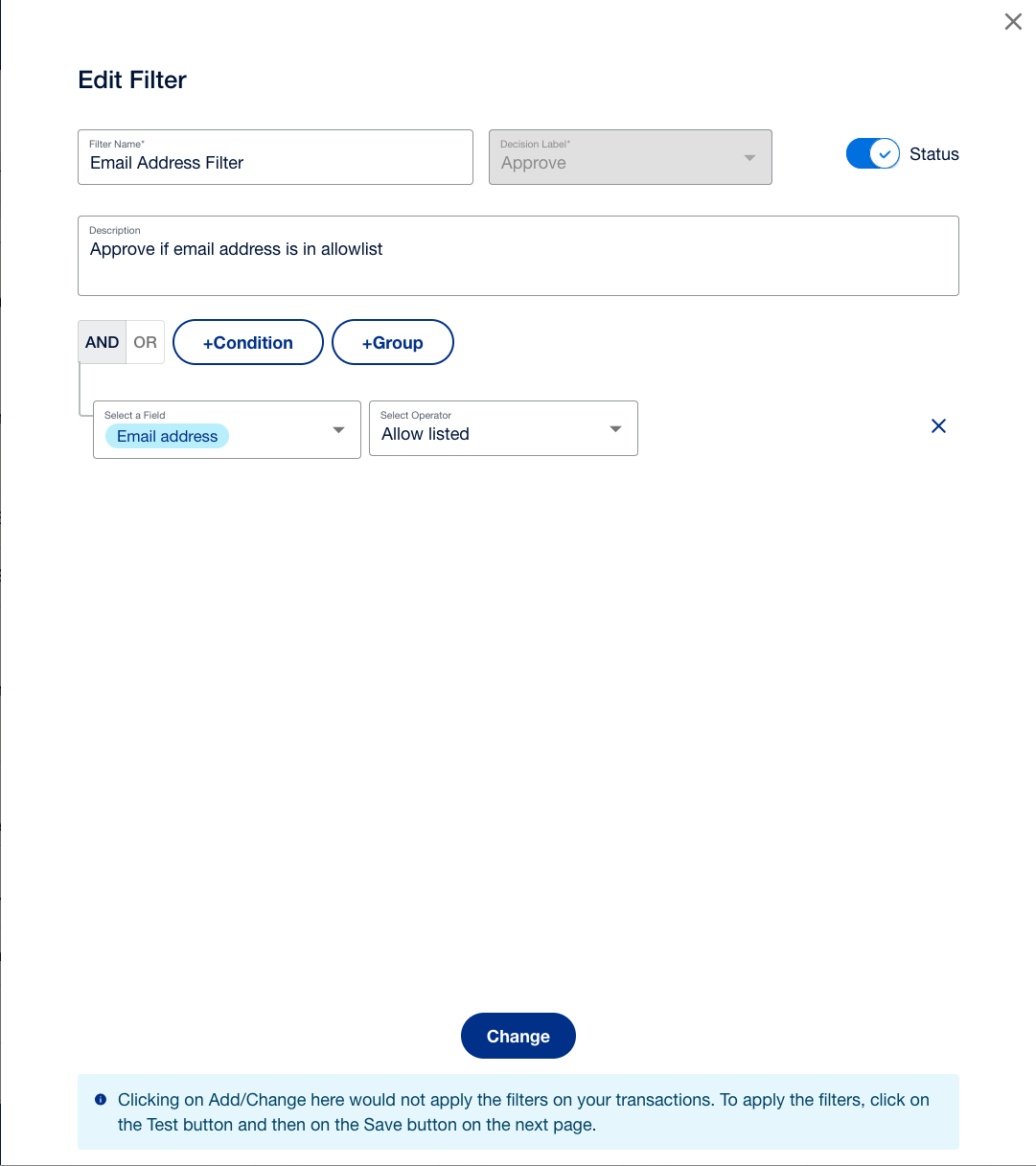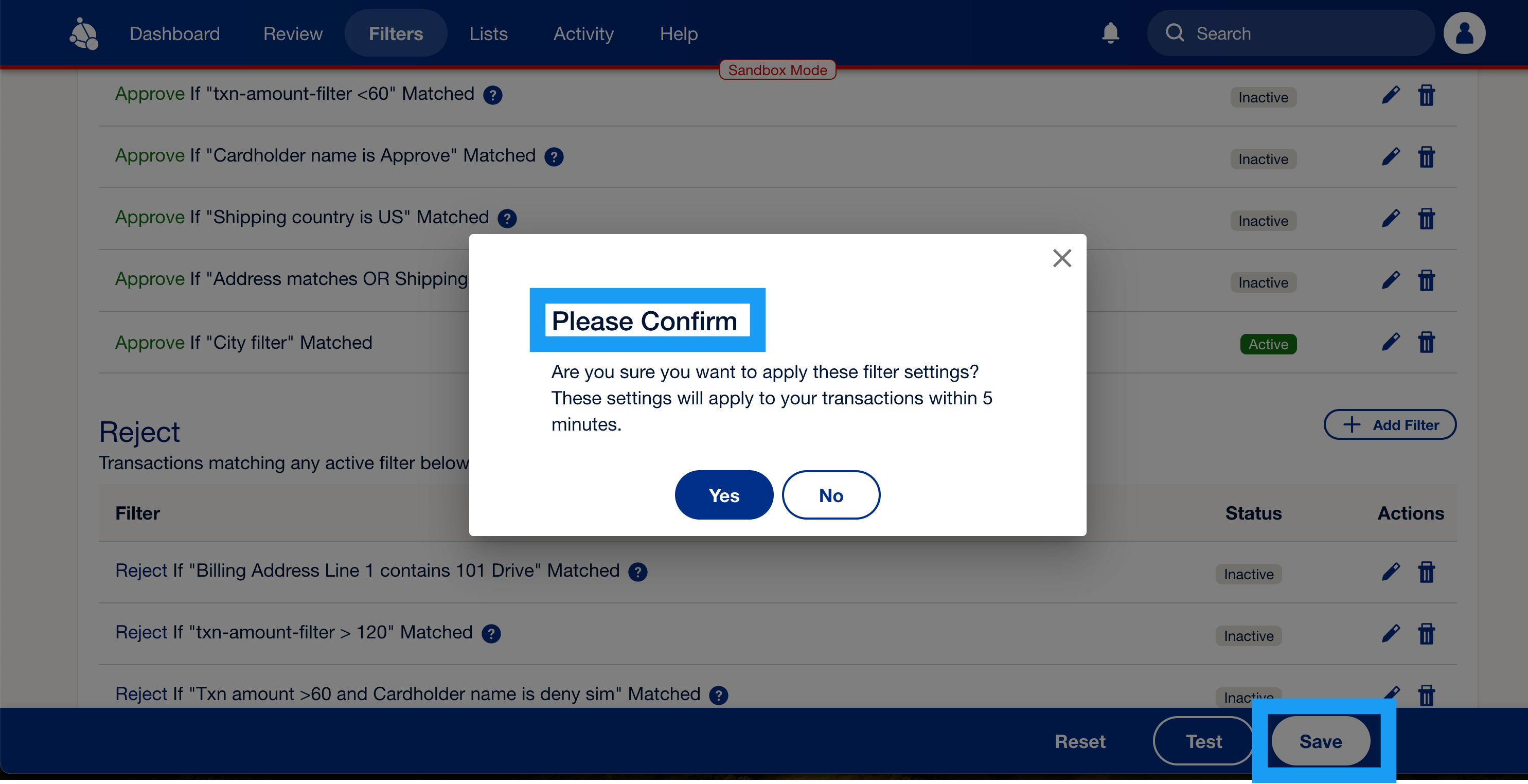Use the lists feature to manage information and work with their rules to help prevent fraud.
Create and set up filters
DocsCurrent
Last updated: Feb 5th, 10:31pm
Filters are the rules that decide whether Fraud Protection Advanced (FPA) approves, rejects, or puts a transaction into a review queue.
The Filters tab displays customized filters that you can choose to enable or adjust, or you can create your own. You'll also see simulations based on your current filter settings applied to your historical data for a selected time period.
All customized filter recommendations are disabled by default. To activate them for fraud detection, you must manually enable each one.
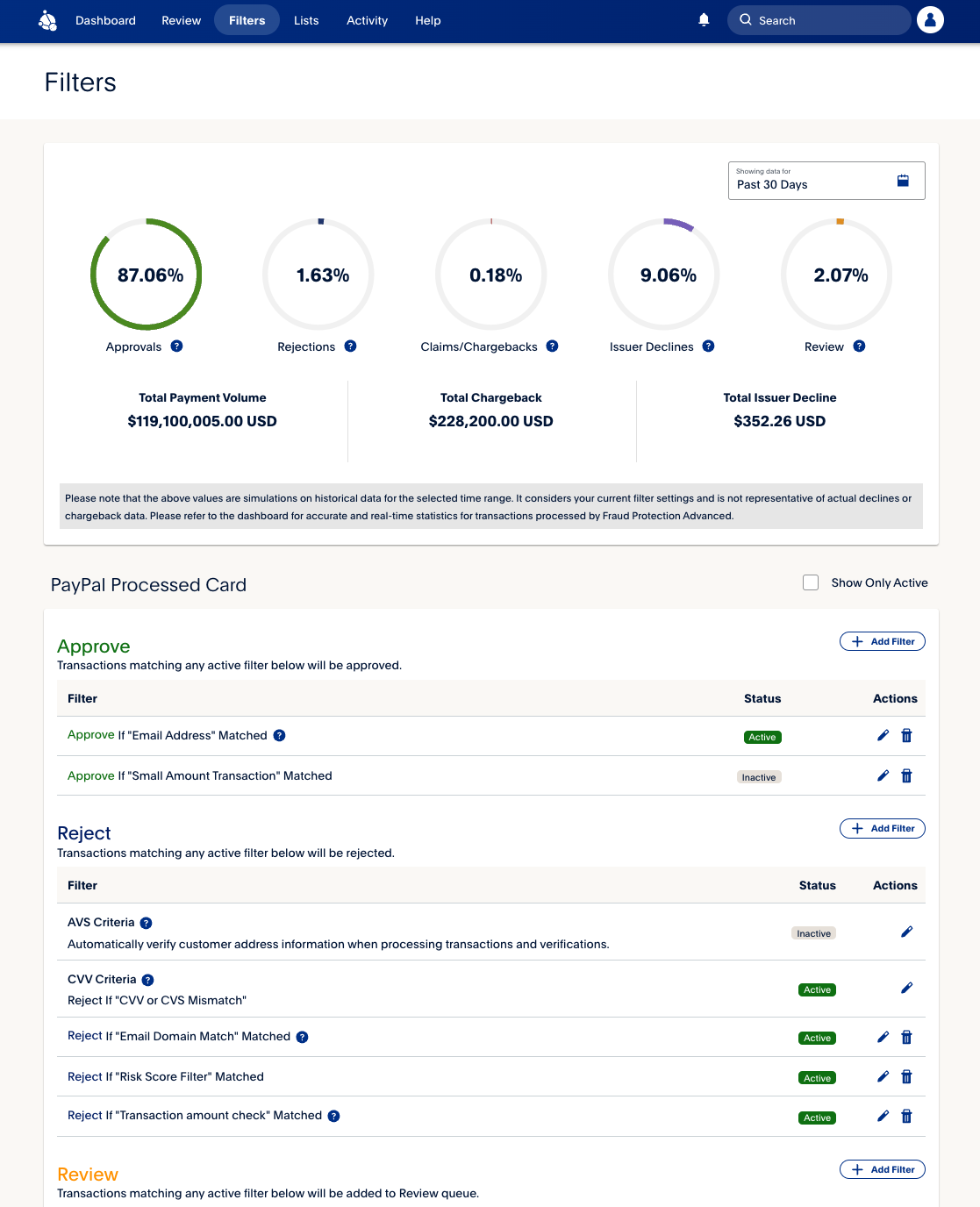
Create a new filter
To add a new filter, use the following steps:
- Select Add Filter on the Filters tab. A popup window will open.
- Enter the Filter Name and provide a Description for the filter. The Decision Label will automatically be set to one of the following options based on the type of filter you create: Approve, Reject, or Review.
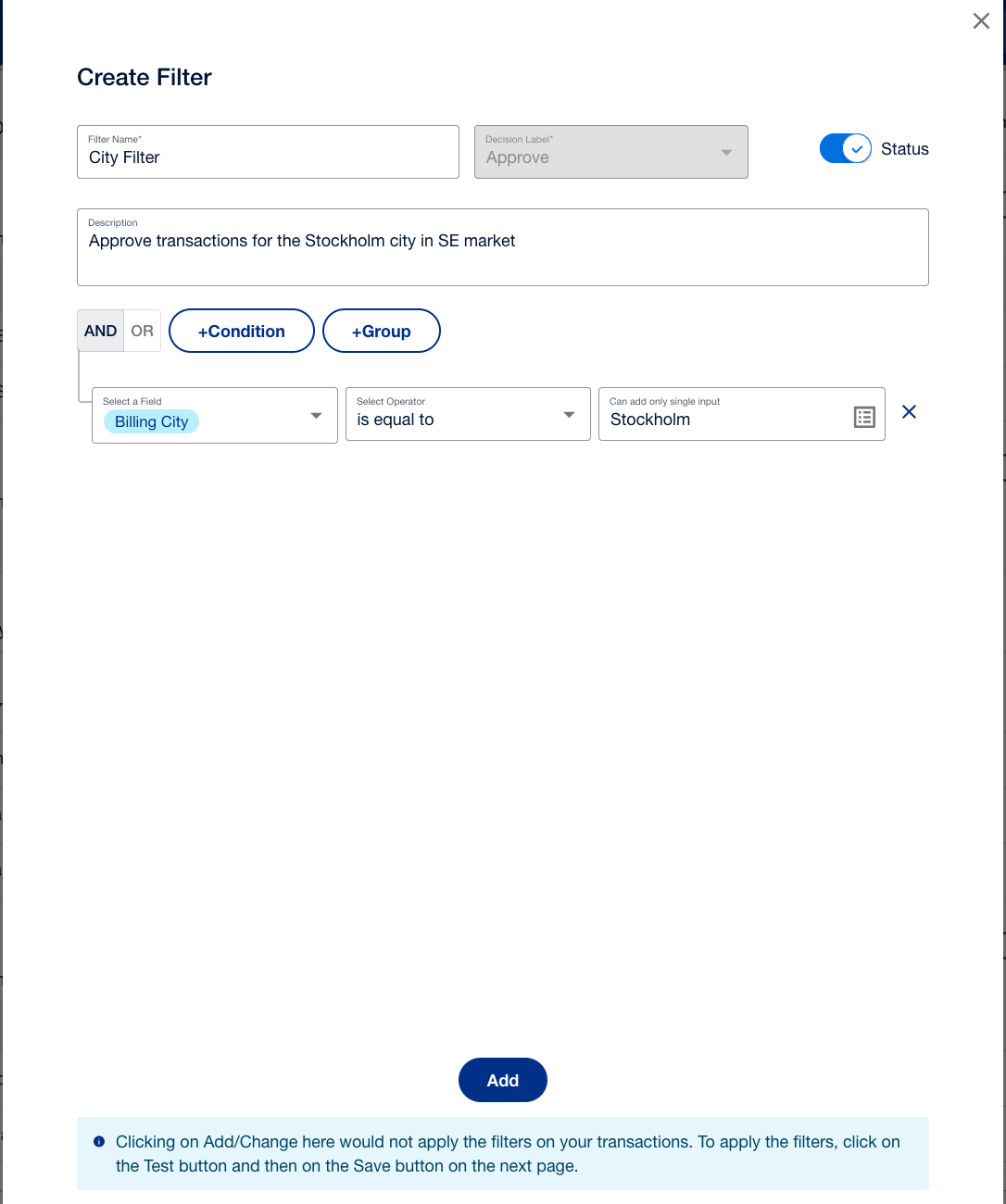
- To add conditions to the filter, select +Condition and specify the desired fields. For example, you can specify conditions on transaction attributes or risk scores.
- Select Add. The popup window will close. To apply the filter, you must click Test and Save, else the filter changes will not be saved.
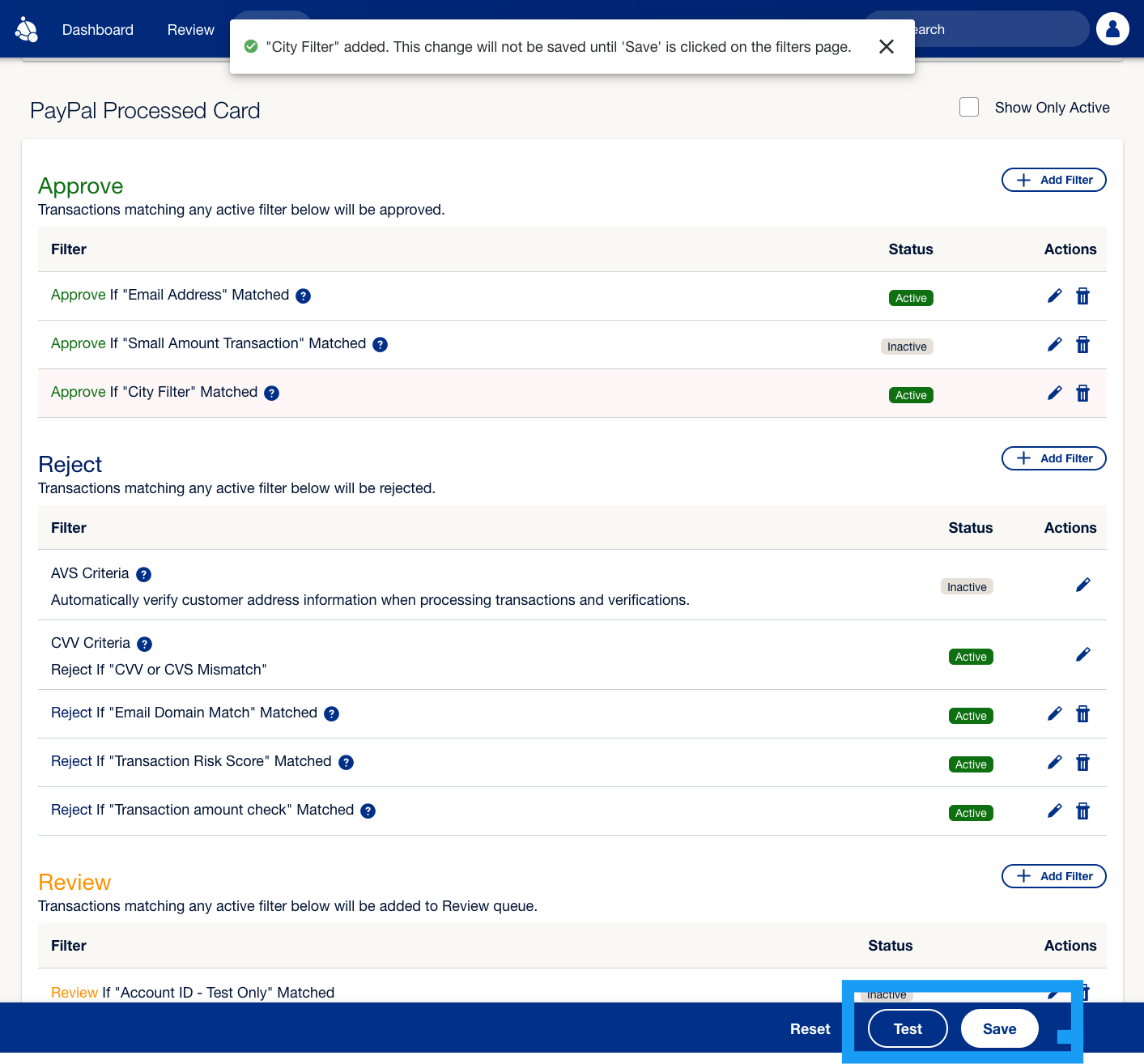
Enable customized filters
To enable customized filters, use the following steps:
- On the Filters tab, locate the filter you want to enable, then select the pencil icon in the Actions column. This will open the filter configuration in a popup window for editing.

- Toggle the Status to On then select Change button. The popup window will close. To apply the change, you must select Save and then confirm your changes.
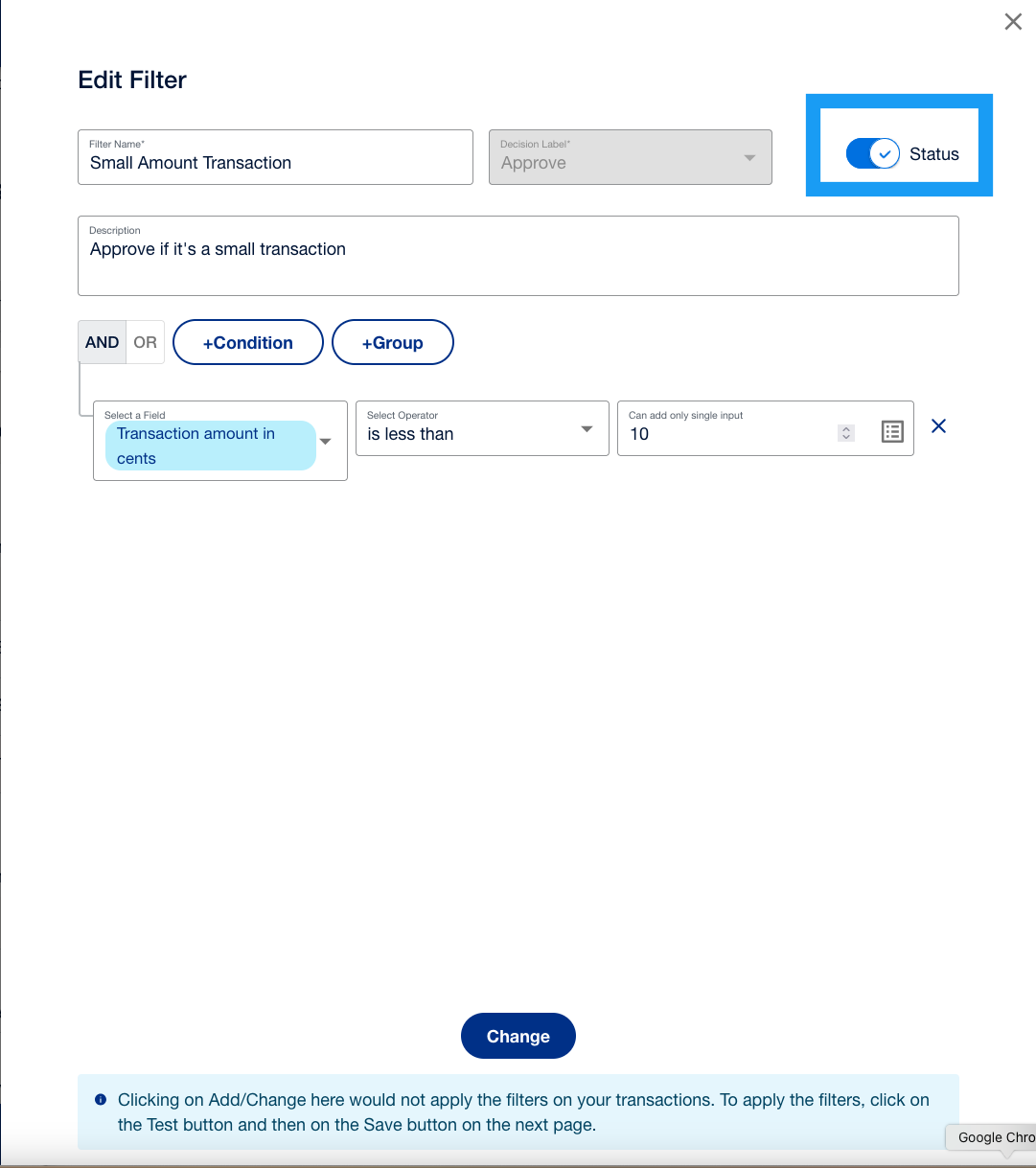
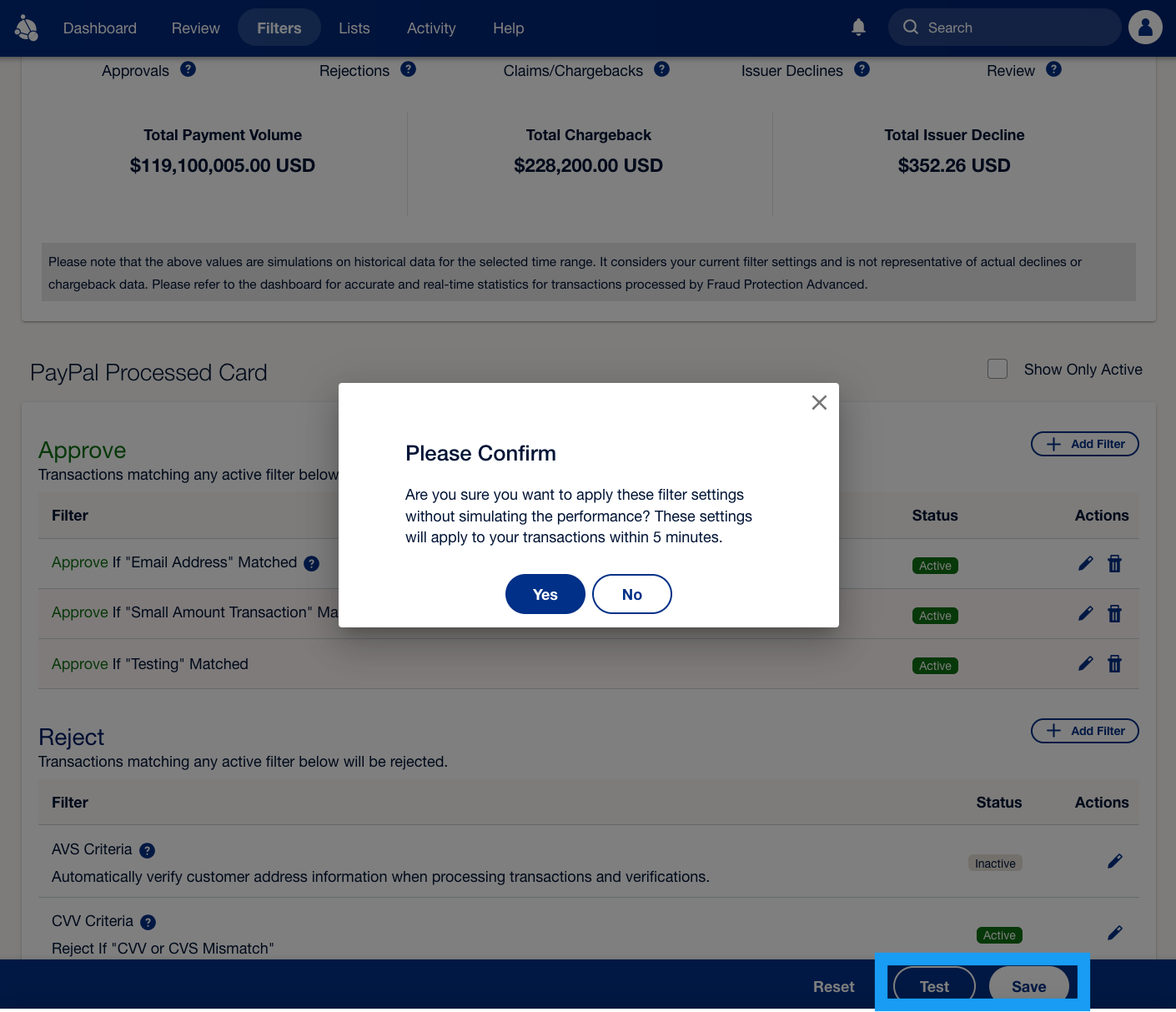
Edit filters
- Select the pencil icon available in the Actions column for each filter. The filter configuration will open in a popup window, where you can make changes to the filter. Once done, select Change. The pop-up window will close.
- To apply the change, you must select Save and then confirm your changes. If you don’t select Save, your changes will not be saved as indicated in the message shown in the following screenshot.