Use filters to decide whether FPA approves, rejects, or puts a transaction into a review queue.
Activating FPA for direct merchants
CurrentDocs
Last updated: Feb 6th, 1:03am
This flow is for existing merchants who have not signed up for Fraud Protection Advanced (FPA). You can activate FPA through one of the following:
- Business Tools
- Account Settings
Activating FPA through Business Tools
- In Business Tools, navigate to the Manage Risk section. Select the Fraud Tools tile highlighted in the following screenshot. On the next screen, select Get Started.
- Select Do it yourself with PayPal's fraud tool and then select Next. If you select comparison chart, you'll see a detailed comparison of features for Fraud Protection (FP), Fraud Protection Advanced (FPA), and Chargeback protection, as shown in the following screenshots:
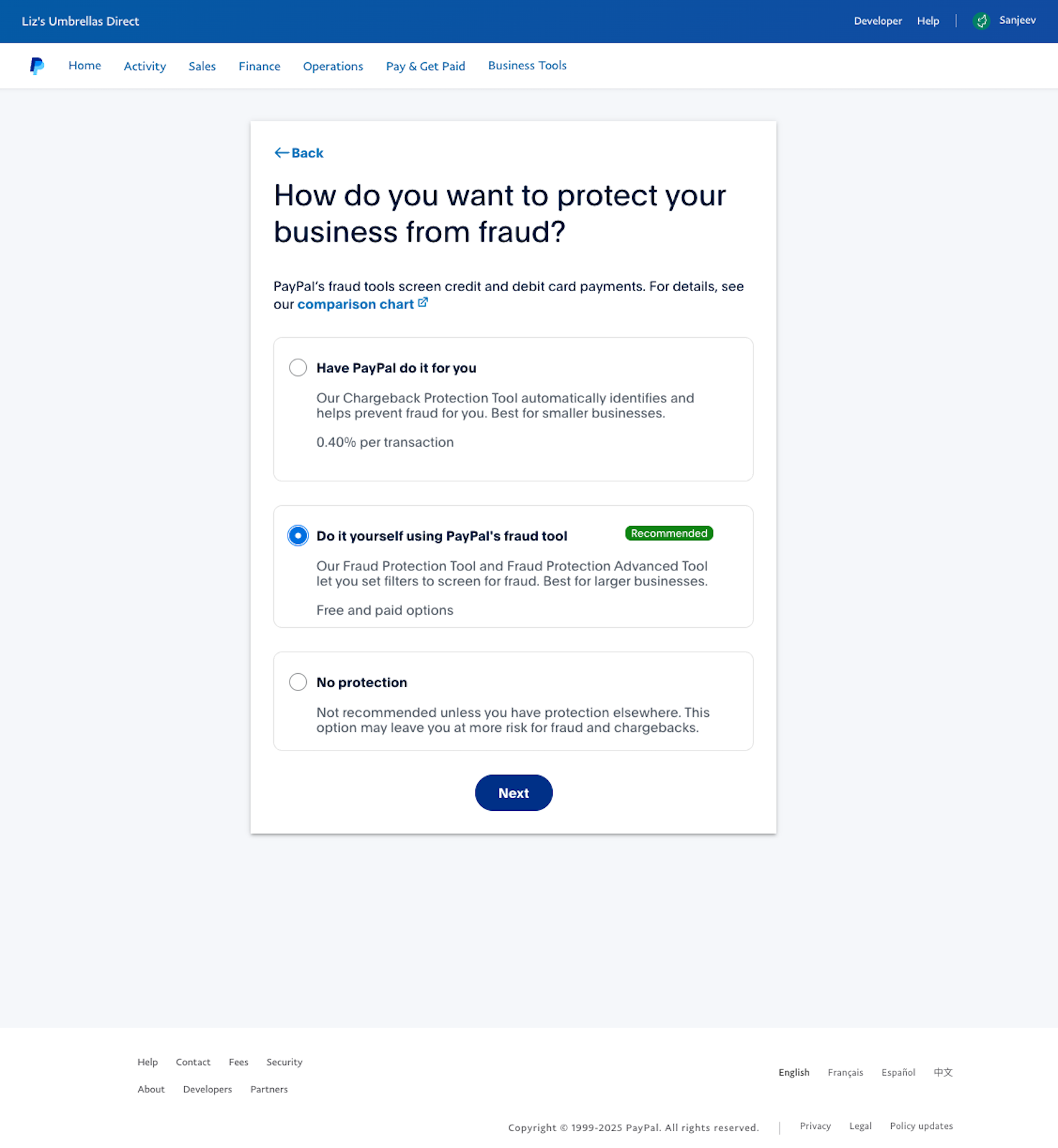
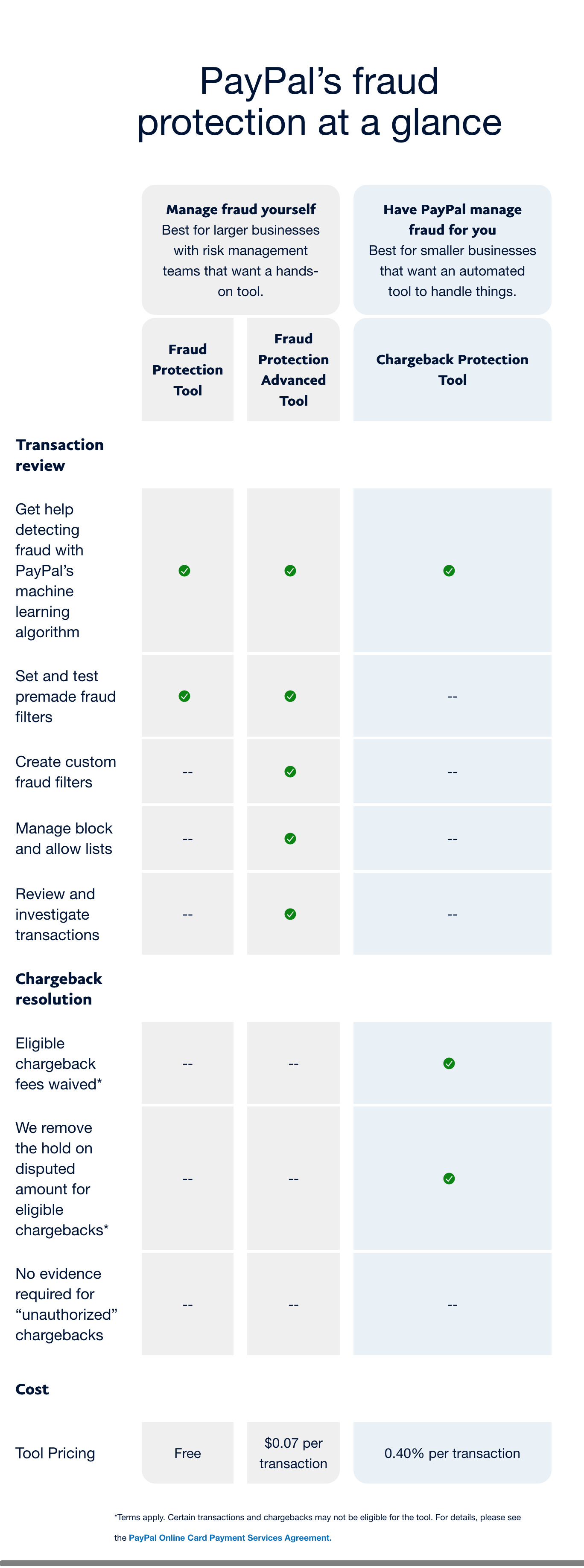
- A recommended solution will be preselected for you based on your business metrics. However, you can modify the selection if you want. Make sure the Fraud Protection Advanced Tool is selected and select Next.

- Confirm your details to set up automatic bank payments for your fraud tool, and select Next.
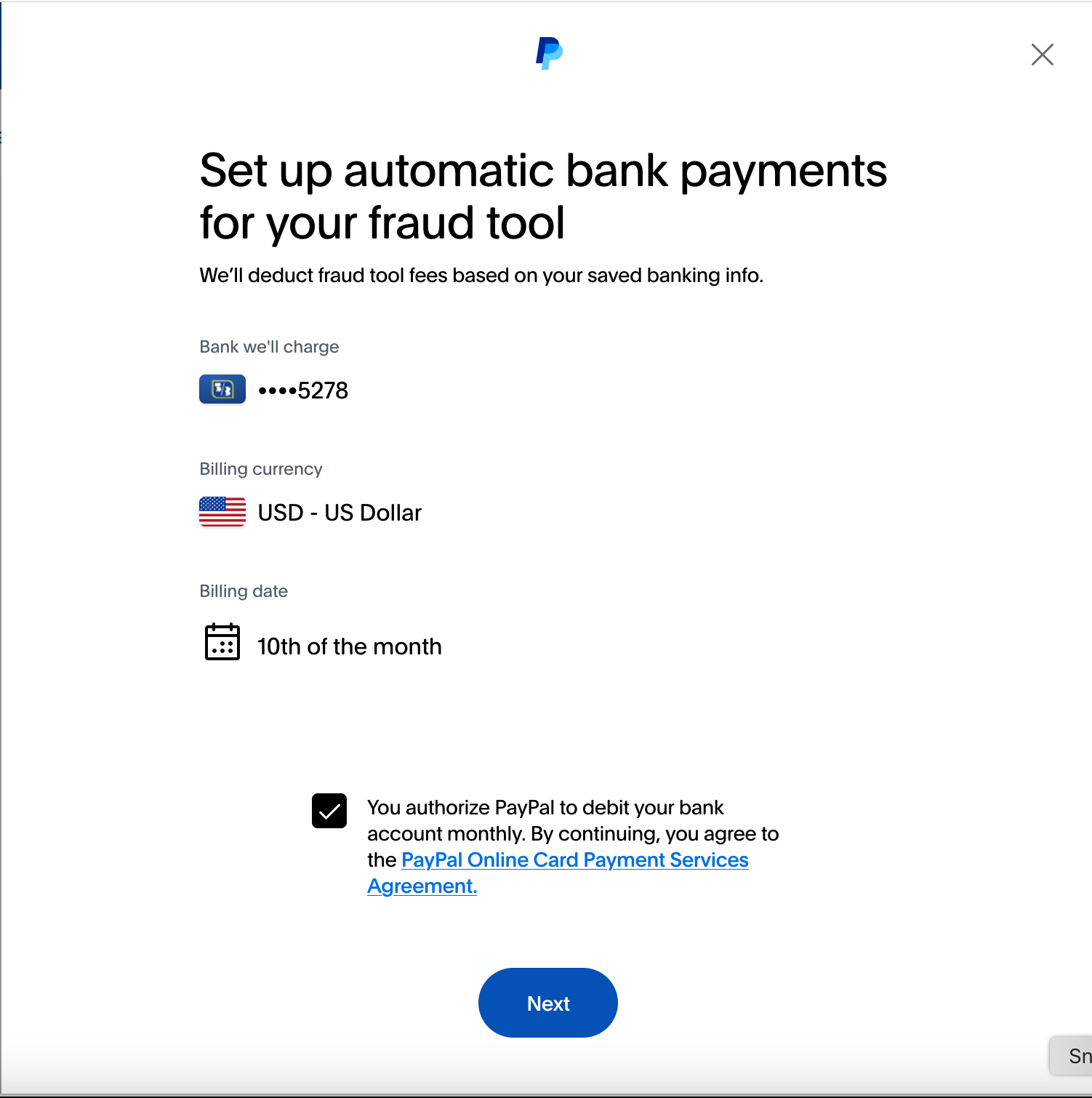
- Select Let's Go to open the Fraud Protection Advanced tool and begin customizing your fraud tool.
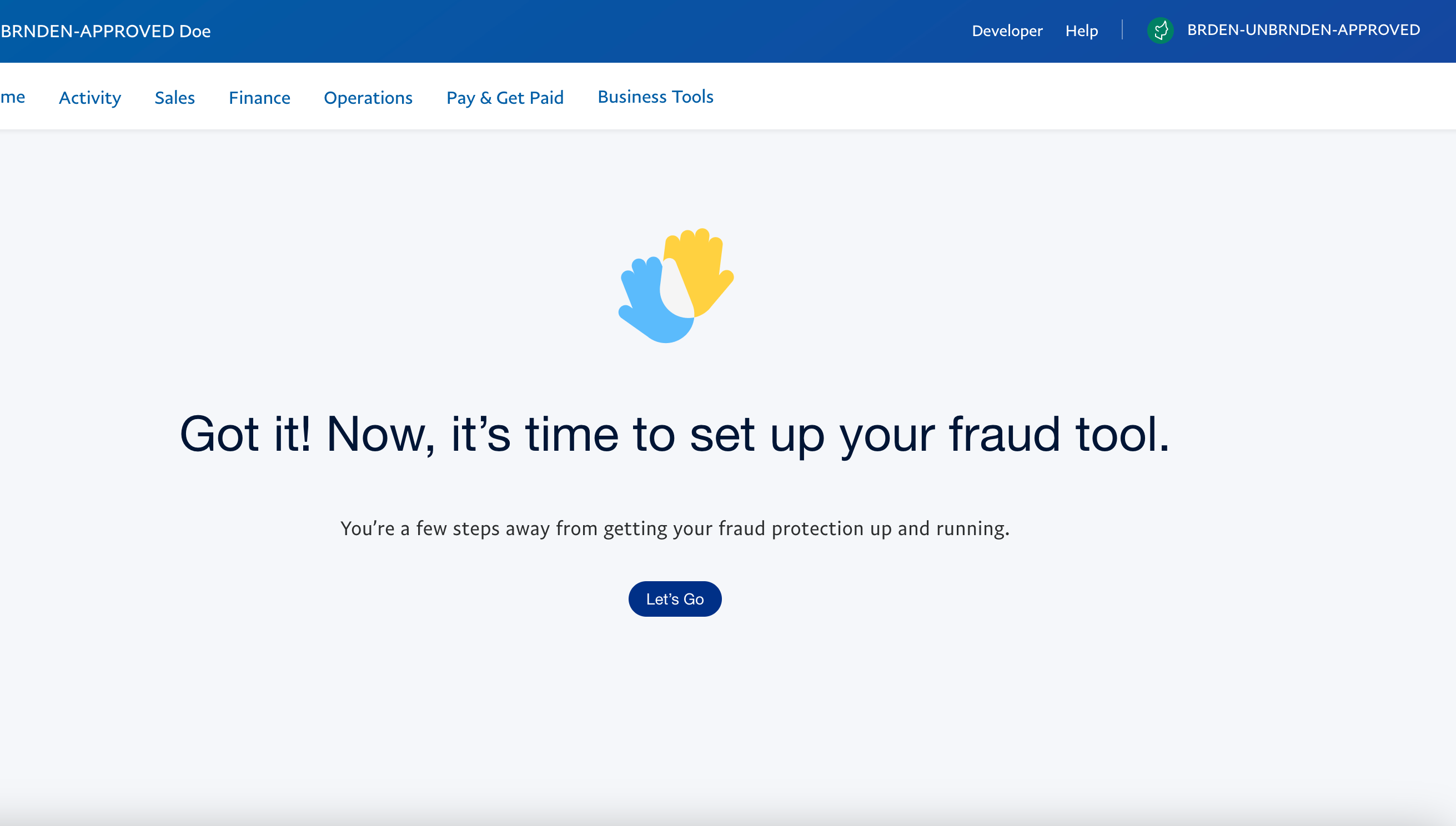
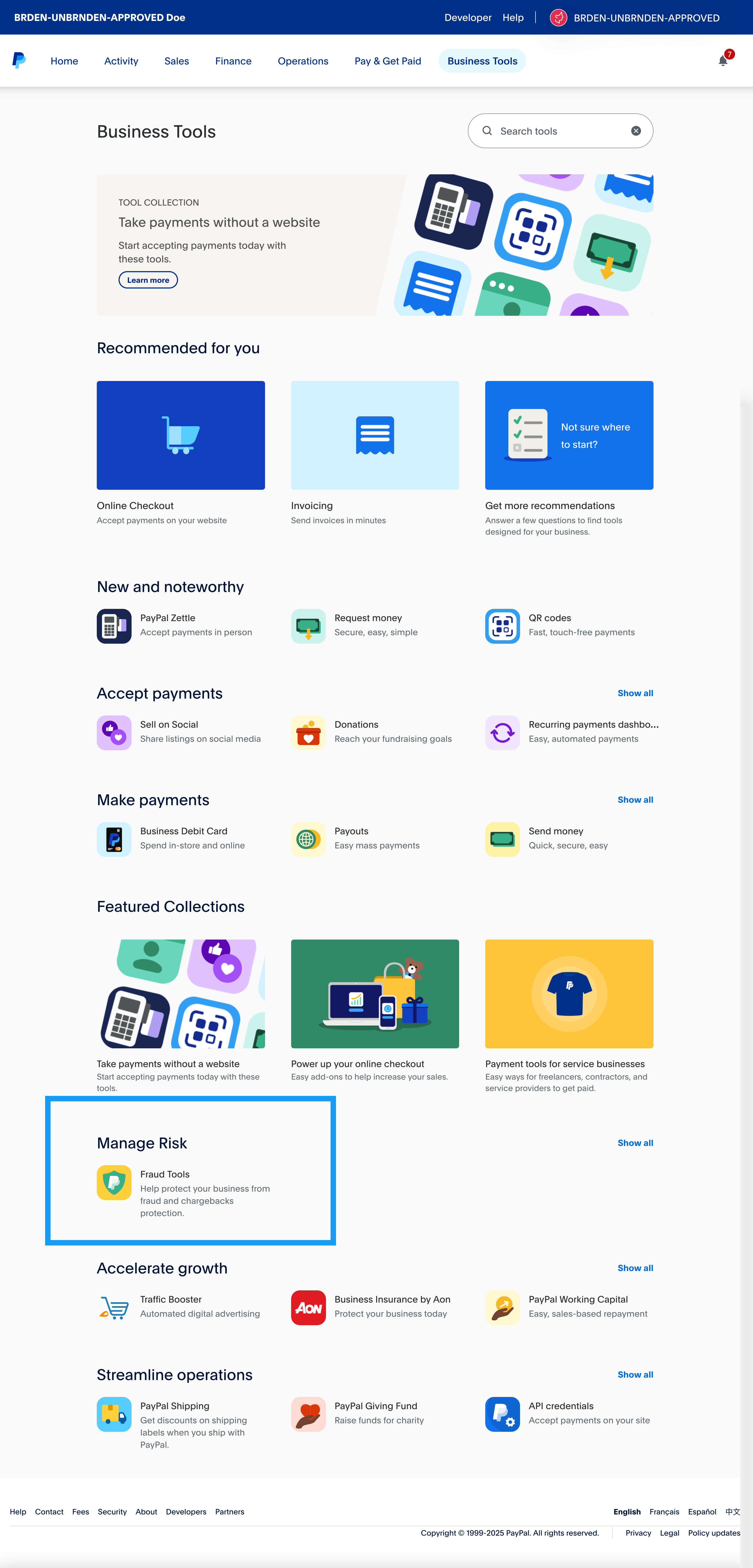
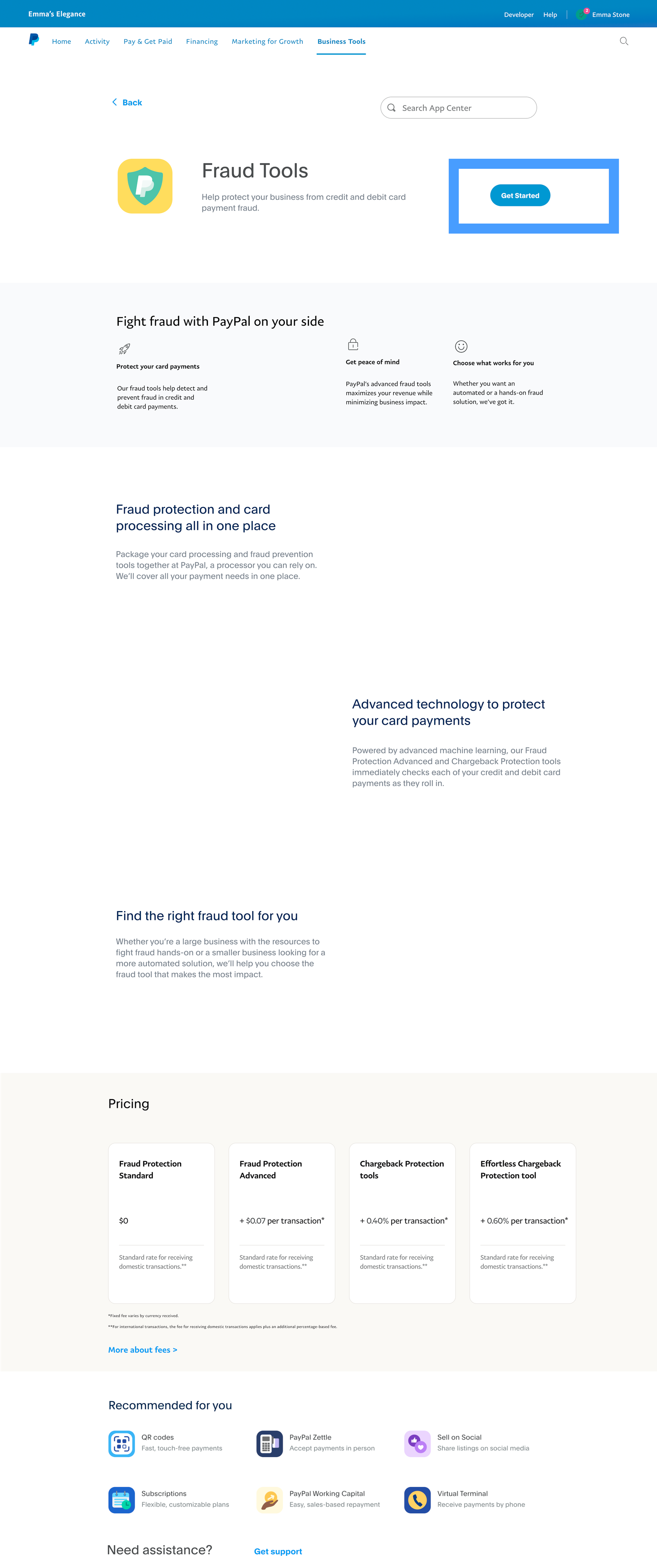
Activating FPA through Account Settings
Go to your Account Settings, select Payment preferences. Next to the Manage fraud section, select Choose a fraud tool.
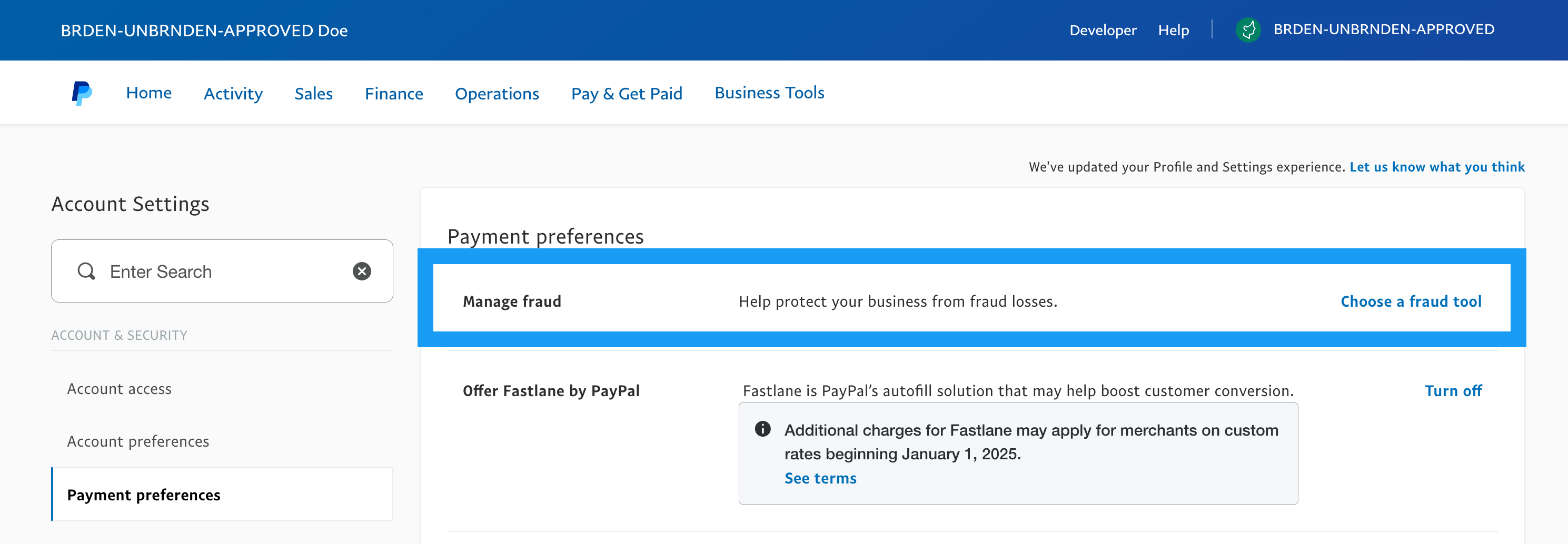
Follow steps 2 through 5 in Activating FPA through Business Tools to complete the activation process.