Enable Pay Later for Create
DOCSCurrent
Last updated: Aug 5th, 10:58am
Promote PayPal Pay Later offers using messaging on your create.net store.
PayPal offers short-term, interest-free payments and other special financing options that buyers can use to buy now and pay later. You get paid up-front, and there are no additional costs.
Pay Later messaging includes Pay in 3, which UK buyers can use to pay for purchases of £20.00 to £3,000 in three, interest-free payments.
Know before you begin
- Before you begin, learn more about Pay Later offers.
- Before you enable the PayLater messaging, integrate PayPal Checkout with Create.net
- As a merchant, you're eligible to promote Pay in 3 if you are a UK based PayPal merchant with a UK-legal business entity, a UK-facing website, and a one-time payment integration. At this time, promoting Pay Later offers is not available on PayPal vaulted payments or billing agreement integrations.
- Pay later offers also follow the PayPal Acceptable Use Policy, which governs the usage of PayPal and prohibits the use of PayPal and pay later offers for certain types of transactions, such as real money gaming and firearms.
- Please note that while messaging can be displayed on your website to help promote Pay Later offers to your customers, no additional content, wording, marketing, or other material should be created by you to encourage use of this product. PayPal reserves the right to take action in accordance with the User Agreement.
How it works
Product pages
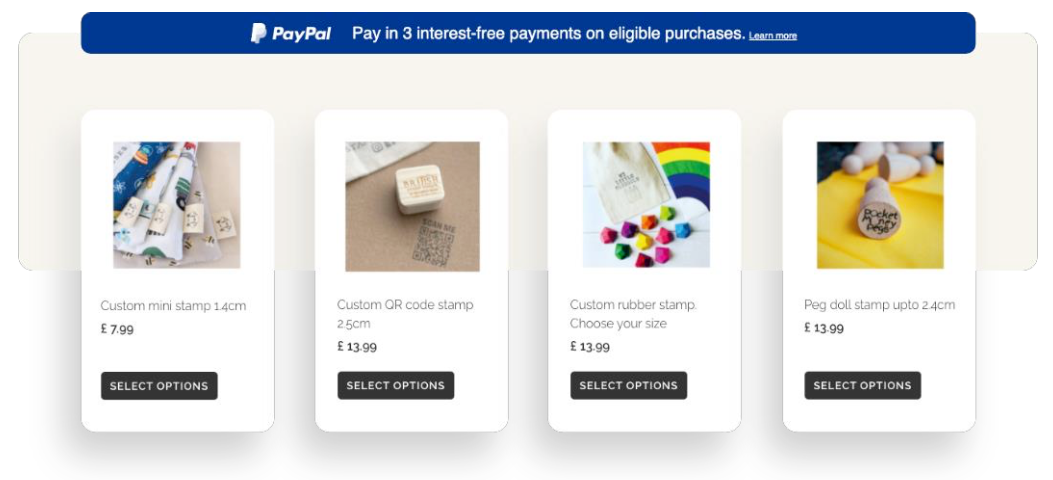
Checkout
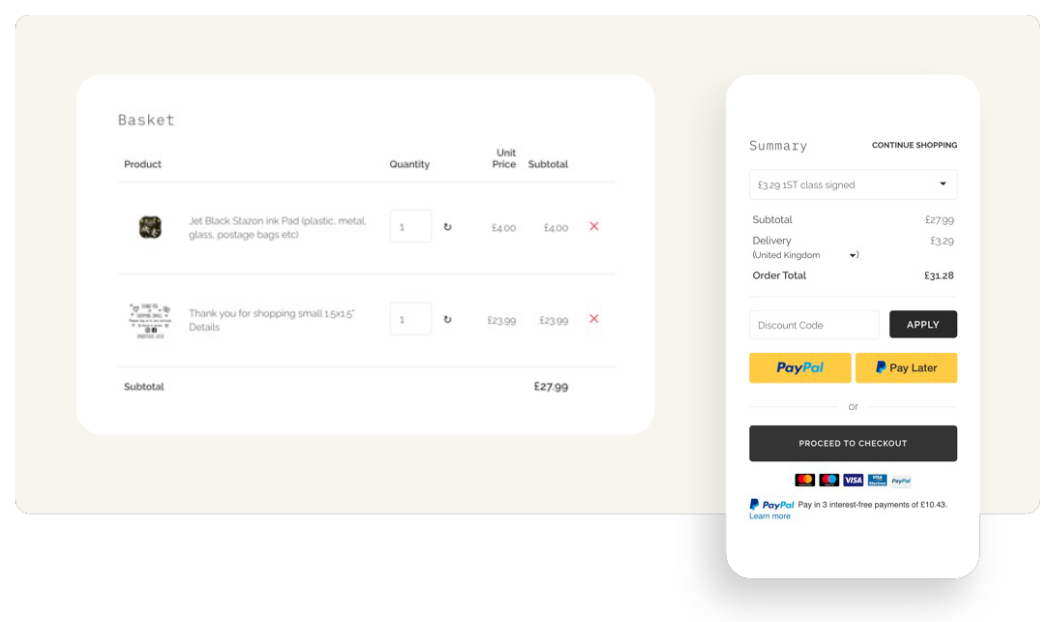
Setup PayPal checkout and Pay Later
- To use PayPal as the payment gateway provider for your online shop you will need to apply for a business account. You can enable PayPal to show at the basket allowing customers to complete their purchase quickly.

- With this option set to ON, customers will see a PayPal Checkout button when viewing their basket, allowing them to use PayPal to complete their purchase, without having to separately enter their address details in the standard checkout.
Setup Pay Later messaging
- Log in to your Create account
- Click on Shop > Payment Gateways > Edit this gateway next to PayPal
- In the gateway settings, locate the Enable 'Pay Later': toggle and enable it.
- Next you can choose to Show 'Pay Later' on Basket if you would like the option to display on the basket.
- Lastly, a section called Show On-Site Messages is displayed. If you enable this, further options will be presented. Here you can enable or disable the messages you would like to display on different areas of your website.
See also
See the create.net help and guides page for PayPal checkout to learn more about Create PayPal Payments.