Enable Pay Later messaging on Freewebstore
Last updated: Nov 17th, 1:46pm
Promote PayPal Pay Later offers using messaging on your Freewebstore store.
PayPal offers short-term, interest-free payments and other special financing options that buyers can use to buy now and pay later. You get paid up-front, and there are no additional costs.
Pay Later messaging includes Pay in 3, which UK buyers can use to pay for purchases of £20.00 to £3,000 in three, interest-free payments.
Know before you begin
- Before you begin, learn more about Pay Later offers.
- UK-based consumers are eligible for Pay Later offers across most of our integrations. As a merchant, you're eligible to promote Pay in 3 if you are a UK-based PayPal merchant with a UK-legal business entity, a UK-facing website, and a one-time payment integration. At this time, promoting Pay Later offers is not available on PayPal vaulted payments or billing agreement integrations.
- Pay later offers also follow the PayPal Acceptable Use Policy, which governs the usage of PayPal and prohibits the use of PayPal and pay later offers for certain types of transactions, such as real money gaming and firearms.
- Please note that while messaging can be displayed on your website to help promote Pay Later offers to your customers, no additional content, wording, marketing, or other material should be created by you to encourage use of this product. PayPal reserves the right to take action in accordance with the User Agreement.
How it works
These are sample checkout pages with Pay Later messaging enabled for webpages and mobile devices.
Pay Later messaging on a webpage
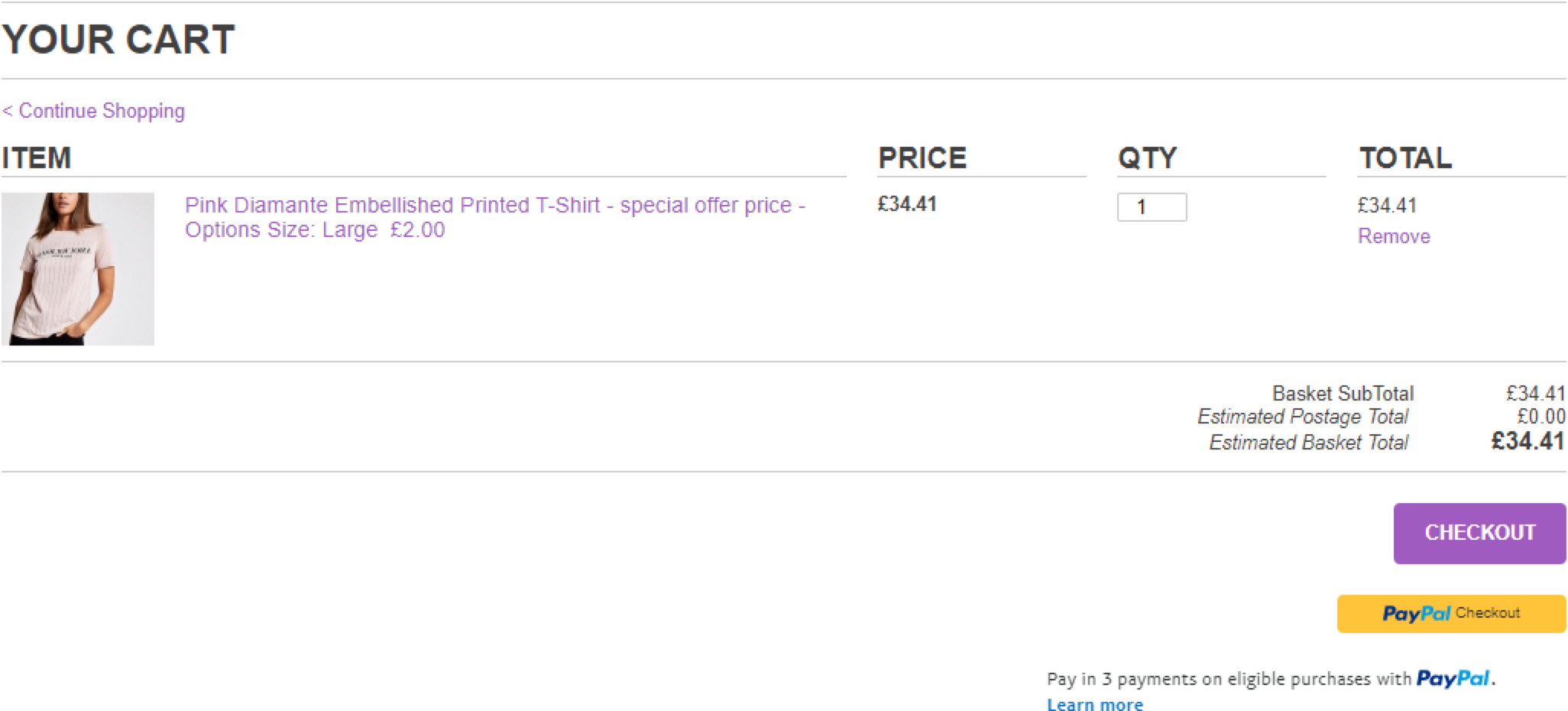
Pay Later messaging on a mobile device
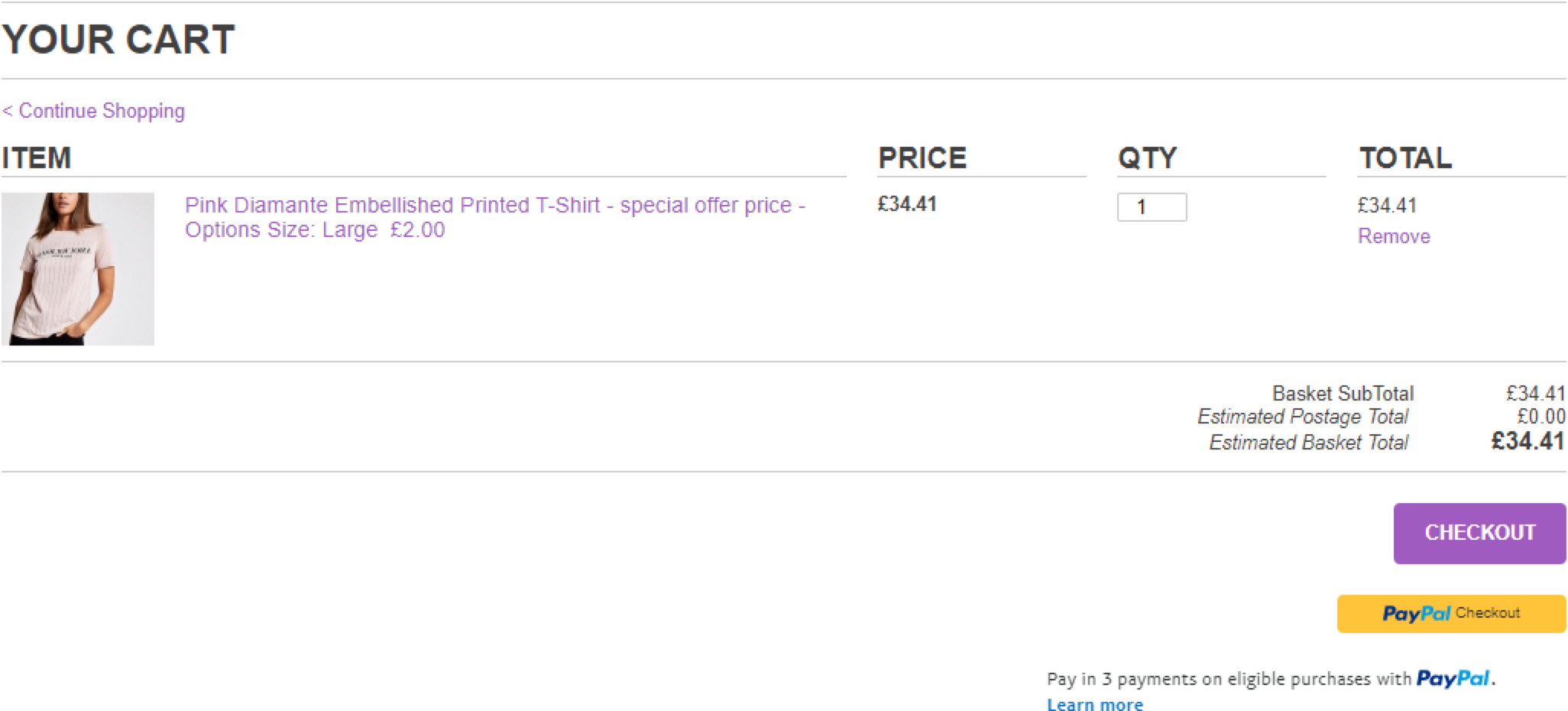
Enable the messaging
New users to Freewebstore with Commerce Platform enabled will have Buy Now Pay Later active by default.
Users migrating to Commerce Platform will have Buy Now Pay Later active by default.
Enable the messaging as a new user
To enable the Pay Later messaging and button as a new user, complete the following:
- Log into your Freewebstore account.
- Expand the Orders pane on the left-hand side of the screen.
- Select checkout.
- Within the banner click on Get Started and complete the onboarding process.
- After you have competed onboarding, set Pay Later Messaging to active and select your preferences.
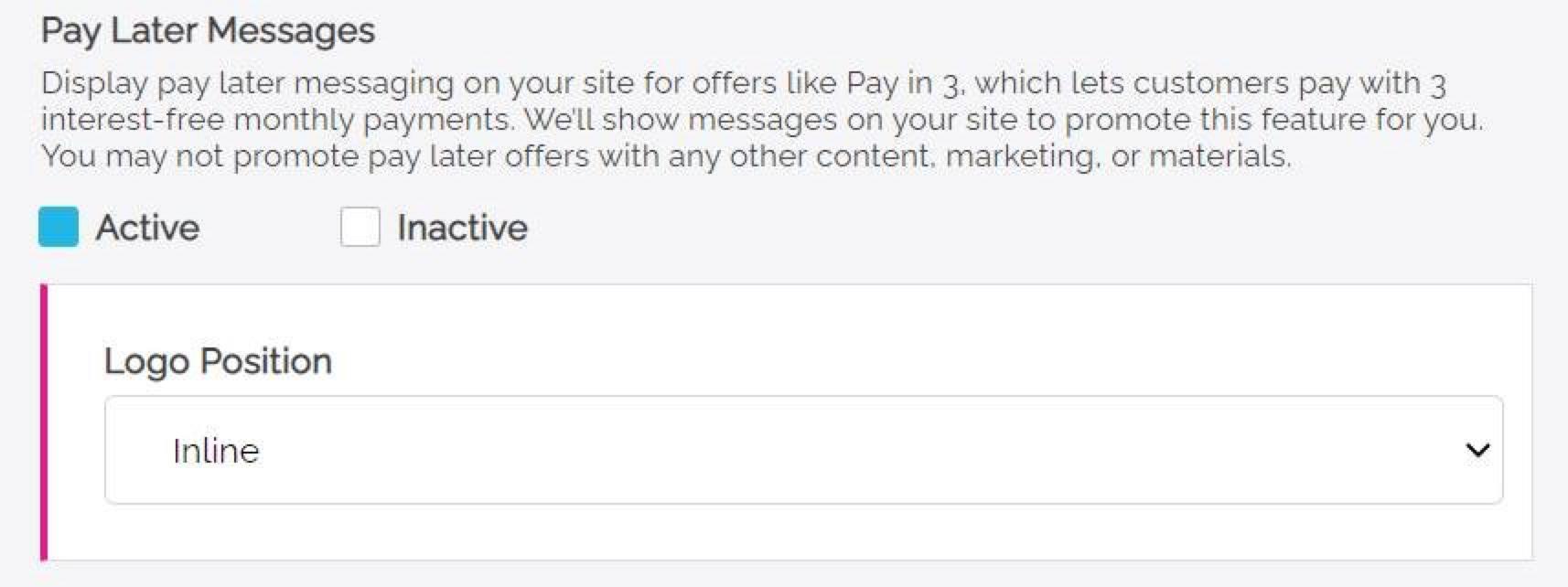
Enable the messaging as an existing user
To enable the Pay Later messaging and button as an existing user, complete the following:
- Log into your Freewebstore account.
- Expand the Orders pane on the left-hand side of the screen.
- Select checkout.
- In the PayPal admin pane set Pay Later Messaging to active and select your preferences.
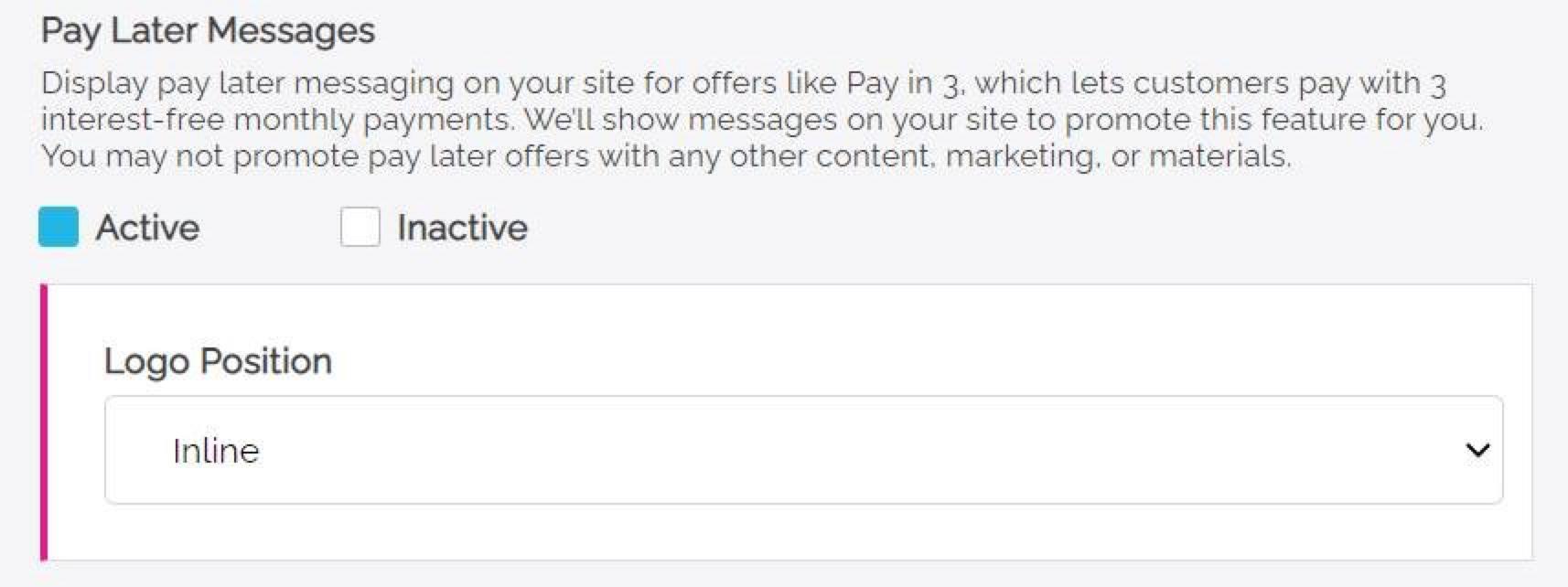
See also
Visit PayPal for Freewebstore to learn more about PayPal Commerce Platform for Freewebstore.