Customize the Pay Later messaging layout on PinnacleCart
Last updated: Nov 17th, 2:19pm
Promote PayPal Pay Later offers using messaging on your PinnacleCart store.
PayPal offers short-term, interest-free payments and other special financing options that buyers can use to buy now and pay later. You get paid up-front, and there are no additional costs.
Pay Later messaging includes Pay in 3, which UK buyers can use to pay for purchases of £20 to £3,000 in three, interest-free payments.
Know before you customize
- Before you begin, learn more about Pay Later offers.
- Activate PayPal Checkout on PinnacleCart
- Pay Later messaging is enabled for new merchants. If you're an existing merchant, make sure to enable the messaging.
- UK-based consumers are eligible for Pay Later offers across most of our integrations. As a merchant, you're eligible to promote Pay in 3 if you are a UK-based PayPal merchant with a UK-legal business entity, a UK-facing website, and a one-time payment integration. At this time, promoting Pay Later offers is not available on PayPal vaulted payments or billing agreement integrations.
- Pay later offers also follow the PayPal Acceptable Use Policy, which governs the usage of PayPal and prohibits the use of PayPal and pay later offers for certain types of transactions, such as real money gaming and firearms.
- Please note that while messaging can be displayed on your website to help promote Pay Later offers to your customers, no additional content, wording, marketing, or other material should be created by you to encourage use of this product. PayPal reserves the right to take action in accordance with the User Agreement.
Customize the messaging layout
Messaging is enabled by default after you integrate your PayPal account with the PinnacleCart shopping cart. Once you onboard and log into the PinnacleCart admin panel, you can customize the messaging layout.
To customize the messaging layout, complete the following:
- Log in to your PinnacleCart admin portal.
- Select Settings > Payment & taxes > Payment methods.
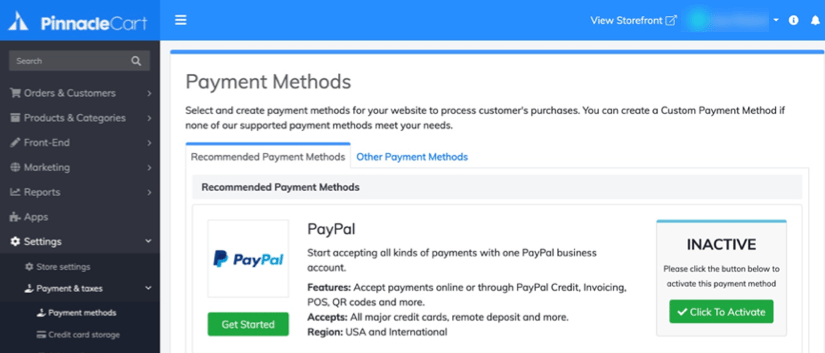
- Connect to your PayPal account by selecting Click to Activate next to the PayPal logo.
- Complete the signup flow by completing the pre-requisites for onboarding, such as confirming your email address.
The Payment Methods page displays the Change Settings button. - Select Change Settings to open the PayPal payment settings page.
If you're an existing user, select Yes for PayPal Credit Messaging. This enables Pay in 3 messaging. - Use this page to customize your messaging layout, such as style and size. You can also customize different pages, such as the Home Page, Product Page, Cart page, and Checkout page.

See also
See the PinnacleCart documentation page to learn more about customizing Pay Later offers on PinnacleCart.