Customize the Pay Later messaging layout on Shift4Shop
Last updated: Nov 18th, 8:12am
Promote PayPal Pay Later offers using messaging and buttons on your Shift4Shop (formerly 3dcart) store.
PayPal offers short-term, interest-free payments and other special financing options that buyers can use to buy now and pay later. You get paid up-front, and there are no additional costs.
Pay Later messaging includes Pay in 3, which UK buyers can use to pay for purchases of £20 to £3,000 in three, interest-free payments.
Know before you begin
- Before you begin, learn more about Pay Later offers.
- Pay Later messaging is enabled for new merchants. If you're an existing merchant, enable the messaging.
- UK-based consumers are eligible for Pay Later offers across most of our integrations. As a merchant, you're eligible to promote Pay in 3 if you are a UK-based PayPal merchant with a UK-legal business entity, a UK-facing website, and a one-time payment integration. At this time, promoting Pay Later offers is not available on PayPal vaulted payments or billing agreement integrations.
- Pay later offers also follow the PayPal Acceptable Use Policy, which governs the usage of PayPal and prohibits the use of PayPal and pay later offers for certain types of transactions, such as real money gaming and firearms.
- Please note that while messaging can be displayed on your website to help promote Pay Later offers to your customers, no additional content, wording, marketing, or other material should be created by you to encourage use of this product. PayPal reserves the right to take action in accordance with the User Agreement.
How it works
These are sample pages that have Pay Later messaging enabled for webpages and mobile devices.
Pay Later messaging on a webpage
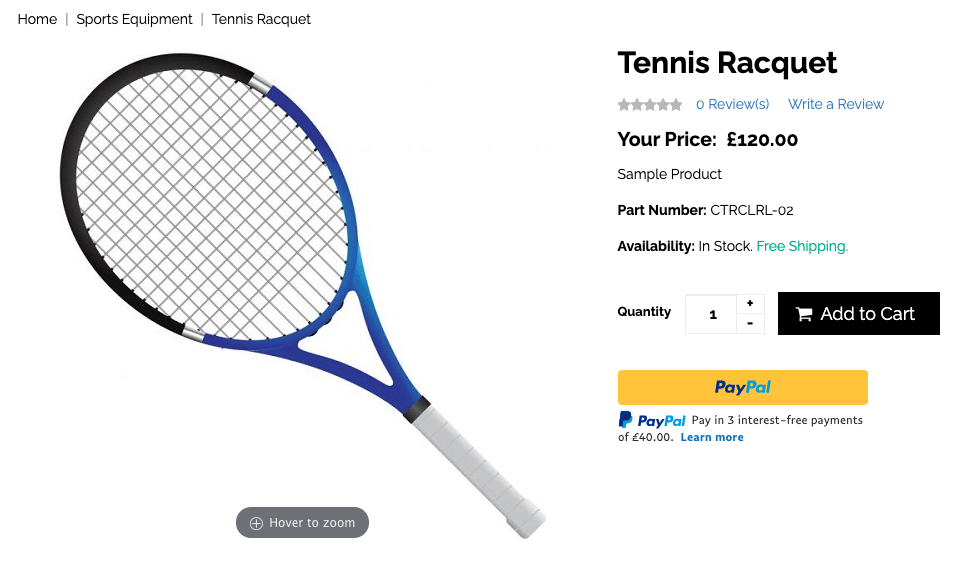
Pay Later messaging on a mobile device

Customize the messaging layout
When you set up PayPal Checkout on Shift4Shop, Pay Later buttons and messages are enabled by default.
To customize the messaging and button, complete the following:
- Log in to your Shift4Shop admin panel.
- Select Settings > Payment > Select Payment Methods.
- Select the toggle.

- Select PayPal Checkout + Credit Card Processing or PayPal Checkout.
- Select Connect with PayPal.

- Log in to your PayPal account or create a new account. Follow the prompts to provide any needed business information.
- Once complete, return to the Shift4Shop admin panel home.
The Shift4Shop page shows two check boxes to enable Pay Later messaging and button:
- Add a PayPal Credit payment button to your store. This displays the Pay Later button.
- Show PayPal Credit Messaging. This displays Pay Later messaging, which includes PayPal Pay in 3.
If you set up PayPal Checkout for the first time, these two check boxes are enabled by default. If you're an existing user, make sure to enable the check boxes.
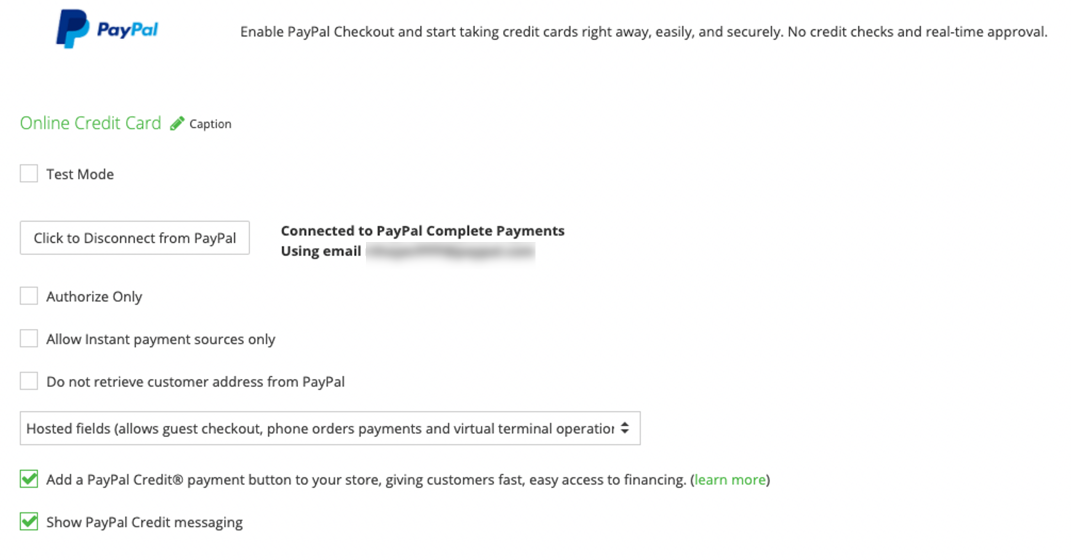
See also
Login to Shift4Shop and go to your payment settings to add buttons and messaging for Pay Later offers.