Enable Pay Later messaging on Magento PayPal Express Checkout
Last updated: May 21st, 9:18am
Promote PayPal Pay Later offers using messaging and buttons n your Magento store.
PayPal offers short-term, interest-free payments and other special financing options that buyers can use to buy now and pay later. You get paid up-front, and there are no additional costs.
Pay Later messaging includes Pay in 4, which Australian buyers can use to pay for purchases of $1 to $1,999.99 in four, interest-free payments.
Know before you begin
- Before you begin, learn more about Pay Later offers.
- Pay Later messaging is enabled for new merchants. If you're an existing merchant, enable the messaging.
- You are eligible to promote PayPal Pay in 4 if you are a PayPal merchant with an Australian-facing website and after making a one-time payment integration. Reference Transaction or Recurring Payment integrations are not eligible, as well as certain merchant categories (such as gambling or foreign exchange).
- Please note that while this option provides messaging that can be displayed on your website to help promote this feature to your customers, no additional content, wording, marketing, or other materials should be created by you to encourage use of this product.
Note: Ensure that you are using Magento 2.4.3 or higher.
How it works
These are sample checkout pages with Pay Later messaging enabled for webpages and mobile devices.
Pay Later messaging on a webpage
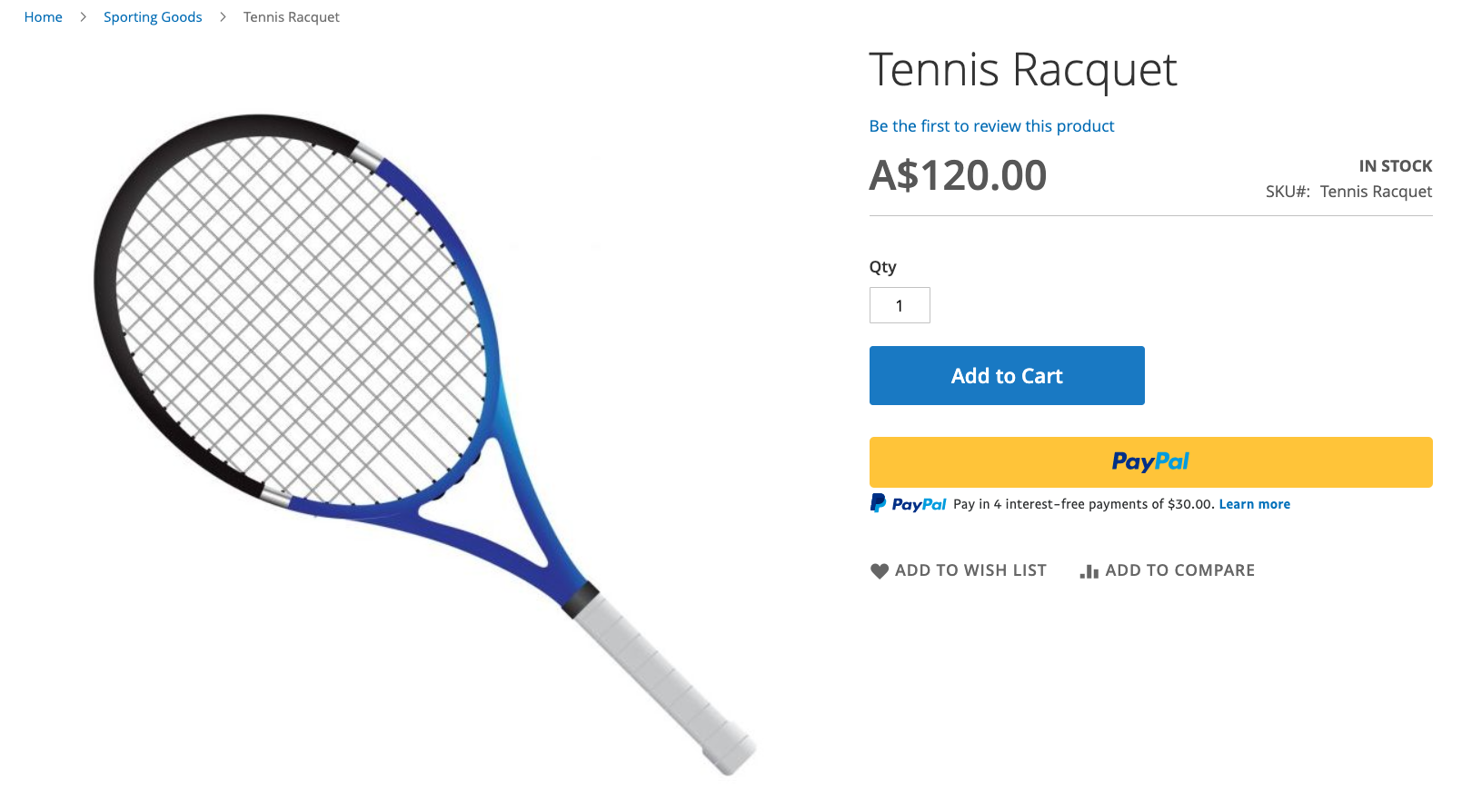
Pay Later messaging on a mobile device
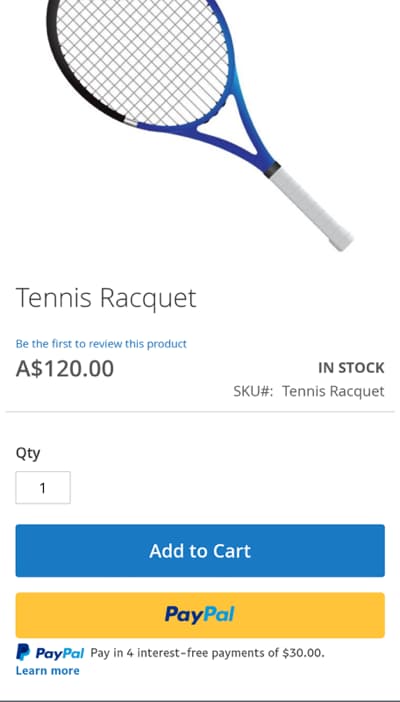
Enable the messaging
To enable the Pay Later messaging, complete the following:
Access the settings
- Login to the Magento admin portal.
- Go to Stores > Configuration.
- Go to Sales > Payment Methods.
- Select Configure next to PayPal Express Checkout.
Configure the plugin
- Click the Connect with PayPal button. To test in Sandbox, click the Sandbox Credentials button.
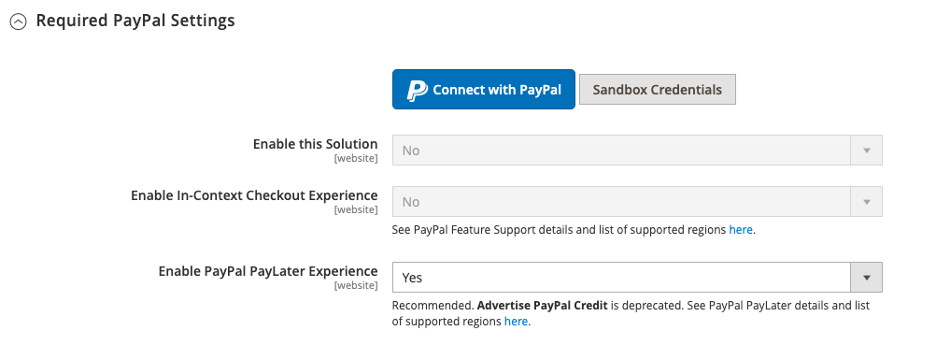 Log in with your PayPal credentials. After agreeing to share your credentials with Magento you will need to login to your Magento admin panel again.
Log in with your PayPal credentials. After agreeing to share your credentials with Magento you will need to login to your Magento admin panel again. - Enable PayPal Pay Later Experience: Select Yes from the dropdown menu to activate Pay Later messaging and buttons. Only US Pay Later button is available.
- Advertise PayPal Pay Later: Customize Pay Later offers in various areas on the store.
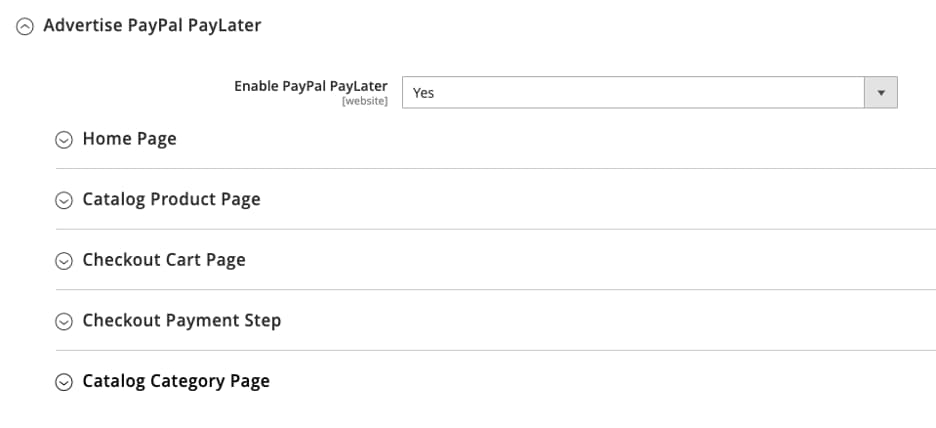
- Payment Action: Choose between Authorize (authorize payment only, then delayed capture), Sale (immediate capture), or Order.
- Display on Product Details Page: Add PayPal button to the Product page.
- Display on Shopping Cart: Display PayPal button on the shopping cart. PayPal recommends setting to Yes.
See also
See the Magento documentation to learn about eligibility and technical specifications for Pay Later offers through PayPal Express Checkout.