Enable Pay Later messaging on Freewebstore
DocsCurrentLast updated: October 19th 2022, @ 9:52:36 am
Promote PayPal Pay Later offers using messaging and buttons on your OpenCart store.
PayPal offers short-term, interest-free payments and other special financing options that buyers can use to buy now and pay later. You get paid up-front, and there are no additional costs.
Pay Later messaging includes Pay in 4, which Australian buyers can use to pay for purchases of $30 to $2,000 in four, interest-free payments.
Know before you begin
- Before you begin, learn more about Pay Later offers.
- You are eligible to promote PayPal Pay in 4 if you are a PayPal merchant with an Australian-facing website and after making a one-time payment integration. Reference Transactions or Recurring Payment integrations are not eligible, as well as certain merchant categories (such as gambling or foreign exchange).
- Please note that while this option provides messaging that can be displayed on your website to help promote this feature to your customers, not additional content, wording, marketing, or other materials should be created by you to encourage use of this product.
Enable the messaging
New users to Freewebstore with PayPal Commerce Platform enabled will have Buy Now Pay Later active by default.
Users migrating to PayPal Commerce Platform will have Buy Now Pay Later active by default.
Enable the messaging as a new user
To enable the Pay Later messaging and button as a new user, complete the following:
- Log into your Freewebstore account.
- Expand the Orders pane on the left-hand side of the screen.
- Select checkout.
- Within the banner click on Get Started and complete the onboarding process.
- After you have competed onboarding, set Pay Later Messaging to active and select your preferences.
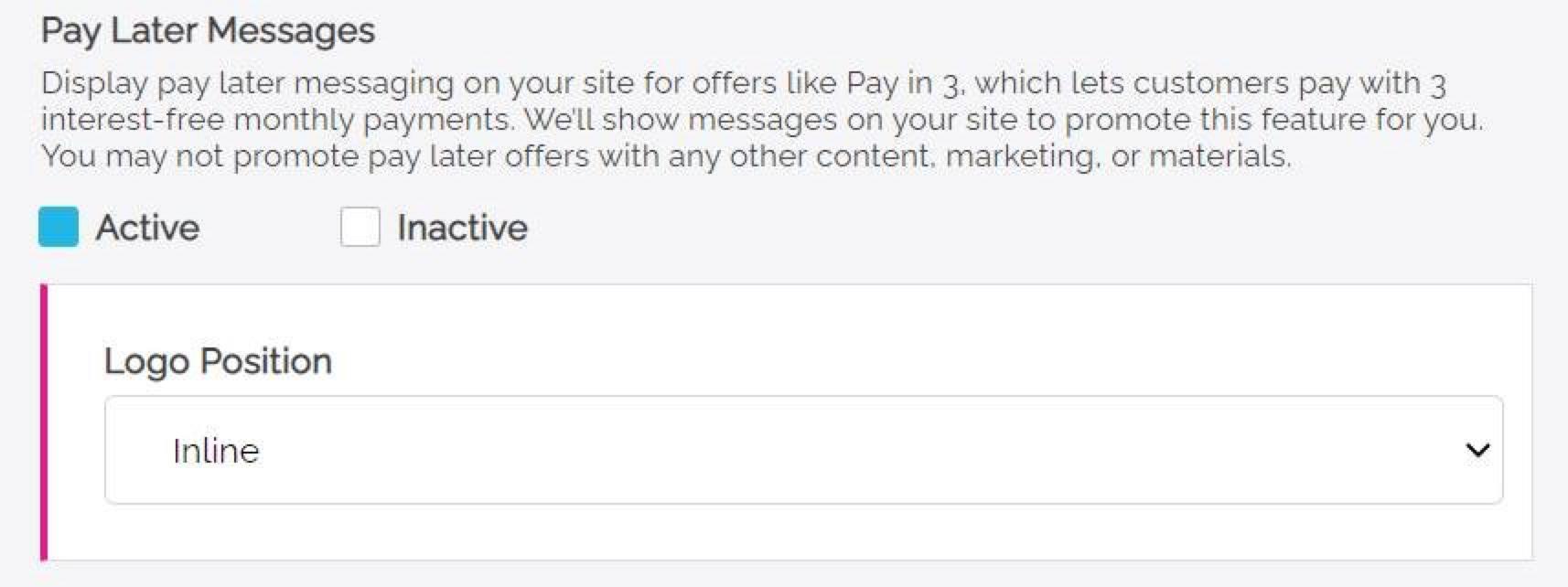
Enable the messaging as an existing user
To enable the Pay Later messaging and button as an existing user, complete the following:
- Log into your Freewebstore account.
- Expand the Orders pane on the left-hand side of the screen.
- Select checkout.
- In the PayPal admin pane set Pay Later Messaging to active and select your preferences.
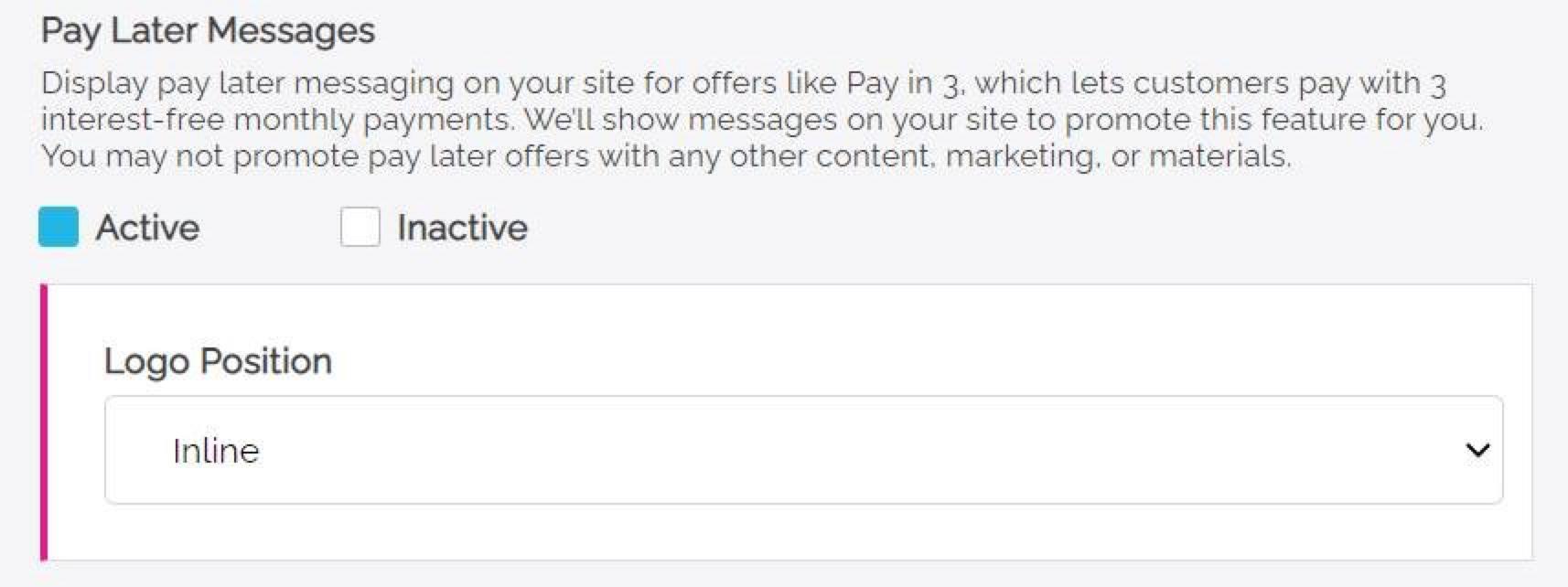
See also
Visit PayPal for Freewebstore to learn more about PayPal Commerce Platform for Freewebstore.