Enable Pay Later messaging on BigCommerce
Last updated: Nov 15th, 10:59pm
Promote PayPal Pay Later offers using messaging and buttons on your BigCommerce store.
PayPal offers short-term, interest-free payments and other special financing options that buyers can use to buy now and pay later. You get paid upfront at no additional cost unless you are in the US.
Pay Later messaging include the following Pay Later offers which are available to US customers only:
- Pay in 4 - Eligible US buyers can pay in four interest-free payments for purchases of $30 to $1,500.
- Pay Monthly - Eligible US buyers can pay in 6, 12, or 24 monthly installments for purchases of $199 to $10,000.
Know before you begin
- Before you begin, learn more about Pay Later offers.
- Before you enable Pay Later messaging, integrate PayPal with BigCommerce.
-
US-based consumers are eligible for Pay Later offers across most of our integrations. As a merchant, you're eligible to promote Pay Later offers if you are based in the US with a US-facing website and a one-time payment integration. Promoting Pay Later offers is not available if you're using vaulted payments or subscriptions.
Note: BigCommerce theme versions lower than 5.0.0 may stop Pay Later messaging from appearing on the site. If your theme is lower than 5.0.0, log in to your admin panel and go to Store Front > Themes > Upgrade. Standard Payments, Billing Agreements, and removing theme headers may also prevent Pay Later Messaging from showing.
How it works
Pay Later messaging informs your buyers that they have the option to buy now and pay later when they check out with PayPal. By incorporating this messaging into your website, you can help increase conversion rates, attract new customers, and boost average order values.
Pay Later messages dynamically adjust, allowing you to show customers their specific Pay Later offer based on their shopping cart contents.
Example message for Pay in 4

Example message for Pay Monthly

Enable the messaging and button
To enable the Pay Later messaging and button, complete the following:
- Log in to your BigCommerce admin portal.
- Select Store Setup > Payments > Online Payment Methods > PayPal > Setup.
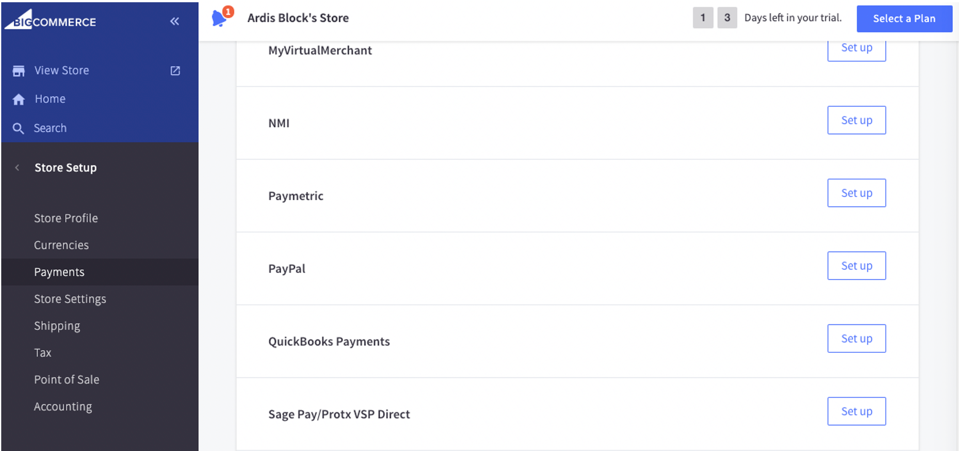
- Select Log in with PayPal.
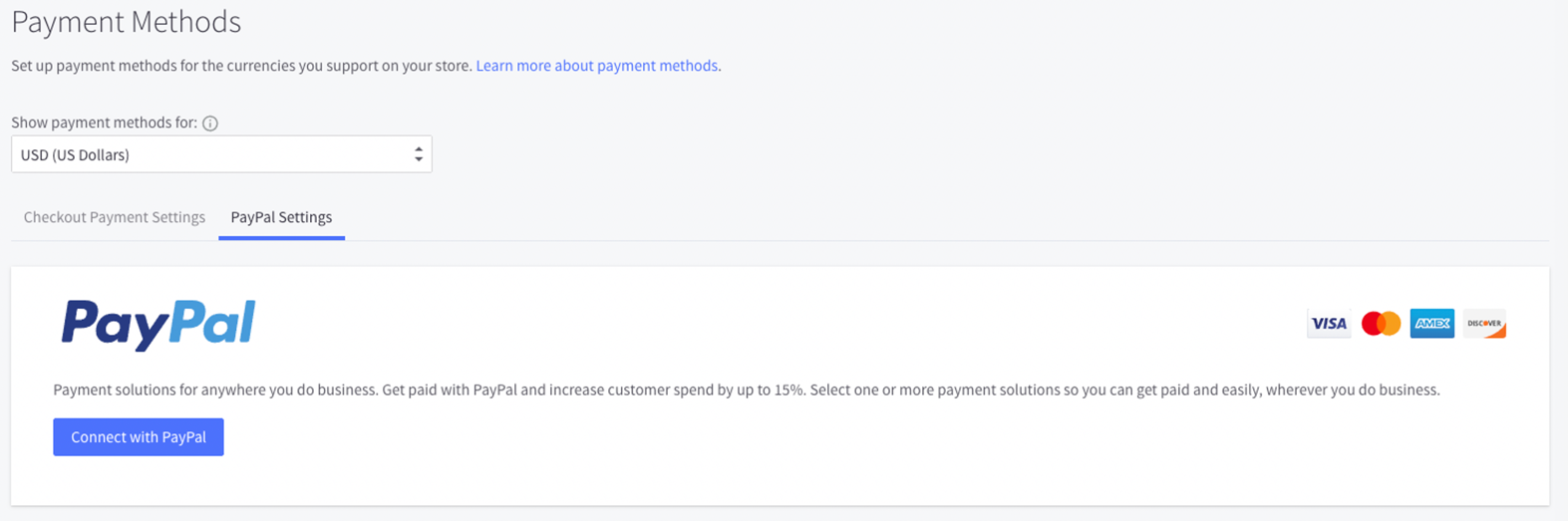
- Log in to your PayPal account or create a new account.
- Grant BigCommerce permission to access your account.
- Select Return to BigCommerce Pty Ltd.
- To determine if you want to authorize only or authorize and capture, select Transaction Type.
- To display the PayPal Pay Later button, select Enable PayPal Credit. This enables the Pay Later button. This step is required to enable messaging.
- To display Pay Later messaging, select Enable PayPal Credit Banners, then select the locations on which you want to feature messaging. This automatically enables Pay Later messaging on the selected pages and the checkout page.
Step result
You have enabled the Pay Later messaging and button on BigCommerce.
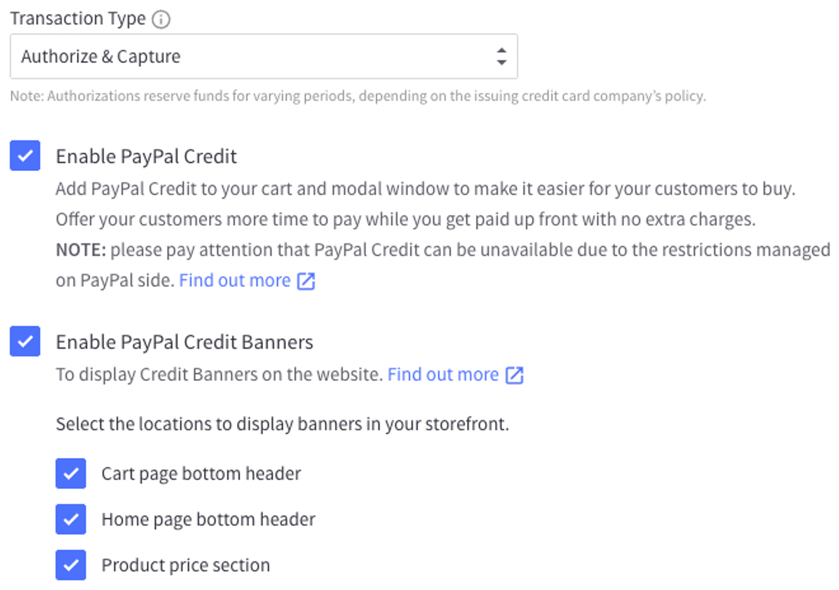
See also
Log in to BigCommerce and go to your payment settings to add buttons and messaging for Pay Later offers.