Enable Pay Later messaging on Cart.com
Last updated: Nov 17th, 1:38pm
Promote PayPal Pay Later offers using messaging and buttons on your Cart.com store.
PayPal offers short-term, interest-free payments and other special financing options that buyers can use to buy now and pay later. You get paid upfront at no additional cost unless you are in the US.
Pay Later messaging include the following Pay Later offers which are available to US customers only:
- Pay in 4 - Eligible US buyers can pay in four interest-free payments for purchases of $30 to $1,500.
- Pay Monthly - Eligible US buyers can pay in 6, 12, or 24 monthly installments for purchases of $199 to $10,000.
Know before you begin
- Before you begin, learn more about Pay Later offers.
- Before you enable Pay Later messaging, integrate PayPal Checkout with AmeriCommerce.
-
US-based consumers are eligible for Pay Later offers across most of our integrations. As a merchant, you're eligible to promote Pay Later offers if you are based in the US with a US-facing website and a one-time payment integration. Promoting Pay Later offers is not available if you're using vaulted payments or subscriptions.
How it works
These are sample checkout pages with Pay Later messaging and button enabled for webpages and mobile devices.
Pay Later messaging and button on a webpage

Pay Later messaging and button on a mobile device
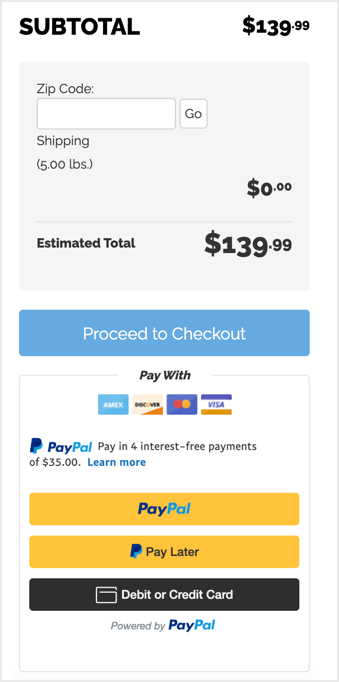
Enable the messaging and button
To enable the Pay Later messaging and button, complete the following:
Note: Make sure you have PayPal Checkout activated.
- Log in to your Cart.com admin portal.
- Go to your PayPal Checkout settings and select Tools > Apps & Addons > PayPal Checkout. Scroll to the bottom of the settings panel to select Pay in 4.
- Use merge codes to customize where the Pay in 4 messaging appears on your product details and shopping cart pages.
Note: Is your website not displaying the PayPal buttons? Use an incognito browser or log out of your admin portal to see the buttons.
Using merge codes
Customize where the message appears on your product details page and shopping cart page by moving the merge codes:
- Use ##PAYPALPRODUCTIONPROMOTION## to display Pay in 4 messaging on the product detail page.
- Use ##PAYPALCARTPROMOTION## to display Pay in 4 messaging on the shopping cart theme page.
To add a merge code to a theme page, go to Themes > Edit Theme > Pages > Select page type > HTML Editor.
See also
See the AmeriCommerce Pay in 4 documentation to learn how to set up your messaging and buttons for Pay Later offers and for troubleshooting tips.