Customize the Pay Later messaging layout on PinnacleCart
Last updated: Nov 17th, 2:20pm
Promote PayPal Pay Later offers using messaging on your PinnacleCart store.
PayPal offers short-term, interest-free payments and other special financing options that buyers can use to buy now and pay later. You get paid upfront at no additional cost unless you are in the US.
Pay Later messaging include the following Pay Later offers which are available to US customers only:
- Pay in 4 - Eligible US buyers can pay in four interest-free payments for purchases of $30 to $1,500.
- Pay Monthly - Eligible US buyers can pay in 6, 12, or 24 monthly installments for purchases of $199 to $10,000.
Know before you customize
- Before you begin, learn more about Pay Later offers.
- Activate PayPal Checkout on PinnacleCart
- Pay Later messaging is enabled for new merchants. If you're an existing merchant, make sure to enable the messaging.
-
US-based consumers are eligible for Pay Later offers across most of our integrations. As a merchant, you're eligible to promote Pay Later offers if you are based in the US with a US-facing website and a one-time payment integration. Promoting Pay Later offers is not available if you're using vaulted payments or subscriptions.
How it works
These are sample checkout pages with Pay Later messaging and button enabled for webpages and mobile devices.
Pay Later messaging and button on a webpage
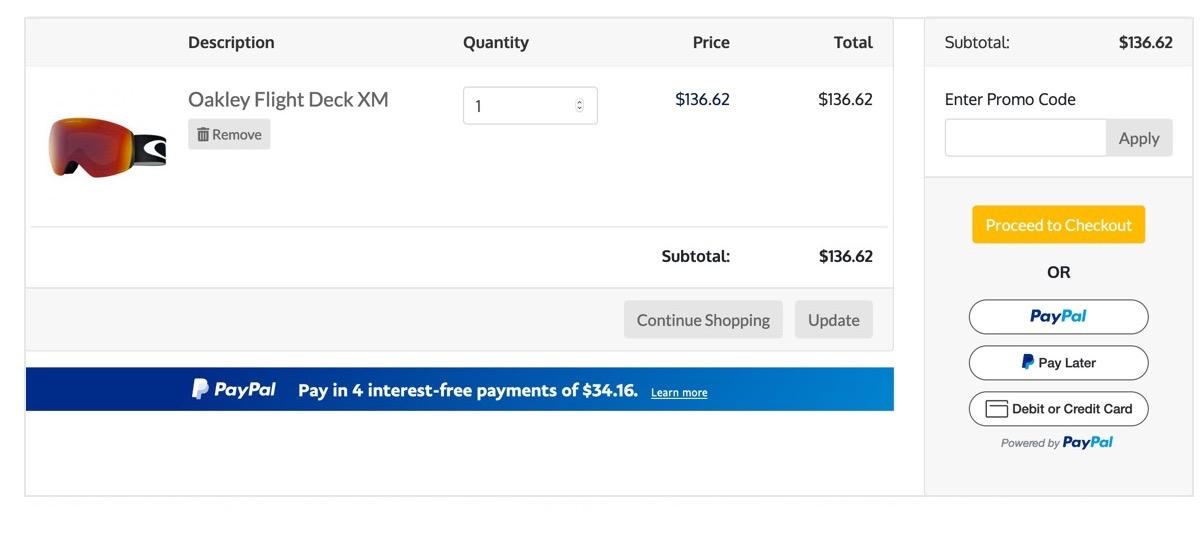
Pay Later messaging and button on a mobile device
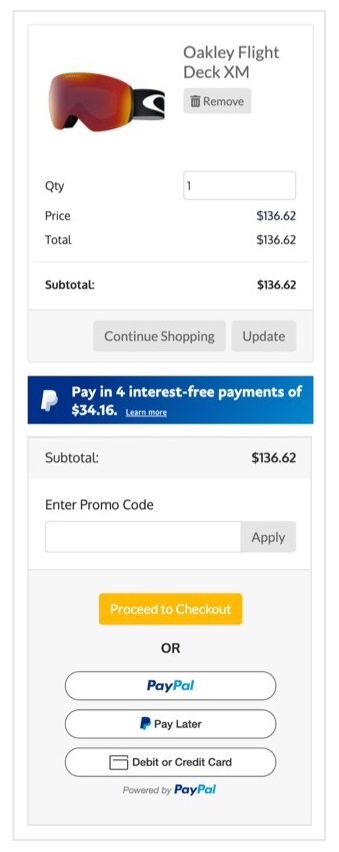
Customize the messaging layout
Messaging is enabled by default after you integrate your PayPal account with the PinnacleCart shopping cart. Once you onboard and log into the PinnacleCart admin panel, you can customize the messaging layout.
To customize the messaging layout, complete the following:
- Log in to your PinnacleCart admin portal.
- Select Settings > Payment & taxes > Payment methods.
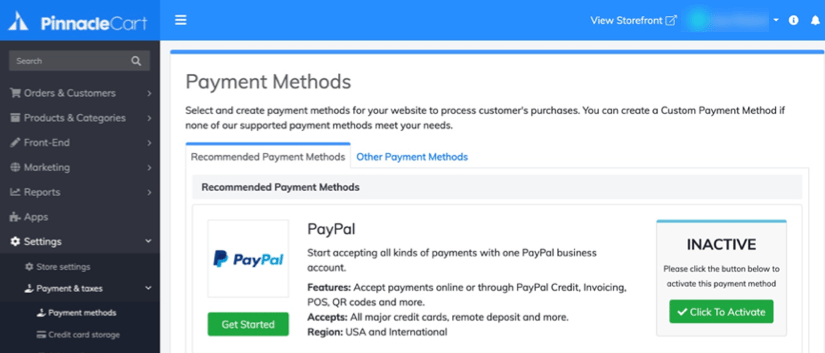
- Connect to your PayPal account by selecting Click to Activate next to the PayPal logo.
- Complete the signup flow by completing the pre-requisites for onboarding, such as confirming your email address.
The Payment Methods page displays the Change Settings button. - Select Change Settings to open the PayPal payment settings page.
If you're an existing user, select Yes for Enable PayPal Credit Messaging. This enables Pay Later messaging, which includes PayPal Credit. - Use this page to customize your messaging layout, such as style and size. You can also customize different pages, such as the Home Page, Product Page, Cart page, and Checkout page.

See also
See the PinnacleCart documentation page to learn more about customizing Pay Later offers on PinnacleCart.